NetSim – Introduction#
Introduction to modeling and simulation of networks#
A network simulator1 enables users to virtually create a network comprising of devices, links, applications etc., and study the behavior and performance of the Network.
Some example applications of network simulators are:
-
Protocol performance analysis
-
Application modeling and analysis
-
Network design and planning
-
Research and development of new networking technologies
-
Test and Verification
The typical steps followed when simulating any network are:
-
Building the model: Create a network with devices, links, applications etc.
-
Running the simulation: Run the discrete event simulation (DES) and log different performance metrics.
-
Visualizing the simulation: Use the packet animator to view the flow of packets.
-
Analyzing the results: Examine output performance metrics such as throughput, delay, loss etc. at multiple levels - network, link, queue, application etc.
-
Developing your own protocol / algorithm: Extend existing algorithms by modifying the simulator’s source C code.
Versions of NetSim – Academic, Standard & Pro#
NetSim is used by people from different areas such as industry, defense, and academics to design, simulate, analyze and verify the performance of different networks.
NetSim comes in three versions: Academic, Standard and Pro. The academic version is used for lab experimentation and teaching. The standard version is used for R&D at educational institutions while, NetSim Pro version addresses the needs of defense and industry. The standard and pro versions are available as components in NetSim v13.2 from which users can choose and assemble. A comparison of the features in the three versions are tabulated below Table 1‑1.
| Features | Academic | Standard | Pro |
|---|---|---|---|
| Technology Coverage | |||
| Internetworks | Y | Y | Y |
| Legacy & Cellular Networks | Y | Y | Y |
| Advanced Routing | Y | Y | Y |
| Mobile Adhoc networks | Y | Y | Y |
| Software Defined Networks | Y | Y | Y |
| Wireless Sensor Networks | Y | Y | Y |
| Internet of Things | Y | Y | Y |
| Cognitive Radio Networks | Y | Y | Y |
| LTE Networks | Y | Y | Y |
| 5G NR | N | Y | Y |
| VANET | N | Y | Y |
| Satellite Communication Networks | N | Y | Y |
| Underwater Acoustic Networks | N | Y | Y |
| TDMA | N | N | Y |
Performance Reporting Performance metrics available for Network and Sub-networks |
Y | Y | Y |
Packet Animator Used to animate the packet flow in network |
Y | Y | Y |
Packet Trace Available in tab ordered .csv format for easy post processing |
Y | Y | Y |
Event Trace Available in tab ordered .csv format for easy post processing |
N | Y | Y |
Protocol Library Source Codes with Documentation Protocol C source codes and appropriate header files with extensive documentation |
N | Y | Y |
External Interfacing Interfacing with SUMO |
N | Y | Y |
| MATLAB | N | ||
| Wireshark | Y | ||
Integrated debugging Users can write their own code, link their code to NetSim and debug using Visual Studio |
N | Y | Y |
Plots Allows users to plot the value of a parameter over simulation time |
Y | Y | Y |
| Simulation Scale | 100 Nodes | 500 Nodes | ~ 10,0000 Nodes |
| Custom Coding and Modeling Support | N | Y | Y |
Emulator (Add on) Connect to real hardware running live application |
N | Y | Y |
TDMA Radio Networks (Add On) TDMA and DTDMA |
N | N | Y |
| Target Users and Segment | Educational (Lab Experimentation) |
Educational (Research) |
Commercial (Industrial and Defense) |
Table ‑: A comparison of the features of NetSim Academic, Standard and Pro versions
Components (Technology Libraries) in Pro and Standard versions#
Users can choose and assemble components (technology libraries) in NetSim Standard and Pro versions as shown Table 1‑2.
| Component No | Networks / Protocols Supported | Reference International Standards |
|---|---|---|
Component 1 (Base. Required for all components) |
Internetworks WLAN - 802.11 a / b / g /p / n / ac & e, Propagation models - HATA Urban / Suburban, COST 231 HATA urban / Suburban, Indoor Home / Office / Factory, Friis Free Space, Log Distance. Shadowing - Constant, Lognormal. Fading - Rayleigh, Nakagami IPv4, Firewalls, Queuing - Round Robin, FIFO, Priority, WFQ, TCP, - Old Tahoe, Tahoe, Reno, New Reno, BIC, CUBIC, Window Scaling, SACK UDP Common Modules Virtual Network Stack, Simulation Kernel, Command Line Interface Command Line Interpreter Metrics Engine with packet and event trace Plot Generator Packet Animator, Packet Encryption External Interfaces: MATLAB, Wireshark |
IEEE 802.3 RFCs 2453, 2328, 826, 793, 2001 and 768 |
| Component 2 | Legacy & Cellular Networks Aloha – (Pure & Slotted) GSM CDMA |
3GPP, ETSI, IMT-MC, IS-95 A/B, IxRTT, 1x-EV-Do, 3xRTT |
| Component 3 | Advanced Routing Multicast Routing - IGMP, PIM, Access Control Lists, Detailed Layer 3 switch mode, Virtual LAN (VLAN), Public IP, Network Address Translation (NAT) |
IETF RFC’s 1771 & 3121 |
| Component 4 | Mobile Adhoc Networks MANET - DSR, AODV, OLSR, ZRP |
IETF RFC 4728, 3561, 3626 |
| Component 5 | Software Defined Network (SDN) | Based on Open Flow v1.3 |
Component 6 (Component 4 required) |
Internet of things (IOT) with RPL protocol Wireless Sensor Networks (WSN) |
IEEE 802.15.4 MAC, RFC 6550 |
| Component 7 | Cognitive Radio Networks WRAN |
IEEE 802.22 |
| Component 8 | Long-Term Evolution Networks: LTE | 3GPP |
Component 9 (Component 4 required) |
VANETs: IEEE 1609 WAVE, Basic Safety Message (BSM) protocol per J2735 DSRC, Interface with SUMO for road traffic simulation | IEEE 1609 |
Component 10 (Components 8 required) |
5G NR :3GPP 38 Series. Full Stack covering SDAP, PDCP, RLC – UM, TM, MAC, PHY – FR1 and FR2, mmWave propagation. | 3GPP 38.xxx |
Component 11 (Component 3 required) |
Satellite Communication Networks: Geo Stationary Satellite. Forward link TDMA in Ku Band and Return link MF-TDMA in Ka band per DVB S2. Markov Loo Fading model. Device models for Satellite, Satellite Gateway, and Satellite User Terminals | DVB S2 |
Component 12 (Component 2 & 3 required) |
Underwater Acoustic Network | IEEE 802.11 |
| TDMA Radio Networks Add on (Pro version only) | TDMA Radio Networks TDMA Link 16, Dynamic TDMA, Frequencies – HF, VHF, UHF Bands, Frequency Hopping |
---- |
Network Emulator Add On |
Network Emulator Connect real hardware running live applications to NetSim Simulator. IP based, data plane, flow through emulator. |
---- |
Table ‑: Different Components (Technology Libraries) in Pro and Standard versions of NetSim
Installation and License Server Set-up#
System Requirements#
NetSim Client (installs locally)#
-
Hardware: i3 equivalent or above, RAM: 4 GB (Min). 8GB Recommended.
-
Monitor resolution: Min - 1024*768, Max - 1920*1080. Optional Scale and layout setting: 100%
-
Operating system: 64 bit. Win 10, Win 11, Language English
-
Software: MS Office, Adobe Reader
-
Development Tools: Visual Studio
-
NetSim v8 / v8.1 / v8.3 / v9 / v9.1: Microsoft Visual Studio 2010 (or higher)
-
NetSim v10 / v11 / v11.1: Microsoft Visual Studio 2015 (or higher)
-
NetSim v12 / v12.1 / v12.2: Microsoft Visual Studio 2019 (or higher)
-
NetSim v13 / v13.1 / v13.2: Microsoft Visual Studio 2021 (or higher)
Visual Studio Community edition (or higher) is required for writing and debugging custom code.
License Server#
This is applicable when running Host-ID/ Dongle locked floating licenses, and are not applicable for node locked licenses.
Any one system will have to be made as the license server, and it is to this PC that the license is locked, either via its MAC ID or via a dongle. The dongle is a USB device which controls the licensing. The system(hardware/OS) requirements are same as that applicable for NetSim clients. USB Port is required for connecting and running the dongle. Client systems should be able to communicate with license server through the network.
Installing NetSim#
Install 64-bit build of NetSim. The start window will show (i) Version type (Pro, Standard, Academic), (ii) Version Number and build number (Eg: 13.3.11) followed by (iii) Currently supports 64bit in v13.3.
For example, you will see Network Simulator for a Standard version to install. Double click on the setup file. Click on Yes button to install the software.

Figure ‑: User Account Control message window appears and select Yes button.
Setup prepares the installation wizard and software installation begins with a Welcome Screen. Click on Next button to continue with the installation.

Figure ‑: Select Next button to continue with the installation
License agreement will be displayed. Read the agreement carefully, scroll down to read the complete license agreement. Click on I Agree button else quit the setup by clicking Cancel button.

Figure ‑: Select I Agree button
If you agree with the license agreement, you will be prompted to select either one of the installation options, Express (Single-click installation) or Custom (Step-by-Step installation).
Express Installation will install the third-party tools silently along with NetSim without displaying any prompts for the user.
Custom Installation is a step-by-step approach in which a user will be prompted to carry out the installation process and the same applies to the installation of the third-party tools which happens alongside NetSim. Both the installation methods are explained below:
Express Installation#

Figure ‑: Select Express (Single click) radio button and click on install
NetSim installation starts, and users can see that the third-party tools download information window click on OK to proceed with the installation.

Figure ‑: Click on the OK button to proceed installation process of NetSim
The third-party tools like Wireshark, SUMO, python, Winmerge, pywin, and Microsoft.Net will begin to install. Before that, the installer will look for the third-party tools at the same folder where NetSim.exe is present if found, the next step of installation proceeds.
Else, the third-party tools will get downloaded from our NetSim servers and installed if the PC/VM is connected to the Internet.

Figure ‑: Sumo is being downloaded

Figure ‑: python is being downloaded

Figure ‑: pywin is being downloaded

Figure ‑: Winmerge is being downloaded

Figure ‑: Wireshark is being downloaded
NetSim installation starts, and users can see that the third-party tools get installed one by one.

Figure ‑: Wireshark gets installed silently

Figure ‑: Python gets installed silently

Figure ‑: Sumo gets installed silently
After the third-party installations, NetSim installation proceeds. Once it is completed, NetSim-complete setup wizard appears as shown below. Click on the Finish button to complete the installation process of NetSim.
Figure ‑: Select Finish button to complete the installation process of NetSim.
Custom (Step-by-step) installation#

Figure ‑: Select Custom Radio button
Now the user will be prompted to select the components to be installed. The list of components is available for selection and assembly only in the Standard and Pro versions of NetSim. NetSim Academic version is available as a single package.
Note: In Standard and Pro Versions of NetSim, the Choose Components screen will display only those components for which the licenses are obtained by the user. Also, Network Emulator and Real Time Protocol are available as Add-On along with NetSim.

Figure ‑: list of components is available for selection and assembly only in the Standard and Pro versions
Note: Select all the supporting applications for complete installation of the software as shown below:
Click on the Next button.

Figure 2‑17: list of third-party tools
Note: Sumo, Python and Winmerge comes only as a part of Standard and Pro Version Install.
In the next screen, you will be requested to enter the installation path. Select the path in which the software needs to be installed and click on Next button.

Figure ‑: NetSim installation directory path
In the next screen, you will be requested to enter the Start Menu folder name. By default, it shows NetSim Standard for Standard version install of NetSim. Click on the Install button to start the installation.

Figure ‑: Start Menu folder name
The installation process begins.

Figure ‑: NetSim Standard v13.2 being installed.
After the installation of required NetSim files, the installation of third-party tools begins.
For NetSim Academic Version, Npcap and Wireshark will be installed.
For NetSim Standard and Pro Versions, along with WinPcap and Wireshark installation, Dot net, Sumo, Python installation will start automatically. (If not deselected during 3rd party software selection)
If the PC/VM is connected to the Internet third party tools will get downloaded from our NetSim servers (If the third-party tools are not found in folder where NetSim.exe is present) and proceeds with installation.
Click on Install button to start Dot NET (.NET) installation

Figure ‑: Select install button to install Dot NET (.NET)
Installation process begins.

Figure ‑: Dot NET (.NET) installation begins

Figure ‑: Dot NET (.NET) installation successfully completed
After the successful installation of Dot NET (.NET) and click on close button then Wireshark installation window appears. Click on Next button to begin

Figure ‑: Select Next button to start Wireshark installation
Wireshark License Agreement appears. Click on the I Agree button.

Figure ‑: Wireshark License Agreement window
Make sure that all the components are selected and click on Next button.

Figure ‑: Choose Wireshark features
Click on Next button.

Figure ‑: Select Next button
Select the path in which Wireshark needs to be installed and click on Next button.

Figure ‑: Wireshark installation directory path
Select Install Npcap 0.995 and click on Next button.

Figure ‑: Select Install Npcap 1.55 in Wireshark window
Select Install USBPcap 1.3.0.0 and click on Install button.

Figure ‑: Select Install USBPcap 1.5.4.0 in Wireshark window
The installation process begins.

Figure ‑: Wireshark installation process begins
Npcap License Agreement window appears. Click on I Agree button and proceed with the installation.

Figure ‑: Npcap License Agreement window
USBPcap Driver License Agreement window appears. Click on I accept the terms of the License Agreement check box and click on Next button.

Figure ‑: USBPcap Driver License Agreement window
USBPcap CMD License Agreement window appears. Click on I accept the terms of the License Agreement check box and click on Next button.

Figure ‑: USBPcap CMD License Agreement window

Figure ‑: USBPcap installation is completed
The Installation Complete dialog box appears once the installation process is completed successfully. Click on the Next button

Figure ‑: Installation Complete dialog box and select next button
You will get the Wireshark Completing Setup window. Select the option I want to manually reboot later.

Figure ‑: Select the option I want to manually reboot later and Click on Finish button
This completes the Installation of Wireshark software. NetSim complete Setup wizard appears as shown above. After click on Finish button to begin with WinMerge installation.
Next the WinMerge License Agreement appears. Click on Next button

Figure ‑: WinMerge License agreement window
Select the path in which WinMerge needs to be installed and click on Next button

Figure ‑: Select the location where should WinMerge be installed
Once WinMerge installation completes, click on Finish button

Figure ‑: Click on Finish button to completes WinMerge installation
Click on Next button to start SUMO installation.

Figure ‑: Sumo Installation starts
SUMO License Agreement appears. Accept the terms in license agreement and click on Next to proceed installation

Figure ‑: SUMO License Agreement window
Once SUMO installation completes, click on Finish button

Figure ‑: Complete SUMO Installation
Click on Next button to start with Python 3.7.4 installation.

Figure ‑: Select “install Now” option to install Python
The installation begins once you click on Install option.

Figure 2‑45: Python installation begins.

Figure ‑: Python installation successfully completed.
Once the installation is finished, click on Close button to start the installation pywin 32

Figure ‑: pywin 32-224 installation wizard window
Click on Next button to select the directory to be used.

Figure ‑: Python directory path
Click on Next button to start the installation.

Figure ‑: Select Next button to install of pywin32
Once the installation is finished, click on Finish button.

Figure ‑: Select Finish button to complete pywin installation
This completes the Installation of pywin software. NetSim complete Setup wizard appears as shown below. Click on Finish button to complete the installation process of NetSim.

Figure ‑: NetSim complete Setup wizard
After this, to run NetSim, double click on the NetSim icon present in the desktop or right click and choose Run as administrator option. A NetSim License Server Information screen appears to start with NetSim.

Figure ‑: Enter NetSim License Server IP Address/Host name/Select NetSim License file
Enter the NetSim License Server IP Address, i.e. the system in which the License files are present and the rlm.exe file is running (Refer Section 2.3.1 to set up NetSim License Server). In case of Cloud/Node-locked/Evaluation license browse the provided LIC file and click on OK button. Once this is done, NetSim Home screen will appear.
Silent installation#
Steps for silent installation in NetSim are as follows.
- For example, let us take the NetSim_Standard_13_2_34_HW_64bit.exe setup. Right click on NetSim Standard 64-bit setup à Go to properties and copy the Location as shown below.

Figure 2‑53: NetSim Standard 64-bit setup location
- Open command prompt and paste the copied location as shown below.

Figure 2‑54: Enter setup location in command prompt
- Run/Execute Command with the following parameters:
NetSim_Standard_13_3_11_HW_64bit.exe/S /silent=1
>\<setup location/S\<space>/silent=1
-
silent=1: It will install NetSim and third-party tools silently.
-
/S: It will Install NetSim itself silently.

Figure ‑: Silent installation command in command prompt
- Press the Enter key. The following User Account Control message window appears. Click on Yes button to begin silent installation of NetSim.

Figure 2‑56: User Account Control message window appears and select Yes
Note: Complete installation of NetSim may take up to 2 or 3 minutes.
Setting up License Server#
Installing NetSim RLM Dongle Driver Software (Dongle Based Licenses)#
This section guides you to install the RLMDongle Driver software from the CD-ROM.
-
Insert the CD-ROM disc in the CD drive.
-
Double click on My Computer and access the CD Drive.
-
Double click on Driver_Software folder.
-
Double click on HASPUserSetup.exe
Each prompt displayed during the process tells you what it is about to do and prompts to either continue or exit.
Setup prepares the installation wizard and the driver software installation begins with a Welcome Screen. Click on Next button.

Figure ‑: Sentinel Runtime Setup window and select Next button
Note: Any other program running during the installation of the Dongle will affect the proper installation of the software.
Sentinel Runtime Setup License Agreement appears. Read the license agreement carefully, scroll down to read the complete license agreement. If the requirement of the license agreement is accepted, Click on I accept the license agreement and click on Next button else quit the setup by clicking Cancel button.

Figure 2‑58: Sentinel Runtime Setup License Agreement window appears and select Next button
The installation process begins.

Figure 2‑59: Installation process begins
Once the Sentinel Runtime is installed successfully, click on Finish button.

Figure 2‑60: Sentinel Runtime is installed successfully and select Finish button
Now the RLM driver software is installed successfully. If the driver has been successfully installed, then upon connecting the Dongle in the USB port, a red light will glow (Refer picture below Figure 2‑61). If the driver is not properly installed, this light will not glow when the dongle is connected to the USB Port.

Figure 2‑61: Connecting the Dongle in the USB Port
Running NetSim License Server#
-
Copy the NetSim License Server folder and paste it on Desktop. Check that it has the license file. If not copy the paste the license file into the License server folder
-
Double click on NetSim License Server folder from Desktop.
-
Double click on rlm.exe
-
For hardware dongle-based users: After the Driver Software installation, connect the RLM dongle to the system USB port. Double click on My Computer and access the CD Drive. This CD contents will have the NetSim License server folder.
Note: For running NetSim, rlm.exe must be running in the server (license server) system and the server system IP address must be entered correctly. Without running rlm.exe, NetSim won’t run.
While running rlm.exe, the screen will appear as shown below Figure 2‑62.

Figure ‑: When NetSim license server system running, window appears
Running NetSim Software#
After running rlm.exe, double click the NetSim icon in the Desktop. The screen given below will be obtained. Enter the Server IP address where the rlm.exe is running and click OK.

Figure ‑: Enter NetSim License Server IP Address
NetSim GUI#
The graphical user interface (GUI) allows users to interact with the simulator for creating, modifying and saving, simulation experiments and workspaces. This is much easier to use when compared to command line or text-based simulator interfaces. NetSim GUI comprises of the Home Screen, Design Window, Results Window, Animation Window and Plots Window.
Menus in the NetSim Home Screen#
You see the NetSim Home Screen when you run NetSim software for the first time, after checking out a license from the NetSim License Server.
See the following image for an example of the NetSim Home screen as shown below Figure 3‑1.

Figure 3‑1: NetSim Home screen
You see the following items on the NetSim Home screen:
- New Simulation: Use this menu to simulate different types of networks in NetSim. You can simulate the following the types of networks: Internetworks, Legacy Networks, Mobile Adhoc networks, Cellular Networks, Wireless Sensor Networks, Internet of Things, Cognitive Radio Networks, LTE/LTE-A Networks, 5G NR, VANETs, Satellite Communication and Underwater Network (newly added component in v13). Only the networks (components) for which licenses are available will be shown. The networks (components) shown at the bottom with grey background cannot be directly clicked and entered. These features can be accessed through other components given the dependencies.
-
Your work: Use this menu to load saved configuration files from the current workspace. You can view, modify or re-run existing simulations. Along with this, users can also export the saved files from the current workspace to their preferred location on their PC’s.
-
Examples: Use this menu to perform simulations of different kinds categorized technology-wise. Users can choose any network which they want to work. Expand and click on file name to display simulation examples. Then click on a tile in middle panel to load simulation, users can run and analyze the results. Users can click on the book icon present in the right-hand side of each network which opens the corresponding pdf files. This helps the users with all information about the current simulation as well as the entire network technology.

Figure ‑: Featured Examples List Window
- Experiment: Users can use this menu to find experiments section which has various experiments covering all the technologies in NetSim. Users can choose their experiment by Expand and click on file name to display the experiment. Then click on a tile in middle panel to load simulation. All the settings to carry out the experiment are already done. Users can click on the book icon present in the right-hand side of each experiment. This will open the corresponding pdf file for the experiment which consists of detailed description of that experiment.

Figure ‑: Experiments List Window
- License Settings: Use this menu to perform the following. Click on License Settings provides users with three sub-menus related to License information.
License Server Information: Use this menu to view details about the NetSim License Server from where the client is checking out licenses.

Figure ‑: NetSim License Server Information window
You will see the following details on the NetSim Home screen, if you click the License Server Info menu item: the type of platform on which NetSim is running, the version of RLM, the Dongle RLM ID, the IP address of the NetSim License Server, and the path to the license files in the server hosting NetSim License Server.
End User License Agreement: Use this menu to view the end user license agreement. You will see the following details on NetSim Home screen, if you click the End User License Agreement menu item: Grant of License and Use of the Services, License Restrictions, License Duration, Upgrade and Support Service etc.
Configure Installed Components/Libraries: Use this menu to allow NetSim users to simulate only specific types of networks (by the licenses and libraries associated with the types of networks). You control access to types of networks by selecting libraries for specific types of networks that NetSim License Server checks out when NetSim users start NetSim.
NetSim Home screen displays libraries for components for which you have purchased licenses.
Note: You can select or clear libraries and control access to NetSim users, only if you are using floating licenses.
See the following image for an example of what the NetSim Home screen displays, if you click the Configure Installed Components/Libraries menu item.

Figure ‑: The Installed Component (Libraries) of NetSim
Use the License Settings menu as follows:
-
Select the checkboxes for the component libraries (types of networks) that NetSim users must be allowed to simulate.
-
Clear the checkboxes for the component libraries (types of networks) that NetSim users must not be allowed to simulate.
The Internetwork component is greyed out. You cannot clear the Internetworks component because Internetworks is a base component that is required for all the other components to work.
-
Exit: Use this option to close opened Netsim tabs.
-
Support: Use this section to reach TETCOS LLP helpdesk. Contact Technical Support link can be used to raise a trouble ticket, you can also write to us via Email to support@tetcos.com, and Answers/FAQ link grants you access to our Knowledge Base which contains answers to all your questions most of the time. Users can utilize the wealth of information present in it, which are further classified into the following: FAQs, Technologies/Protocols, Modelling/UI/Results, and Writing your own code in NetSim.
-
Learn: Use this section to learn more about the software which includes the following: Videos section can be used to view videos related to NetSim in TETCOS LLP YouTube channel. This channel helps users by providing frequent updates on what’s new in NetSim, topics related to various network technologies covering different versions of NetSim, and monthly webinars. The Experiments Manual section grants you access to a well-designed experiments manual covering various networking concepts which helps users to easily understand different networks and also gain ideas to carry out their own experimentations in NetSim.
-
Documentation: Use this section to open the following NetSim help documents: These include the User Manual which consists of complete description about all the features in NetSim and how it can be used by the end users, the Technology Libraries which provides users with an access to a detailed description of various Network Technologies present in NetSim through individual pdf files, and Source code help which comes along with Standard and Pro Versions of NetSim, allows users to gain a better understanding of the underlying code structure for in-depth analysis.
-
Contact Us: Use this section to contact us and know more information about our product. You can write to us via Email to sales@tetcos.com or contact us via Phone to our official number +91 76760 54321.
Website: Use this link www.tetcos.com to visit our website which consists of vast information that will assist you through all walks of NetSim.
Creating “New” Simulations#
The Simulation window loads up once user selects the desired network technology from the New Menu. Click on New Simulation and select the desired kind of network to simulate.

Figure ‑: NetSim Home Screen
Save

Figure ‑: To save experiment, Select File >Save. Save As etc
To save experiment, select File à Save, then specify the Experiment Name, Description (Optional) and click Save. The short cut for the same is Ctrl + S.
Save as
To save an already existing/saved experiment by a different name after performing required modifications/changes to it (without overwriting the existing copy), Save As option can be used. Select File à Save As, then specify the Experiment Name, Description (Optional) and click Save. The short cut for the same is Shift + Ctrl + S and F12.
Environment Settings#
The settings menu provides user’s access to the simulation environment settings.

Figure ‑: Environment settings
The Environment Settings window is used to switch between Grid View and Map View backgrounds in supported network technologies. For Grid view, users can configure the Grid environment length in meters as shown Figure 3‑9.

Figure ‑: Grid View Setting
The Gird#
The Grid coordinate system has its origin at the upper left of the drawing area, and positive Y is down while positive X is to the right.

Figure ‑: NetSim Design window
The Map#
For Map view users can configure the latitude and longitude respectively.

Figure ‑: Map View Setting
Users can zoom in and out of the map to add devices in specific geographical locations.

Figure ‑: Map Design window
Modeling and Simulating a simple network#
This section will demonstrate how to create a basic network scenario and analyze the results. Let us consider Internetworks. To create a new scenario, Go to New Simulation à Internetworks as shown below Figure 3‑13.

Figure ‑: NetSim Home Screen
Creating a Network scenario#
In this example, a network with two subnets is designed. Let us say the subnet 1 consists of two wired nodes connected via a Switch and the other subnet consists of one wired node. Both the subnets are connected using a Router. Traffic in the Network flows from a wired node in subnet 1 to the wired node in subnet 2.

Figure ‑: Network Topology in this experiment
Perform the following steps to create this network design.
Step 1: Drop the devices. Click on Node icon and select à Wired Node.

Figure ‑: Internetworks Device Palette in GUI
Click on the environment (the grid) where you want the Wired Node to be placed. In this way, place two more wired nodes. Similarly, to place a Switch and a Router, click on the respective device and click on the environment at the desired location.

Figure ‑: Dropped Devices on GUI
Note that NetSim takes the (x, y) position of any device on the grid is the position of top left corner of the icon and not the center of the icon.
Step 2: Connecting devices: Select the link and then left click on one device, free the mouse button, then click on the second device and free the mouse button. The wired links may disappear if you right click anywhere in the environment. Clicking and dragging without freeing the mouse pointer would displace the device in the environment.

Figure ‑: To Connect devices select wired/wireless links
For example, select link and the click on Switch followed by router to connect them. In this manner, continue to link all devices.

Figure ‑: Network Topology
Configuring devices and links in the scenario#
Step 1: To configure any device, double click on the device to select properties as shown Figure 3‑19.

Figure ‑: double click on the device to select properties.
The default properties of any device can be modified per requirement. Then click on OK.

Figure ‑: Network layer Properties window for wired node
Step 2: To configure the links, right click on any Link and select Properties as shown Figure 3‑21.

Figure ‑: Wired Link properties window for links
Note: In NetSim, the properties of devices fall under one of the following categories:
-
Local: Changes that are done in one device do not affect any other device in the network scenario.
-
Global: Changes that are done in one device affect all the other devices of similar type in the network scenario.
-
Link: Changes that are done in one device affect other devices of similar type that are connected to the same Wireless/Adhoc link.
Display Settings#
In NetSim, users can Turn-On or Turn-Off display information such as IP Address of the devices, link speed etc. For doing this click on Display settings as shown below Figure 3‑22.

Figure ‑: Turn-On or Turn-Off display information such as IP Address of the devices, link speed etc
In NetSim the device ID serves as a “device identifier” while the IP Address is an “Interface identifier”
Copy/Paste#
In NetSim simple copy paste can be used. Using this feature users can copy all the properties of a device and create a new device with similar properties.
Right click on the device, click on copy and then right click and click paste. The sequence is shown below Figure 3‑23/Figure 3‑24/Figure 3‑25/Figure 3‑26/Figure 3‑27.

Figure ‑: Devices present on GUI

Figure ‑: Right click on the user device and Select copy.

Figure ‑: Right click on the GUI and Select Paste

Figure ‑: Devices Pasted in GUI
Remove in the device options, is used to delete the device from the grid environment. Given below is an example of removing the device User_Device_4 which was previously pasted.

Figure ‑: Right click on User_Device_4 and Select Remove
Modeling Application Traffic#
After the network is configured, user needs to model traffic from Wired Node 2 to Wired Node 3. This is done using the application icon. Click on the Application icon present on the ribbon as shown below Figure 3‑28.

Figure ‑: Select Application icon present on ribbon
In screen shot shown below the Application type is set to CBR, Source_ID is 2 and Destination_ID is 3. Click on OK.

Figure ‑: Application Configuration window
Logging Packet/ Event Trace#
Packet and Event Trace files are useful for detailed simulation analysis. By default, these are not enabled since it slows down the simulation. To enable logging of Packet Trace, click on the icon in the tool bar and to enable Event trace, click on the options in the ribbon as shown below. Set the file name and select the required attributes to be logged. For more information, please refer sections 8.4 and 8.5 respectively.

Figure ‑: Packet Trace options present on ribbon

Figure ‑: Event Trace present in the options
Run Simulation#
For simulating the network scenario created, click on Run Simulation present in the Ribbon.

Figure ‑: Run Simulation icon in the Ribbon
Set the Simulation Time to 10 seconds. Click on OK.

Figure ‑: Run Simulation window
Saving & Opening experiments and Printing results#
Opening Saved Experiments:#
Click on Your work (Ctrl+O).

Figure ‑: Select Your work
Click on the saved experiment file you wish to open.
Saving an Experiment#
During Simulation: Users can save by using the short cut CTRL + S.
After Simulation: From Network Window: Click on File > Save button on the top left. Next, specify the Experiment Name, Description (Optional) and click on Save.

Figure ‑: Save popup window
Upon saving several files would get saved inside the folder, including:
-
Configuration file (xml) & metrics file (xml)
-
Trace Files (csv), if enabled, and
-
Plot data (txt)
NetSim Keyboard Shortcuts#
NetSim keyboard shortcuts can be used for frequently performed tasks. The keyboard shortcuts that are currently supported are listed in the table below Table 3‑1.
| Keys | Function |
|---|---|
| Home Screen | |
| Ctrl + N | Open a New Network |
| Ctrl + O | Open a Saved Network |
| Design Window (Any Network) | |
| Ctrl + C | Copy |
| Ctrl + V | Paste |
| Ctrl + R | Open Run Simulation Window |
| Ctrl + S | Save the Experiment |
| Shift + Ctrl + S | Save As (To Save under different name) |
| Ctrl + P | Open Image/Screenshot of the network scenario that is designed in the GUI |
| Alt+ F4 | Close Window |
| F1 | User Manual Help |
| Ctrl + '+/-' | Zoom In/Zoom Out |
| Mouse Click (Left) | Select a device |
| Ctrl + A | Select All devices in the design environment |
| Ctrl + Mouse Click (Left) and Drag | Select devices within a selected area |
| Delete | Deletes the selected devices in the Environment along with any links it may have |
| Simulation Console | |
| Ctrl + C | Terminates Simulation in Mid way. Results will be calculated till the time at which the simulation is terminated |
| Packet Animation Window | |
| Space bar | To Play/Pause animation |
Table ‑: NetSim keyboard shortcuts
NetSim Interactive Simulation#
NetSim allows users to interact with the simulation at runtime via a socket or through a file. User Interactions make simulation more realistic by allowing command execution to view/modify certain device parameters during runtime.
This section will demonstrate how to perform Interactive simulation for a simple network scenario. Let us consider Internetworks. To create a new scenario, go to New à Internetworks. Click & drop Wired Nodes and Router onto the Simulation Environment and link them as shown below Figure 3‑35.

Figure ‑: Network Topology
-
Click on Application icon present in the top ribbon and set the Application type as CBR. The Source_Id is 1 and Destination_Id is 2.
-
Set Start Time as 30 Sec
-
Enable Plots and Packet trace options
-
Click on run simulation option and In the Run time Interaction tab set Interactive Simulation as True and click on Accept as shown below Figure 3‑36.

Figure ‑: Run time Interaction tab set Interactive Simulation as True
-
Click on run simulation and set Simulation Time as 500 sec. (It is recommended to specify a longer simulation time to ensure that there is sufficient time for the user to execute the various commands and see the effect of that before Simulation ends) and click OK.
-
Simulation (NetSimCore.exe) will start running and will display a message “waiting for first client to connect” as shown below Figure 3‑37.

Figure ‑: Waiting for first client to connect
- After Simulation window opens, goto Network scenario and right click on Router_3 or any other node and select NetSim Console option as shown Figure 3‑38.

Figure ‑: Select NetSim Console option
- Now client (NetSimCLI.exe) will start running and it will try to establish connection with NetSimCore.exe. After connection is established, the window will look similar like this shown below Figure 3‑39.

Figure ‑: Connection is established
- After this the command line interface can be used to execute the supported commands
Note: Commands are not case sensitive
Simulation specific (Not applicable for file based interactive simulation)#
-
Pause
-
Pause At
-
Continue
-
Stop
-
Exit
-
Reconnect
Pause: To pause the currently running simulation
PauseAt: To pause the currently running simulation with respect to particular time (Ex: To Pause simulation at 70.2 sec use command as PauseAt 70.2)
Continue: To start the currently paused simulation. When a user pauses simulation and then continue using the pause/continue commands, it may appear as if simulation was running in the background. This is not true. When interactive simulation is run, the simulation clock in NetSim is Min (Wall Clock, Simulation Clock). Thus, before pausing simulation may have been running at Wall clock (real time) speed even though the simulation could have run much faster. On typing the continue command simulation will run at it usual (much faster) speed till it equals Wall clock (Real time). This behaviour sometimes can be confusing to users.
Stop: To stop the currently running simulation (NetSimCore.exe)
Exit: To exit from the client (NetSimCLI.exe)
Reconnect: To reconnect client (NetSimCLI.exe) to simulation (NetSimCore.exe) when we rerun simulation again
Ping Command#
-
The ping command is one of the most often used networking utilities for troubleshooting network problems.
-
You can use the ping command to test the availability of a networking device (usually a computer) on a network.
-
When you ping a device, you send that device a short message, which it then sends back (the echo)
-
If you receive a reply then the device is in Network, if you don’t then the device is faulty, disconnected, switched off, incorrectly configured.
-
You can use the ping cmd with an IP address or Device name.
-
ICMP_Status should be set as True in all nodes(Wired_Node and Router)

Figure ‑: Set ICMP_Status to True in Network layer window.
- Right click on Wired_Node_1 and go to properties. Under General properties enable Wireshark Capture option as “Online”
Ping \<IP address> e.g. ping 11.4.1.2
Ping \<NodeName> e.g. ping Wired_Node_2
Ping Command Results#

Figure ‑: Pinging to Wired_Node_2
-
After simulation open packet trace and filter ICMP_EchoRequest and ICMP_EchoReply from CONTROL_PACKET_TYPE/APP_NAME column
Figure ‑: ICMP Control Packets in Packet Trace
- Open Wireshark and apply filter ICMP. We can see the ping request and reply packets in Wireshark.

Figure ‑: ICMP Control Packets in Wireshark
Route Commands#
-
route print
-
route delete
-
route add
In order to view the entire contents of the IP routing table, use following commands route print.
route print

Figure ‑: Network Route Print
-
You will see the routing table entries with network destinations and the gateways to which packets are forwarded when they are headed to that destination. Unless you’ve already added static routes to the table, everything you see here will be dynamically generated.
-
In order to delete route in the IP routing table you will type a command using the following syntax
Route delete destination_network
- So, to delete the route with destination network 11.5.1.2, all we’d have to do is type this command.
route delete 11.5.1.2
-
To check whether route has been deleted or not check again using route print command.
-
To add a static route to the table, you will type a command using the following syntax.
route ADD destination_network MASK subnet_mask gateway_ip METRIC metric_cost IF interface_id
- So, for example, if you wanted to add a route specifying that all traffic bound for the 11.5.1.2 subnet went to a gateway at 11.5.1.1
route ADD 11.5.1.2 MASK 255.255.0.0 11.5.1.1 METRIC 100 IF 2
- If you were to use the route print command to look at the table now, you would see your new static route.

Figure ‑: Route added into Network
Note: Entry added in IP table by routing protocol continuously gets updated. If a user tries to remove a route via route delete command, there is always a chance that routing protocol will re-enter this entry again. Users can use ACL / Static route to override the routing protocol entry if required.
ACL Configuration#
Routers provide basic traffic filtering capabilities, such as blocking Internet traffic, with access control lists (ACLs). An ACL is a sequential list of permit or deny statements that apply to addresses or upper-layer protocols. These lists tell the router what types of packets to: permit or deny. When using an access-list to filter traffic, a permit statement is used to “allow” traffic, while a deny statement is used to “block” traffic.
ACL Commands
-
To view ACL syntax use: acl print.
-
Before using ACL’s, we must first verify that acl option enabled. A common way to enable ACL use command: acl enable.
-
Enters configuration mode of ACL using: aclconfig
-
To view ACL Table: Print
-
To exit from ACL configuration use command: exit
-
To disable ACL use command: acl disable (use this command after exit from acl configuration)
To view ACL usage syntax use: acl print
[PERMIT, DENY] [INBOUND, OUTBOUND, BOTH] PROTO SRC DEST SPORT DPORT IFID
Step to Configure ACL#
- Create Network scenario as shown in below figure.

Figure ‑: Network Scenario
-
To create a new rule in the ACL use command as shown below to block UDP packet in Interface_3 of the Router_3.
-
Click on the Application icon present in the top ribbon/toolbar.
-
CBR Application from Wired Node 1 to Wired Node 2 with 10 Mbps Generation Rate (Packet Size: 1460, Inter Arrival Time: 1168µs).
-
Set Transport Protocol to UDP.
-
Set Start Time as 30 Sec
-
Click on run simulation option and In the Run time Interaction tab set Interactive Simulation as True and click on Accept.
-
Set the Simulation Time as 200sec or more. Click Ok.
-
Right click on Router_3 and select NetSim Console. Use the command as follows:
NetSim>acl enable**
ACL is enable
NetSim>aclconfig**
ROUTER_3/ACLCONFIG>acl print**
Usage: [PERMIT, DENY] [INBOUND, OUTBOUND, BOTH] PROTO SRC DEST SPORT DPORT IFID
ROUTER_3/ACLCONFIG>DENY BOTH UDP ANY ANY 0 0 3**
OK!
ROUTER_3/ACLCONFIG>print**
DENY BOTH UDP ANY/0 ANY/0 0 0 3
ROUTER_3/ACLCONFIG>exit**
NetSim>acl disable**
ACL is disable
NetSim>
Figure ‑: ACL Configuration command
Results#
The impact of ACL rule applied over the simulation traffic can be observed in the IP_Metrics_Table in the simulation results window, In Router_3 number of packets blocked by firewall has been shown below.
Note: Results will vary based on time of ACL command are executed

Figure ‑: IP Metrics Table in result window
Check Packet animation window whether packets has been blocked in Router_3 for period when the ACL rule is applied. In the Below figure you can observe that packets are getting discarded at Router_3.

Figure ‑: NetSim Animation Window when ACL rules are applied
Then packet transmission is allowed through same Interface_3 once after ACL is disabled.

Figure ‑: NetSim Animation Window After ACL Disabled
The impact of ACL rule applied over the simulation traffic can be observed in the Application throughput plot. Throughput graph will show a drop after ACL is set. If ACL is disabled after a while, application packets will start flowing across the router. The Application throughput plot will show a drop and increase(Moving througput graph) in throughput after setting ACL and disabling ACL respectively.
Example: ACL rule applied at around 120sec user can see the drop in throughput in the graph, since router blocks UDP packets in the plot. Once ACL has been disabled at around 185sec router permits packets and hence increase in throughput can be observed in the plot shown below Figure 3‑51.

Figure ‑: CBR Application throughput plot
Interactive Simulation using file#
Interactive simulation using file allows users to pass commands as input through a text file. In the text file users can provide the commands along with the device in which it has to be executed by specifying the time stamps. This provides the user to have control over the scenario to execute commands at a specified time.
In the Interactive simulation text file, user should specify the exact time in seconds, along with the name of the device.
Format of the input text file for one device.
TIME=\<SIMULATION TIME IN SECONDS>
DEVICE=\<DEVICE_NAME>
\<COMMAND TO BE EXECUTED>
The below Network scenario explains how to perform the Interactive simulation using file as input.

Figure ‑: Network Topology
-
The scenario comprises of 4 Routers, 2 Wired Node
-
In the Router Application layer, the routing protocol is set as RIP, since it is global property, routing protocol will be set as RIP in all Routers.
-
Right click on the Application Flow App1 CBR and select Properties or click on the Application icon present in the top ribbon/toolbar.
-
A CBR Application is generated from Wired Node 1 i.e., Source to Wired Node 2 i.e., Destination with Packet Size remaining 1460Bytes and Inter Arrival Time remaining 20000µs. Transport Protocol is set to UDP.
-
Additionally, Set start time as 1 sec.
-
To set static routes to forward packets from Router 3 to the destination Wired Node via Router 5 instead of Router_4, such that the packets flow from Router 3=> Router 5=>Router 6=>Router4 =>Wired node 2 from a specified time say 25 seconds, the following input can be provided:
TIME= 25
DEVICE=Router_3
route ADD 11.5.1.2 MASK 255.255.255.0 11.2.1.2 metric 1 if 2
-
Create a text file with the above input and save it as input.txt file.
-
Enable packet trace and Open the Run tab and switch to run time simulation tab select the Interactive simulation using file.

Figure ‑: Run time Interaction tab with Interactive Simulation option set as True (Using File)
- Browse the Saved input.txt file in file path and select Accept > button.

Figure ‑: Run time Interaction tab with Interactive Simulation File Path set
- Open the packet trace, you can observe that till 25 seconds the data packets are transmitted from Wired Node 1=>Router 3=> Router 4=> Wired Node 2.

Figure ‑: Data packets are transmitting from Wired Node 1=>Router 3=> Router 4=> Wired Node 2 in packet trace before 25th seconds
-
After 25th second you can observe that, the routing happens according to the command specified in the input file.
-
The data (APP 1 CBR) packets are transmitted from Wired Node 1=>Router 3=>Router 5=>Router 6=>Router 4=>Wired Node 2

Figure ‑: After 25th sec routing is initiating according to the command mentioned in input file
- The same can be observed in Animation window.

Figure ‑: NetSim Animation window
- From the above example we can see that until the specified time mentioned in the input text file, the network considers the path formed by the routing protocol i.e RIP. From 25th Second onwards packets are routed according to the modified path specified in interactive simulation input text file.
Interfacing Python with NetSim#
NetSim provides run-time interfacing with Python so that users who are familiar with python can implement some parts of their algorithm in Python without having to modify the C source codes of NetSim. A lot of work related to machine learning, artificial intelligence, and specialized mathematical algorithms which can be used for networking research, can be carried out using Python code.
NetSim offers Socket interfacing to interact with Python during runtime.
NetSim-Python socket interface#
Connections are made using the port and IP address/Loopback address of the system running NetSim.
NetSim provides a TCP socket with which a socket program/application written in any programming language can establish a connection. The conversation can remain until the connection is terminated by either side.
By default, NetSim uses the port 8999 in which it listens for any incoming connections. Client programs can connect to the NetSim socket using the loopback/IP address of the system running NetSim along with the port number 8999.
A client socket program written in Python can connect to the NetSim Server process in a similar way as depicted here using the loopback address 127.0.0.1 and port 8999.

Figure ‑: NetSim Python Interfacing
Prerequisites for Python-NetSim Interfacing#
Python 3.7 or above should be installed in the same system where NetSim is installed for proper functioning of the python socket library.
Implementing a simple Netsim-python interfacing example#
In this example, we will use NetSim interactive simulation to implement a simple internetworking example using python socket interfacing.
Procedure
- Create a new Internetworks (Base) Scenario in NetSim.

Figure ‑: Network Topology
- Create a new python file with python code for socket interfacing..
Any specific command can be used. (Refer NetSim user manual v13.3 Section 3.5)
Here in the given code, route command has been used.
Python code
(socketdemo.py)
import socket # for socket
import sys
import time
try:
s = socket.socket(socket.AF_INET, socket.SOCK_STREAM)
print ("Socket successfully created.")
except socket.error as err:
print ("Socket creation failed with error %s" %(err))
# default port for socket
port = 8999
try:
host_ip = socket.gethostbyname('127.0.0.1')
except socket.gaierror:
# this means could not resolve the host
print ("Error resolving host.")
sys.exit()
# connecting to the server
s.connect((host_ip, port))
print ("Connection established to NetSim.")
name='Wired_Node_1'
name = name + '\0'
s.send(name.encode())
command = 'route print'
command = command + '\0'
s.send(command.encode())
resp = s.recv(1024).decode('utf-8')
cont = '__continue__'
while cont not in resp:
resp = resp + s.recv(1024).decode('utf-8')
print ("Received:", resp)
s.close()
- Click on the run application. In the Netsim run simulation dialog box, set Interactive runtime to true.

Figure ‑: Runtime Interactive Simulation tab set Interactive Simulation to true

Figure ‑: Run Simulation Configuration tab set sufficient simulation time
- Click on ‘Accept’ in the runtime interaction window and click on ‘OK’

Figure ‑: Waiting for first client to connect
- Now run the python file created ‘socketdemo.py’ using cmd.

Figure ‑: Output after running the previously created python file using cmd

Figure ‑: Simulation Results tab
Reference#
NetSim Python interfacing : NetSim Support Portal (tetcos.com)
Workspaces and Experiments#
What is an Experiment and workspace in NetSim?#
After users design and simulate a network in NetSim it can be saved as an experiment. This experiment is saved in a Workspace. A workspace also contains the source codes, executable files, icons, data files, etc. A workspace can contain one or more experiments. While NetSim supports multiple workspaces, users generally work in the default workspace. The default workspace of NetSim will have the master source code and the master binaries (compiled library, executable and DLL files).
New workspaces need to be created when:
-
The user wants to modify the underlying source code of NetSim.
-
A user chooses to organize a large number of saved experiments. The experiments can be saved in a different workspace.
-
NetSim running on one PC/VM is time-shared between multiple users. Each user has his/her own workspace.
As mentioned earlier, NetSim stores your experiments (projects) in a folder termed as a Workspace. Default workspace is created in a user selected directory when NetSim is run for the first time after installation. Choose the path and enter the workspace name where you want the default workspace to be created.

Figure ‑: Default workspace created in Documents folder
This default workspace contains the following folders:
-
\src - contains protocol source codes.
-
\bin_x64 contains NetSim binaries for 64-bit.
Figure ‑: Default workspace containing the different folders
Note: In NetSim, the default workspace cannot be renamed.
How does a user create and save an experiment in a workspace?#
To create an experiment, select New Simulation - \<Any Network> in the NetSim Home Screen as shown Figure 4‑3.

Figure ‑: NetSim Home Screen
The created experiment can be saved by clicking on File > Save button on the top left corner of the design window.

Figure ‑: Save/Save As an experiment by clicking on File
A save pop-up window appears which asks the user to input an Experiment Name and Description for the experiment. The workspace path is also shown in the window.

Figure ‑: Save popup window
User needs to input the Experiment Name (Description is optional) and then click on Save. The workspace path is non-editable. The experiment will be saved in the current workspace directory. Users can also select the files which are to be saved into the experiment folder.
-
The Configuration file will be mandatorily saved into the experiment folder.
-
Optional: Simulation output files such as Metrics.xml, Animation files, Event Trace file, Packet Trace file and Plot data (if enabled).
-
Optional: Protocol logs (if written) or Custom Log files (if codes have been modified for logging)
In our example, we saved the experiment with the name MANET and this experiment can be found in the default workspace path as shown below Figure 4‑6.

Figure ‑: Manet Example Saved in Workspace
Users can also see the saved experiments in Your Work menu as shown below Figure 4‑7.

Figure ‑: Saved experiments in Your work menu
If a Description was provided while saving the experiment, it will be displayed on the Description panel on the right. Users can also edit the description for an experiment in the description panel.

Figure ‑: Description will be displayed on the right side of the description panel
The “Save As” option is also available to save the current experiment with a different name.
Users can Open file location where the experiment is saved, delete the experiment, Export the experiment or Cut (and paste inside a different folder), Free up Space is used to delete the files that may not be important there by reducing the folder size, an experiment by right-clicking on the experiment in the Your Work window as shown below in Figure 4‑9.

Figure ‑: Right click on experiment name to view different options like “Open file location, Cut, Delete, Export” and Free up Space etc.
If the user wants to move the experiment into a New folder, create a New folder by right clicking on the experiment panel (either in the white space below the experiment list or on the header) or click on the New folder icon which is present in Your Work as shown below in Figure 4‑10.

Figure ‑: Create a “New Folder” using New Folder icon

Figure ‑: Create a “New Folder” by right clicking on the experiment panel
After creating a New Folder cut and paste the experiment inside it as shown below in Figure 4‑12

Figure ‑: Cut and Paste the experiment in New Folder
Users can also free up space by deleting files which may not be important. Select the files and click on run. The deleted files can be regenerated by running the simulation again.

Figure ‑: Free up space window
In this example, we have saved all the files related to the experiment. You can see the various files stored in the experiment folder in Figure 4‑14.

Figure ‑: Simulation output files in experiment folder
Should each user have a workspace?#
There is no strict association between users and workspaces. A single user can have multiple workspaces (and in turn experiments in each workspace), or multiple users can operate in one workspace.
How does a user export an experiment?#
To save experiments in a different location, you have to first save the experiment in the current workspace and then use the export option present under Your work in the NetSim Home Screen as shown in Figure 4‑15.

Figure ‑: Export option present in Your work in NetSim Home Screen
If you click on the Export option, an Export Experiment panel appears where you can select the files to be exported. You can also select the source code and binaries if required. While the Configuration file is mandatory, other files are optional.

Figure ‑: Export Experiment pop-up window
You need to give the destination path and name of the experiment while exporting. The exported experiments will be saved with a .netsimexp extension.

Figure ‑: Select Export file and Path in export window
How does a user delete an Experiment in a workspace?#
Users can delete experiments by clicking on the delete icon as shown below in Figure 4‑18.

Figure ‑: Delete an Experiment in a workspace
It displays a popup window as shown in Figure 4‑19. Click on YES.

Figure ‑: Delete experiment confirmation window popup
How does a user create a new workspace?#
To create a new workspace, click on Workspaces present in Your work Menu shown as below

Figure ‑: Workspace options present in Your work Menu window
Then select List of Workspaces Options
 Figure 4‑21: Select List of
Workspaces option in Your work window
Figure 4‑21: Select List of
Workspaces option in Your work window
And select New Workspace

Figure ‑: Select New Workspace option
A New Workspace pop-up window appears where you can input the Workspace Name, Description and Workspace Path as shown below

Figure ‑: New Workspace pop-up window
How does a user switch between workspaces?#
Users can switch from one workspace to another. Select Your work >> Workspaces >> List of Workspaces and click on the workspace you want to switch to .

Figure 4‑24: Switch between workspaces
And then select Set as Current symbol (the green tick mark) as shown below

Figure ‑: Select Green button to “Set as Current” workspace
How does a user export a workspace?#
Users can export only the workspace by selecting Your Work >> Workspaces >> Export Current Workspace as shown below in Figure 4‑26.

Figure ‑: Select Export option in Your work window
This will show the export workspace window panel in the right with all the existing experiments in that particular workspace. This option is similar to exporting an experiment. You can select the files which are to be exported as part of the workspace and then can select the source code and binaries if required. The Configuration file is mandatory and other files are optional.

Figure ‑: Adding default binaries, source code and icons to Selected Experiments list
Users can enter the name and path in which the workspace is to be exported and then click on Export.

Figure ‑: Enter the workspace name and select the export location
The workspace will be exported to the path selected. It will have the extension .netsimexp as shown in Figure 4‑29.

Figure ‑: Workspace exported to Location.
If you want to remove an experiment from the workspace being exported, right click on that experiment and click on remove as shown in Figure 4‑30.

Figure ‑: In Export list window Right click on experiment and select Remove
How does a user import experiment and workspace?#
You can import only an exported workspace, import experiments and workspaces by first selecting Your work and then selecting the Import option as shown in Figure 4‑31.

Figure ‑: Select Import option in Your work window
Importing Configuration.netsim file from experiment folder#
Once you click the import option from Your work the following window will open. Click on Experiment/Workspace file option and import the Configuration file. Enter the path from where the configuration file has to be imported as shown in Figure 4‑32.
Note that
-
Only files with “.netsim” extension can be imported.
-
By Selecting “Copy all files available in the folder” option user can import all files present along with Configuration.netsim.

Figure ‑: Importing configuration files
The imported experiment file will be available in the current workspace. It can be seen by clicking on Your Work as shown below
 Figure 4‑33: Imported
experiment file in the current workspace
Figure 4‑33: Imported
experiment file in the current workspace
Import workspace or multiple experiments file#
This section explains how (i) You can import multiple experiments into your current workspace, and (ii) Import a complete workspace. Click Your work and then select Import option as shown below

Figure ‑: Import workspace/multiple experiments option in Your work window
You need to input the path from where (i) the experiments (a single folder) or (ii) the workspace will be imported. To import multiple experiments into the current workspace, click on the option as shown in Figure 4‑35.
Note that
-
Only previously exported experiment/workspaces with “. netsimexp” extension can be imported.
-
By Selecting “Import source and binaries also” user can import source code and binaries present along with the exported experiments or workspace.

Figure ‑: Window for importing multiple experiments or workspace into current workspace
If the user wants to import the experiments into the new workspace, select the option as shown in Figure 4‑36, and proceed accordingly.

Figure ‑: Create a new workspace, and import experiments and source code/binaries, into the new workspace
If you import the experiments into the current workspace then experiments will be displayed in the Your Work menu of the current workspace as shown below.

Figure ‑: Imported experiments shown in Your Work of current workspace
If you create a new workspace and import experiments and binaries/source code then, these experiments will be shown in the Your Work Menu of the new workspace

Figure ‑: Imported experiments shown in Your Work menu of a newly created workspace
Import Experiments or Workspace folder#
User can import an experiment folder or a workspace folder by choosing the following option in the experiment import window as shown below

Figure ‑: Option to import Experiment/Workspace folder
You should give the path from where the workspace/experiment folder must be imported. Then click on import as shown below

Figure ‑: Window for navigation of experiments/workspace into current workspace
If you want to import the folder into new workspace, choose the option as shown below

Figure 4‑41: Importing the Experiment folder into new workspace
Import into current workspace vs. creating a new workspace#
A new workspace generally needs to be created when the underlying source code is likely to be modified. If you are importing only experiments, then they can be imported into your existing workspace. However, if you wish to import experiments plus the binaries/source codes then we recommend you create a new workspace for the same.
How does a user delete a workspace?#
You can delete a workspace by clicking on the delete icon shown below
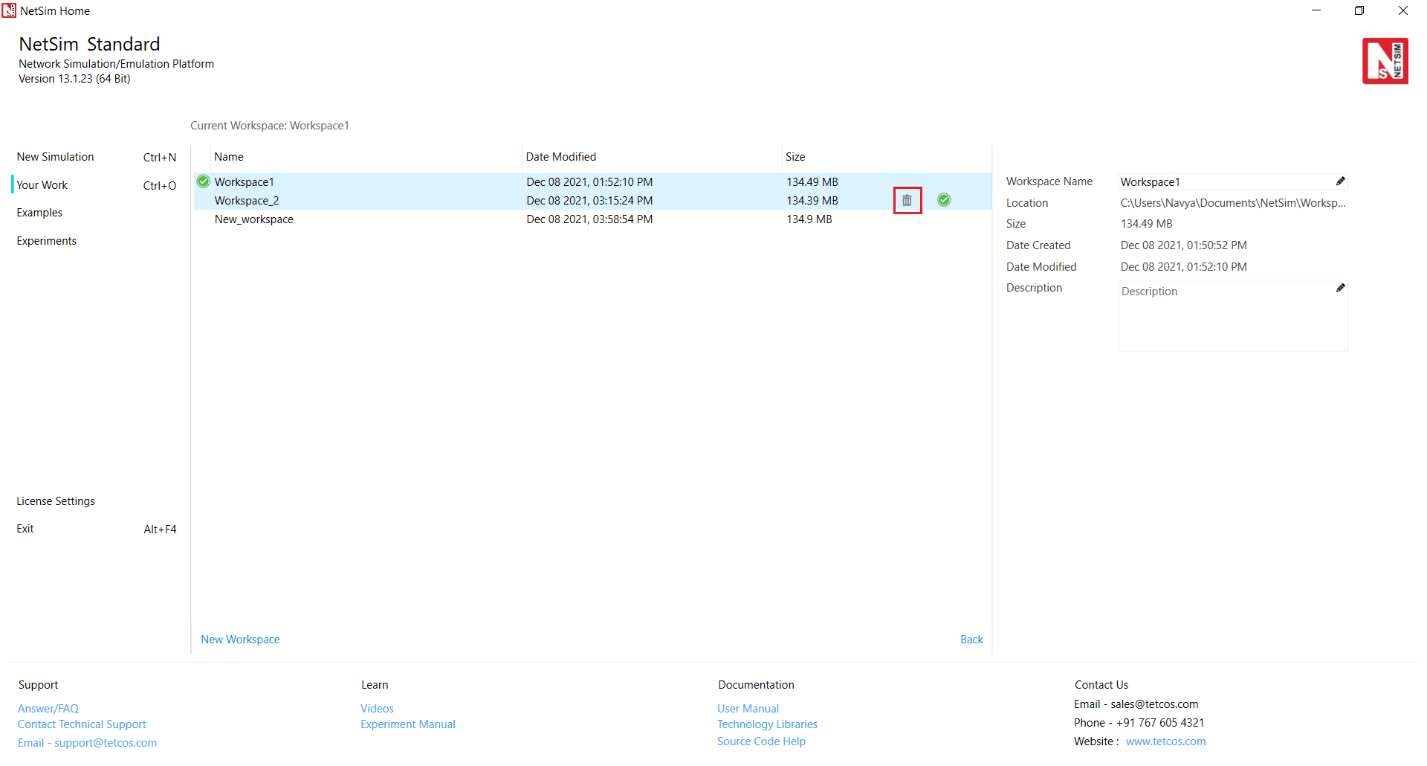
Figure ‑: Delete a workspace by clicking on the delete icon in Your work window
Deleting a workspace will delete all the saved experiments and code modifications done in that workspace.
The following window appears if the current workspace is deleted or removed after re-installation of NetSim.

Figure ‑: Relocation workspace window
The “Relocate the workspace” option will allow the user to select a new location for the workspace which was removed/ deleted. User can also ignore the message by selecting “Ignore” option and clicking on OK button.
How does a user open and modify source codes?#
You can modify the source codes within a workspace. For doing this, select Your work ->Source code ->Open Code as shown below

Figure ‑: Open code option is available in Your work window
This opens the C source codes in MS Visual Studio. You can then modify the protocol codes and compile the codes. Then create a network in NetSim or open the saved experiment which simulates the protocol that has been modified. Run the simulation. This simulation will run per the modified code. Note that the changes in the source codes applies to the current workspace only.
How do I reset my code changes?#
Each workspace has two Reset options. They are reset:
- Binaries (compiled files) to default: If users need to reset the protocol binaries (dlls) to default/ standard working of the protocol, users can use ‘Reset binaries’ option. Note that using this option will NOT reset the code modifications. It will reset all the protocol binaries of that workspace.
Steps to reset: Go to Home screen > Your work > Source Code > Reset Binaries.
- Code (source C codes) to default: If users need to reset the protocol source code to the default/ standard protocol source code, users can use ‘Reset Code’ option. Note that using this option will NOT reset the working of protocol if user has compiled modified code. It will reset only the code to default of that workspace.
Steps to reset: Go to Home screen > Your work > Source Code > Reset Code.

Figure ‑: Use appropriate option to reset the code and binaries
Simulating different networks in NetSim#
The following table lists the networking technologies available in the different versions of NetSim.
| Type of Network | NetSim Versions |
|---|---|
| Internetwork | All versions |
| Legacy Network | All versions |
| Cellular Network | All versions |
| Advanced Routing | All versions |
| MANET | All versions |
| Wireless Sensor Network | All versions |
| Software Defined Network | All versions |
| Internet of Things | All versions |
| Cognitive Radio | All versions |
| LTE | All versions |
| 5G NR | Available only with NetSim Standard and NetSim Pro versions |
| VANET | Available only with NetSim Standard and NetSim Pro versions |
| Satellite Communication | Available only with NetSim Standard and NetSim Pro versions |
| Underwater Acoustic Network | Available only with NetSim Standard and NetSim Pro versions |
| Network Emulator (Add On) | Available only with NetSim Standard and NetSim Pro versions |
| TDMA Radio Networks (Add on) | Available only with NetSim Pro version |
Table ‑: Networking technologies available in the different versions of NetSim
NetSim comes with inbuilt examples to help you understand how the different types of networks work.
The devices models in NetSim represent common networking devices in a generic way and do not model any specific vendor’s implementation of the device. In real-world networks, each device has specific vendor implementation of networking protocols.
Internetworks#
An Internetwork is a collection of two or more computer networks (typically Local Area Networks or LANs) which are interconnected to form a bigger network.
Internetwork’s library in NetSim covers Ethernet, Address Resolution Protocol (ARP), Wireless LAN – 802.11 a / b / g / n / ac and e, Internet Protocol (IP), Transmission Control Protocol (TCP), Virtual LAN (VLAN), User Datagram Protocol (UDP), and routing protocols such as Routing Information Protocol (RIP), Open Shortest Path First (OSPF), Internet Group Management Protocol (IGMP), and Protocol Independent Multicast (PIM).
To simulate Internetworks, click on New Simulation and then click on Internetworks.
Internetworks Examples#
To simulate the Examples for different types of Internetworks
-
Go to the NetSim UI and click Examples.
The Example Simulation pane appears at the right.
- Click the Internetwork example you wish to simulate. NetSim UI loads the example.
Internetwork Documentation#
To view help documentation users can either click on “Technology Libraries” under documentation in the home screen or click the ‘Book’ link located next to Internetworks in examples. The help documentation explains the following:
-
Introduction
-
Simulation GUI
-
Model Features
-
Featured Examples
-
Internetworks Experiments in NetSim
-
Reference Documents
-
Latest FAQ available online
Legacy Networks#
Legacy networks cover older generation protocols which are rarely used today and not part of the TCP/IP protocol suite. With the advent of TCP/IP as a common networking platform in the mid-1970s, most legacy networks are no longer used.
NetSim Legacy Network library cover Pure Aloha and Slotted Aloha.
ALOHA is a protocol that was developed at the University of Hawaii and used for satellite communication systems in the Pacific. ALOHA protocol was designed to send and receive messages between multiple stations, on a shared medium. Slotted ALOHA is improvised version of pure ALOHA designed to reduce the chances of collisions when sending data between the sender and the receiver.
To simulate Legacy Networks, click on New Simulation and then under Legacy networks click on either Pure Aloha or Slotted Aloha
Legacy Networks Examples#
To simulate Pure ALOHA and Slotted ALOHA Examples:
-
Go to the NetSim UI and click Experiments.
The Experiment Simulation pane appears at the right.
-
Click the Legacy Network example you want to simulate. NetSim UI loads the example.
Legacy Network Documentation#
To view help documentation either click on “Technology Libraries” under documentation in the home screen or click the ‘Book’ link located next to Legacy Networks in experiments. The help documentation explains the following:
-
Introduction
-
Simulation GUI
-
Legacy Networks Experiments in NetSim
-
Note: Release on Unsupported Basis
-
Latest FAQ available online
Cellular Networks#
A cellular network (also known as a mobile network) is a communication network where the last link is wireless. The network is distributed over land areas called cells. Every cell is served by at least one fixed-location transceiver known as a base station. These cells together provide radio coverage over larger geographical areas. User equipment’s such as mobile phones can communicate even if the user is moving across different cells.
NetSim cellular networks library covers Global System for Mobile communication (GSM) and Code-Division Multiple Access (CDMA).
To simulate Cellular Networks, click on New Simulation and then under Legacy networks click on either GSM or CDMA.
Cellular Networks Examples#
To simulate GSM and CDMA Examples:
- Go to the NetSim UI and click Examples.
The Example Simulation pane appears at the right.
- Click the Cellular Network example you want to simulate. NetSim UI loads the example.
Cellular Networks Documentation#
To view help documentation either click on “Technology Libraries” under documentation in the home screen or click the ‘Book’ link located next Cellular Networks in examples. The help documentation explains the following:
-
Introduction
-
Simulation GUI
-
Featured Examples
-
Cellular Networks Experiments in NetSim
-
Note: Release on Unsupported Basis
-
Latest FAQ available online
Advanced Routing#
NetSim supports the following advanced routing protocols.
- Multicast Routing
-
Internet Group Management Protocol (IGMP)
-
Protocol Independent Multicast (PIM)
-
Access Control Lists (ACLs)
-
Virtual LAN (VLAN)
-
Public IP and Network Address Translation (NAT)
To simulate the above-mentioned routing protocols, click on New Simulation and then Internetworks.
Advanced Routing Examples#
To simulate the Examples for different types of Advanced Routing protocols
- Go to the NetSim UI and click Examples.
The Example Simulation pane appears at the right.
- Click the Advanced-Routing example you wish to simulate. NetSim UI loads the example.
Advanced Routing Documentation#
To view help documentation users can either click on “Technology Libraries” under documentation in the home screen or they can click the ‘Book’ link located next to Advanced Routing in examples. The help documentation explains the following:
-
Simulation GUI
-
Model Features
-
Featured Examples
-
Advanced Routing Experiments in NetSim
-
Reference Documents
-
Latest FAQ available online
MANETs#
Mobile Ad-hoc Network (MANET) is an ad hoc network that can change locations and configure itself on the fly. Because MANETS are mobile, they use wireless connections to connect to various networks.
NetSim MANET library covers:
-
L3 Routing Protocols – DSR, AODV, OLSR and ZRP
-
MAC Layer – IEEE 802.11
-
MANET using Bridge_Node (Wired) and Bridge_Node (Wireless)
To simulate MANET, click on New Simulation and then select Mobile Adhoc networks.
MANET Examples#
To simulate MANET Examples:
- Go to the NetSim UI and click Examples.
The Example Simulation pane appears at the right.
- Click the Mobile-Adhoc-Networks example you want to simulate. NetSim UI loads the example.
MANET Documentation#
To view help documentation either click on “Technology Libraries” under documentation in the
home screen or click the ‘Book’ link located next MANET Networks in examples. The help documentation explains the following:
-
Introduction
-
Simulation GUI
-
Model Features
-
Featured Examples
-
Reference Documents
-
Latest FAQ available online
Wireless Sensor Networks (WSN)#
Wireless Sensor Network (WSN) is a group of spatially dispersed sensors that monitor and collect the physical conditions of the environment and transmit the data they collect to a central location. WSNs measure environmental conditions such as temperature, sound, pollution levels, humidity, wind, and so on.
WSN in NetSim is part of NetSim’s IOT library and covers 802.15.4 MAC, PHY with MANET routing protocols.
To simulate WSN, click on New Simulation and then Wireless Sensor Networks.
Wireless Sensor Networks (WSN) Examples#
To simulate Wireless Sensor Networks Examples:
- Go to the NetSim UI and click Examples.
The Example Simulation pane appears at the right.
- Click the IOT-WSN > Wireless-Sensor-Networks example you want to simulate. NetSim UI loads the example.
WSN Library Documentation#
To view help documentation either click on “Technology Libraries” under documentation in the home screen or click the ‘Book’ link located next to IOT-WSN examples. The help documentation explains the following:
-
Introduction
-
Simulation GUI
-
Model Features
-
Featured Examples
-
IOT-WSN Experiments in NetSim
-
Reference Documents
-
Latest FAQ available online
Internet of Things#
Internet of things (IoT) is a network of object such as vehicles, people, home appliances that contain electronics, software, actuators that are accessible from the public Internet. The objects are embedded with suitable technology and use IP addresses to interact and exchange data without manual assistance or intervention. The objects can also be remotely monitored and controlled.
In NetSim, IOT is modeled as a WSN that connects to the internet via a 6LowPAN Gateway. WSN for IoT uses the following protocols: AODV and RPL with IPv6 addressing at the L3 layer and 802.15.4 at the MAC & PHY layers. WSN sends data to the LowPAN Gateway which uses a Zigbee (802.15.4) interface and a WAN Interface. The Zigbee interface connects wirelessly to the WSN and the WAN interface connects to the Internet. Additionally, users can also simulate and analyze energy model for IoT.
To simulate IOT, click on New Simulation and then Internet of Things.
Internet of Things (IOT) Examples#
To simulate IOT Examples:
- Go to the NetSim UI and click Examples.
The Example Simulation pane appears at the right.
- Click the IOT-WSN > Internet-of-Things example you want to simulate. NetSim UI loads the example.
IOT Library Documentation#
To view help documentation either click on “Technology Libraries” under documentation in the home screen or click the ‘Book’ link located next to IOT-WSN examples. The help documentation explains the following:
-
Introduction
-
Simulation GUI
-
Model Features
-
Featured Examples
-
IOT-WSN Experiments in NetSim
-
Reference Documents
-
Latest FAQ available online
Software Defined Networks (SDN)#
Software-defined networking (SDN) is an architecture that makes networks agile and flexible. SDN decouples the network control and forwarding functions. SDN allows you to program your network control and abstracts the physical infrastructure for applications and network services. This approach enables enterprises and service providers to respond quickly to the changing business requirements.
Unlike other technologies, and due to the way SDN works it is not available as a menu item under New Simulation. SDN can be configured when running Internetworks, MANET, IOT, WSN, Cognitive Radio, LTE or VANETs
Software Defined Networks (SDN) Examples#
To simulate Software Defined Networks Examples:
- Go to the NetSim UI and click Examples.
The Example Simulation pane appears at the right.
- Click the Software-Defined-Networks example you want to simulate. NetSim UI loads the example.
SDN Library Documentation#
To view help documentation either click on “Technology Libraries” under documentation in the home screen or click the ‘Book’ link located next to Software Defined Network examples. The help documentation explains the following:
-
About SDN
-
SDN in NetSim
-
Featured Examples
-
Latest FAQ available online
Cognitive Radio#
Cognitive Radio (CR) is an adaptive, intelligent radio and network technology that automatically detects available channels in a wireless spectrum and changes transmission parameters to enable higher levels of communication. Cognitive Radio can be programmed and configured dynamically to use the best wireless channels in its vicinity to avoid user interference and congestion.
NetSim Cognitive Radio module is based on the IEEE 802.22 standard. Additionally, you can connect a Cognitive Radio with Internetwork devices and run all the protocols supported in Internetworks.
To simulate Cognitive Radio, click on New Simulation and then Cognitive Radio Networks
Cognitive Radio Examples#
To simulate Cognitive Radio Examples:
- Go to the NetSim UI and click Examples.
The Example Simulation pane appears at the right.
- Click the Cognitive-Radio example you want to simulate. NetSim UI loads the example.
Cognitive Radio Library Documentation#
To view help documentation either click on “Technology Libraries” under documentation in the home screen or click the ‘Book’ link located next to Cognitive Radio examples. The help documentation explains the following:
-
Introduction
-
Simulation GUI
-
Model Features
-
Featured Examples
-
Cognitive Radio Networks Experiments in NetSim
-
Reference Documents
-
Latest FAQ available online
LTE/LTE-A#
Long Term Evolution (LTE) is a standard for 4G wireless broadband technology that offers increased network capacity and speed to mobile device users. LTE offers higher peak data transfer rates -- up to 100 Mbps downstream and 30 Mbps upstream.
NetSim LTE Library support LTE/LTE-Advanced Networks.
Additionally, you can connect an LTE Network with Internetwork devices and run all the protocols supported in Internetworks.
To simulate LTE/LTE-A networks, click on New Simulation and then select LTE/LTE-A Networks.
LTE Examples#
To simulate LTE Examples:
- Go to the NetSim UI and click Examples.
The Example Simulation pane appears at the right.
- Click the LTE and LTE-A example you want to simulate. NetSim UI loads the example.
LTE Library Documentation#
To view help documentation either click on “Technology Libraries” under documentation in the home screen or click the ‘Book’ link located next to LTE and LTE-A examples. The help documentation explains the following:
-
Introduction
-
Simulation GUI
-
Model Features
-
Featured Examples
-
Reference Documents
-
Latest FAQ available online
5G NR#
NetSim 5G library features full stack, end-to-end, packet level simulation of 5G NR networks. The 5G library is based on Rel 15 / 3GPP 38.xxx series.
NetSim 5G library models all layers of the protocol stack as well as applications running over the network. This 5G library is architected to connect to the base component of NetSim (and in turn to other components) which provides functionalities such as TCP/IP stack protocols, Wireless protocols, Routing algorithms, Mobility, Output Metrics, Animation, Traces etc.
To simulate 5G NR networks, click on New Simulation and then 5G NR.
5G NR Examples#
To simulate 5G NR Examples:
- Go to the NetSim UI and click Examples.
The Example Simulation pane appears at the right.
- Click the 5G NR example you want to simulate. NetSim UI loads the example.
5G NR Library Documentation#
To view help documentation either click on “Technology Libraries” under documentation in the home screen or click the ‘Book’ link located next to 5G NR examples. The help documentation explains the following:
-
Introduction
-
Simulation GUI
-
Model Features
-
Featured Examples
-
Omitted Features
-
5G NR Experiments in NetSim
-
Reference Documents
VANETs#
Vehicular Ad-Hoc Network (VANET) is a subset of a Mobile Ad-Hoc Network or MANET that allows vehicle-to-vehicle and vehicle-to-roadside communications to ensure safe transportation.
To simulate VANET click on New Simulation and then click on VANET.
VANET Examples#
To simulate VANET Examples:
- Go to the NetSim UI and click Examples.
The Example Simulation pane appears at the right.
- Click the VANETs example you want to simulate. NetSim UI loads the example.
VANET Library Documentation#
To view help documentation either click on “Technology Libraries” under documentation in the home screen or click the ‘Book’ link located next to VANET examples. The help documentation explains the following:
-
Introduction
-
Simulation GUI
-
Model Features
-
Featured Examples
-
Reference Documents
-
Latest FAQ available online
Satellite Communication#
NetSim satellite library models end-to-end, full stack, packet level communication between terrestrial nodes and Geostationary satellites.
The satellite can be thought of as a relay station. It operates on the bent-pipe (transparent star) principle, sending back to Earth what comes in, with only amplification and a shift from uplink to downlink frequency.
The Satellite MAC layer protocol supported in NetSim is TDMA for forward link and MF-TDMA for return link (based on the DVB S2 standards). The forward link is in the Ku band (12 – 18 GHz) while the return link is in the Ka band (26 – 40 GHz)
To simulate Satellite Communication networks, click on New Simulation and then click on Satellite Comm. Networks
Satellite Communication Examples#
To simulate the Examples for different types of Internetworks
- Go to the NetSim UI and click Examples.
The Example Simulation pane appears at the right.
- Click the Satellite-Communication example you wish to simulate. NetSim UI loads the example.
Satellite Communication Documentation#
To view help documentation users can either click on “Technology Libraries” under documentation in the home screen or click the ‘Book’ link located next to Satellite-Communication in examples. The help documentation explains the following:
-
Introduction
-
Simulation GUI
-
Model Features
-
Featured Examples
-
Reference Documents
-
Latest FAQ available online
Underwater Acoustic Networks#
NetSim’s UWAN library enables users to design, simulate and analyze performance of underwater networks that use acoustic communication.
UWAN is architected to interface with NetSim component 2 (Legacy networks) which provides L2 functionality and component 3 (Advanced switching and routing) which provides the L3 static routing functionality.
The UWAN library is available as Component 12 and is currently available only in NetSim standard and NetSim Pro versions. NetSim’s protocol source C code shipped along with (standard / pro versions) is modular and customizable to help researchers to design and test their own UWAN protocols.
UWAN Documentation#
To view help documentation users can either click on “Technology Libraries” under documentation in the home screen or click the ‘Book’ link located next to UWAN in examples. The help documentation explains the following:
-
Introduction
-
Simulation GUI
-
Model Features
-
Featured Examples
-
Reference Documents
-
Latest FAQ available online
TDMA Radio Networks#
NetSim TMDA Radio Network module uses TDMA/DTDMA in MAC/PHY along with MANET Routing protocols in Layer 3.
To simulate TDMA Radio Networks, click on New Simulation à TDMA Radio Networks and select TDMA/DTDMA in MAC/PHY layer of the devices.
Note: TDMA Radio Network component is available only in NetSim pro version.
TDMA Radio Network Examples#
To simulate TDMA Radio Networks Examples:
- Go to the NetSim UI and click Examples.
The Example Simulation pane appears at the right.
- Click the TDMA Radio Networks example you want to simulate. NetSim UI loads the example.
TDMA Radio Network Library Documentation#
To view help documentation either click on “Technology Libraries” under documentation in the home screen or click the ‘Book’ link located next to TDMA Radio Networks examples. The help documentation explains the following:
-
Introduction
-
Simulation GUI
-
Model Features
-
Featured Examples
-
Model Limitations
-
Latest FAQ available online.
Network Emulator Add On#
A network simulator mimics the behavior of networks but cannot connect to real networks. NetSim Emulator enables users to connect NetSim simulator to real hardware and interact with live applications.
-
NetSim emulator is an IP based, data plane, flow-through emulator. This means:
-
It can interact with IP based devices.
-
It can emulate data place functionality and not control plane functionality.
-
The source and destination for traffic should be external. A virtual device within NetSim cannot be a source or sink for traffic.
Emulation Library Documentation#
To view help documentation either click on “Technology Libraries” under documentation in the home screen, The Emulation documentation explains the following:
-
Introduction
-
Emulation Set-up
-
Model Features
-
Featured Examples
-
Trouble shooting
-
Latest FAQ available online.
Applications (Network Traffic Generator)#
Applications are the sources of traffic in the network. This traffic is modeled as individual packets. These packets flow from the source to the destination over the designed network. As it flows through the network, depending on the devices, link bandwidths and networking protocols, the packets would experience network effects such as delay, error, loss etc.
Applications are generally parameterized in terms of packet size, inter-packet arrival time, priority, transport protocol running below etc. Therefore, each application has its own distinctive traffic pattern and creates its own unique load on the network.
Different applications have differing levels of complexity. Some applications are used to quickly model basic requirements while in other cases parameters can be accurately modeled to carefully reproduce real world characteristics. For example, if the goal is to analyze protocol behavior, then using a simple CBR application (that generates a certain number of packets every second of a fixed size) would suffice.
NetSim allows users to model and simulate different types of applications.
-
CBR
-
Custom
-
Database
-
FTP
-
Email
-
HTTP
-
PEER_TO_PEER
-
Video
-
Voice
-
Sensor App
-
Erlang Call
-
BSM
-
Emulation (available only if Emulator Add-on is licensed)
To set up the application click on the application icon from the tool bar as shown below Figure 6‑1.

Figure ‑: Application icon from the tool bar

Figure ‑: Application Configuration Window
This properties window allows you to model the application traffic. There may be more than one application you may require for your simulation study. You can add (or) delete one or more applications by clicking on the “+” or “-” symbols present on top left-hand side next to the Application.
These application models have default values set, for the various application properties, to model standard application behavior. Users can modify the parameters to model their own applications.
Common properties for all applications#
Application Method: It specifies the type of Application method Unicast/Multicast/Broadcast.
Application Type: It specifies the type of application such as CBR, Custom, Peer to Peer, Email, HTTP, FTP, Voice, Video, Database, Erlang Call, Sensor App, BSM, and Emulation.
Application ID: This property represents the unique identification number of the application.
Application Name: It specifies the name of the application.
Source Count: This property represents number of sources for the application. Voice, Video, FTP, Database and Custom applications have only one source.
Source ID: This property represents the unique identification number of the source.
Destination Count: This property represents number of destinations for the application. Voice, Video, FTP, Database and Custom applications have only one destination.
Destination ID: This property represents the unique identification numbers of the destination.
-
For Unicast Applications, users can select the ID of a device in > the network as the Destination ID.
-
For Broadcast Applications, the Destination ID, is set to ‘0’.
-
For Multicast Applications, users can enter the number of > multicast destinations in the Destination Count filed and specify > the Device IDs of the destination devices separated by comma (“,”) > in the Destination ID field. E.g., 6, 7, 8
Start time: This property represents the start time of the application in seconds.
End time: This property represents the end time of the application in seconds.
For example, if Start time is 1s and end time is 10s then application starts generating traffic at the 1st second and stops at the 10th second.
Encryption: Encrypts Application packet payload using algorithms such as AES, DES, XOR and TEA. The effect of encryption can be analyzed by enabling Wireshark option in either the source or the destination devices. Refer Section 8.6 on “Packet Capture and Analysis Using Wireshark” for further details.
In NetSim the packet size remains constant when encrypting using these algorithms. Therefore, using different encryption models will not have any impact on the network performance metrics that NetSim outputs. NetSim does not perform decryption of the packet at the receiver end since it does not have any impact on the performance metrics generated.
Random Startup: If random start up is set true, application will start at a random time between 0 and inter-arrival time. Having a random start-up time provides more realism to the model since all applications need not necessarily start at time = 0 in the real world.
QoS: NetSim provides QoS differentiation for the different types of applications through four defined scheduling service types, also called QoS classes as shown below Table 6‑1.
| QoS Class | Description | Priority |
|---|---|---|
| UGS - Unsolicited Grant Service | The UGS scheduling service type is designed to support real-time data streams consisting of fixed-size data packets issued at periodic intervals. | High |
| rtPS - Real-time Polling Service | The rtPS scheduling service type is designed to support real-time data streams consisting of variable-sized data packets that are issued at periodic intervals. This would be the case, for example, for MPEG (Moving Pictures Experts Group) video transmission. | Medium |
| ertPS - Extended real-time Polling Service | The ertPS is a scheduling mechanism that builds on the efficiency of both UGS and rtPS. UGS allocations are fixed in size, ertPS allocations are dynamic. The ertPS is suitable for variable rate real-time applications that have data rate and delay requirements. | Normal |
| nrtPS - Non-real-time Polling Service | The nrtPS is designed to support delay-tolerant data streams consisting of variable-size data packets for which a minimum data rate is required. The standard considers that this would be the case, for example, for an FTP transmission. | Low |
| BE - Best Effort | The BE service is designed to support data streams for which no minimum service guarantees are required and therefore may be handled on a best basis. | Low |
Table ‑: Different QoS classes with Description and Priority in NetSim
Priority: The priority is automatically set based on the QoS class set by the user. Depending on the scheduling algorithm the router would process packets, with different priorities, differently.
Session Protocol: Session Protocol is applicable only for applications that support RTP (Real-time Transport Protocol)
Transport Protocol: This parameter is newly added to the Applications window where by default it selects the Transport Layer Protocol (either TCP or UDP) depending on the application that is set by the user.
Note: Users can also change the value of this parameter according to the transport protocol they intend to run a particular application.
Application Types#
| Application Type | Properties | Units | Description |
|---|---|---|---|
| CBR – Constant bit Rate | Packet size (Constant distribution) – A fixed packet size | bytes | Packets of constant size are generated at constant inter arrival times. The generation times would be as follows: Packet 1: Application start time. Packet 2: Packet 1 + Interarrival Time Packet 3: Packet 2 + Interarrival Time .... Packet (n+1): Packet n + Interarrival Time Ends at Application end time. |
| Inter Arrival Time (Constant distribution) – A fixed time gap between two successive packets | µs | ||
| Custom | Packet size (Constant, Exponential, Uniform and Normal distribution) – Packet sizes are drawn from the respective distribution | bytes | It is user defined application where the packet sizes and inter-packet arrival times can be fixed (constant distribution) or can be a random variable (exponential, uniform or normal distribution) |
| Inter Arrival Time (Constant, Exponential, Uniform and Normal distribution) – The time gap between two successive packets are drawn from the respective distribution | µs | ||
| Peer to Peer | File size distribution (Constant, Exponential distribution) | Peer-to-peer network does not have the notion of clients or servers but only equal peer nodes that simultaneously functioning as both "clients" and "servers" to the other nodes on the network. E.g., Torrent, LimeWire etc. |
|
| Value – Size of the file | bytes | ||
| Piece size - Each file is divided into equal sized pieces. This property represents the size of each piece | bytes | ||
| Email send/receive Represents the rate at which emails are sent/receive | - | Email is a client-server configuration, not a source-destination confirmation. Both sides can send and receive. E.g., Outlook, Apple mail, Gmail etc. |
|
| Duration (Constant, Exponential distribution) Time between two successive emails | Seconds | ||
| Email size (Constant, Exponential distribution) Size of an email | Bytes | ||
| HTTP – Hyper Text Transfer Protocol | Inter Arrival Time (Constant, Exponential distribution). It is the time gap between two successive HTTP requests | seconds | HTTP is a request-response application; it uses a client-server configuration, not a source-destination confirmation. The client node sends a page request to the server, and the server responds with the pages (whose size is in bytes). HTTP utilizes TCP to transfer its information between computers (usually Web servers and clients). TCP should mandatorily be set as the transport layer protocol. In the application metrics as part of an HTTP application, users can see two rows of metrics, one corresponding to requests from the client to the server and the other corresponding to the replies from the server to the client |
| Page size (Constant, Exponential distribution) It is the size of each page | bytes | ||
| Page count – Represents the number of pages | |||
| FTP – File Transfer Protocol | File size (Constant, Exponential distribution) – It is the size of the file | bytes | It is a standard network protocol used for the transfer of files between a client and server Note: Devices must have TCP enabled as the transport layer protocol. E.g., FileZilla The generation times would be as follows: File 1: Application start time. File 2: File 1 + Interarrival Time File 3: File 2 + Interarrival Time .... File (n+1): File n + Interarrival Time Ends at Application end time The files are in-turn fragmented into packets during the simulation. Users can generate one file by setting \[Application\ End\ Time < (Application\ Start\ Time + File\ Interarrival\ Time)\] |
| File Inter Arrival Time size (Constant, Exponential distribution) – It is the gap between two files | seconds | ||
| Database | Transaction size (Constant, Exponential distribution) - It represents the size of each transaction | bytes | A database application is a computer program whose primary purpose is entering and retrieving information from a computerized database. E.g., MS Excel, MySQL etc. |
| Transaction Inter Arrival Time (Constant, Exponential distribution) – It is the time gap between two successful transactions | µs | ||
| Voice | Packet size (Constant, Exponential) – It is the size of the packet | bytes | It allows users to configure voice application between client and server. Note: Distribution is constant only for all codec types except custom. E.g., Skype |
| Packet Inter Arrival Time (Constant, Exponential distribution) - It is the gap between two successful packets | µs | ||
| Service type – CBR, VBR | - | ||
| Suppression models available for VBR – Deterministic, Markov chain | - | ||
| Success ratio - Sets the ratio of the packets that are not silenced during VBR calls | % | ||
| Video | Model Type – Independent Gaussian First order dependent gaussian H_261, H_263, MPEG1_Low_Res, MPEG1_High_Res, MPEG2_Low_Res, MPEG2_High_Res, Buffered video streaming 1 Buffered video streaming 2 Buffered video streaming 3 Buffered video streaming 4 Buffered video streaming 5 Buffered video streaming 6 |
- | It allows users to configure video application between client and server. E.g., – Skype |
| Erlang Call | Packet size (Constant, Exponential distribution) – It is the size of the packet | bytes | The erlang is a unit of traffic density in a telecommunications system. One erlang is the equivalent of one call The Distribution is constant only for all codec types except custom |
| Packet Inter Arrival Time (Constant, Exponential distribution) - It is the gap between two successful packets | µs | ||
| Call duration (Constant, Exponential distribution) – It is the duration of each call | seconds | ||
| Call Inter Arrival Time (Constant, Exponential distribution) - It is the gap between two successful calls | seconds | ||
| Service type – VBR, CBR | - | ||
| Suppression model available for VBR – Deterministic, Markov chain | - | ||
| Success ratio - Sets the ratio of the packets that are not silenced during VBR calls | % | ||
| Sensor App | Packet size (Constant, Uniform and Normal distribution) – It is the size of the packet | bytes | Used to create application between two sensors. E.g., Smart home, Smart water etc. |
| Packet Inter Arrival Time (Constant, Uniform and Normal distribution) - It is the gap between two successful packets | µs | ||
| BSM – Basic safety message | Packet size (Constant, Uniform and Normal distribution) – It is the size of the packet | bytes | The BSM Application class sends and receives the IEEE 1609 WAVE (Wireless Access in Vehicular Environments) Basic Safety Messages (BSMs). The BSM is a 20-byte packet that is generally broadcast from every vehicle at a nominal rate of 10 Hz. Note: Available only with VANET component. E.g., Traffic management |
| Packet Inter Arrival Time (Constant, Uniform and Normal distribution) - It is the gap between two successful packets | µs | ||
| Interactive Gaming | Uplink Inter Arrival Time Constant distribution - A fixed time gap between two successive packets |
µs | Interactive Gaming is based on standard 3GPP R1-070674. It is a two-way application and involves UL and DL packet transfers between a client and a server. The transport protocol used in this application is UDP. Uplink Inter Arrival Time (ms) is constant value and is a user input \(\lbrack 1,\ 100\rbrack\). The generation times for Uplink gaming network would therefore be as follows: Packet 1: Application start time. Packet 2: Packet 2 + Interarrival Time Packet 3: Packet 3 + Interarrival Time ... Packet (n+1): Packet n + Interarrival Time Ends at Application end time. Downlink Inter packet arrival times are calculated using Fisher-Tippett distribution whose PDF is: \[f_{\ x\ } = \frac{1}{b}e^{- \left( \frac{x - a}{b} \right)}e^{\left( {- e}^{- \left( \frac{x - a}{b} \right)} \right)}\] where, \(a\) and \(b\) are constants. \(a\ (ms) = \lbrack 20,\ 500\rbrack\), \(b(ms) = \lbrack 4,\ 25\rbrack\) and \(b \leq \frac{a}{3}\). Uplink and Downlink Packet-Size is calculated using Fisher-Tippett distribution whose PDF is: \[f_{\ x\ } = \frac{1}{b}e^{- \left( \frac{x - a}{b} \right)}e^{\left( {- e}^{- \left( \frac{x - a}{b} \right)} \right)}\] where, \(a\) and \(b\) are constants. \(a\ (B) = \lbrack 20,\ 500\rbrack\), \(b(ms) = \lbrack 4,\ 100\rbrack\) and \(b \leq \frac{a}{3}\) |
Uplink Packet size Fisher-Tippett distribution - The time gap between two successive packets is drawn from the Fisher-Tippett distribution |
Bytes | ||
| Downlink Inter Arrival Time Fisher-Tippett distribution - The time gap between two successive packets are drawn from the Fisher-Tippett distribution | µs | ||
Downlink Packet size Fisher-Tippett distribution - The time gap between two successive packets is drawn from the Fisher-Tippett distribution |
Bytes | ||
| Emulation | Source Real IP - Specifies the real IP Address of source device in Emulation | - | NetSim Emulation application enables users to connect NetSim simulator to real devices and interact with live applications. Note: Will be present only when Emulator Add-on is licensed |
| Source Port - Specifies the Port no used for transmission by Application running in source device | |||
| Destination Real IP - Specifies the real IP Address of destination device in Emulation | |||
| Destination Port - Specifies the Port no used for reception by Application running in destination device |
Table ‑: Parameters used in modeling different application types.
Voice Models#
Codec stands for Coder-decoder. Codecs are devices which encode / decode digital data streams. Codec is the component of any voice system that translates between analog speech and the bits used to transmit them. Every codec transmits a burst of data in a packet that can be reconstructed into voice.
Various voice codecs are available in NetSim to choose from. Packet size and Inter-arrival time value will vary depending on the codec value chosen.
-
G.711: G.711 is a Pulse code modulation (PCM) of voice frequencies on a 64-kbps channel. G.711 uses a sampling rate of 8,000 samples per second. Non-uniform quantization with 8 bits is used to represent each sample, resulting in a 64-kbps bit rate.
-
G.729: The G.729 speech codec uses audio data compression algorithm and compress the data at bit rates that vary between 6.4 and 12.4 kbps. Coding of speech at 8 kbps using conjugate-structure algebraic-code-excited linear prediction (CS-ACELP).
-
G.723: G.723 is an ITU standard for speech codecs that uses the ADPCM method and provides good quality audio at 24 and 40 Kbps.
-
GSM-FR: GSM–Full Rate (GSM-FR). The codec operates on each 20ms frame of speech signals sampled at 8 KHz and generates compressed bit-streams with an average bit-rate of 13 kbps. The codec uses Regular Pulse Excited – Long Term Prediction – Linear Predictive Coder (RPE-LTP) technique to compress speech.
-
GSM-EFR: GSM enhanced full rate speech codec is a speech coding standard that was developed in order to improve the quite poor quality of GSM-Full Rate (FR) codec. Working at 12.2 kbps the EFR provides wire like quality in any noise free and background noise conditions. The EFR 12.2 kbps speech coding standard is compatible with the highest AMR mode (both are ACELP).
-
CELP: Code excitation linear prediction. This model has a packet size of 18 B and inter-packet arrival time of 30 ms.
-
MELP: Mixed excitation linear prediction. This model has a packet size of 8 B and an inter-packet arrival time of 22.5 ms.
-
CUSTOM: It is similar to the CUSTOM application type explained in the table above.
Video Models#
Introduction to Video Models
A digital video source (e.g., a movie stored on a computer disk, or a live video from a teleconference) essentially comprises a sequence of images, called frames. Each frame is a digital image comprising an array of pixels. A video source is characterized by the frame rate, expressed in frames per second (fps), and the number of pixels per frame (ppf). Typical values of the frame rate are 30, 50, and 60, whereas typical values of pixels per frame are in the range of 105 to 106.
Each pixel is encoded into a number of bits to represent the intensity and colour at that point in the image. If the “raw” bits for all the pixels are put together, the number of bits per frame become very large, and it becomes impractical to handle digital video on packet communication networks. Various intraframe and interframe coding techniques are used to reduce the number of bits that need to be sent for each frame.
Video Models in NetSim#
In NetSim the following video models are available:
-
Basic bits per pixel models:
-
Independent Gaussian (termed as continuous normal VBR prior to v13)
-
First order dependent Gaussian (termed as Continuous State Autoregressive Markov prior to v13)
-
Video Codec Models: H.261, H.263, MPEG1 Low Res, MPEG1 High Res, MPEG2 Low Res, MPEG2 High Res
-
Buffered Video Streaming Model: Options BV1 through BV6
Note: Quantized State Continuous Time Markov and Simple IPB Composite Model were discontinued from v13 onwards. If older config files with these entries are imported, then NetSim would automatically replace them with the Independent gaussian model with default parameters set.
Basic bits per pixel models
Since, for a given video, the number of pixels per frame remains constant from frame to frame, it is convenient to consider the number of bits per pixel (obtained by dividing the number of bits generated for a frame by the number of pixels). This measure is also illustrative as it permits comparison between the number “raw” bits generated for each pixel, and the average number of bits per pixel after data compression. This results in a sequence of bits per pixel, say bk, where k is the sequence number of the frame. For simulating a video stream in a communication network simulation, we need a statistical model of the sequence bk, k=0,1, 2, ⋯ The bits emitted for each frame (obtained by multiplying the generated bits per pixel by the number of pixels per frame; we denote this sequence by Bk) are then packetized, thereby yielding a sequence of packets which are then emitted into the network for transport.
- Independent Gaussian: This simple model uses independent samples from a Gaussian (or Normal) distribution to generate the number of bits per pixel generated for each frame. In this simplest model, the number of bits per pixel is not necessarily an integer (hence, the term “continuous”), and the number of bits in successive frames are assumed to be statistically independent. Hence, this model has just two parameters
-
μ (bits): the mean number of bits per pixel. NetSim range [0.01, 1.00]
-
σ (bits): the standard deviation of the number of bits per pixel. NetSim range [0.01, 1.00]
The data generation rate (in bits per second) for the video application can be calculated by $\overline{B} = fps \times ppf \times \mu$, and Var(B) = fps2 × ppf2 × σ2.
- First order dependent Gaussian: This model incorporates the autocorrelation between the frames. The number of bits generated for each frame is not necessarily an integer, but the number of bits per pixel in successive frames are modeled as a first-order autoregressive process driven by an independent Gaussian sequence (which is itself independent from frame to frame). Thus, starting with bits per pixel b0, the successive bk are generated as follows:
bk = a bk − 1 + b wk
where
-
a and b are parameters of the autoregressive process, and wk, k≥ 1, is an independent sequence of independent random variables. It is important to note that the b is positive and |a| \< 1
wk is an independent Gaussian sequence with mean η and variance 1.
-
With the above conditions on a and b, the sequence bk (and, therefore, the sequence Bk) has a steady state, with $\overline{b} = \left( \frac{b}{1 - a} \right)\eta$ and $Var(b) = \left( \frac{b^{2}}{1 - a^{2}} \right).$ The steady state variance and standard deviation of the sequence Bk can be obtained by recalling that Bk = fps × ppf × bk; i.e., $\overline{B} = fps \times ppf \times \left( \frac{b}{1 - a} \right)\eta,\ $and $Var(B) = (fps \times ppf)^{2} \times \left( \frac{b^{2}}{1 - a^{2}} \right).$
Video Codec Models
The list of video codec models and their parameters is provided in table below
| Model Type | Packet Size (B) (Exponentially distributed) |
Inter packet arrival time (ms) | Frames Per second | Average Bit Rate (Mbps) |
|---|---|---|---|---|
| H.261 | 160 | 20 | 50 | 0.064 |
| H.263 | 160 | 20 | 50 | 0.064 |
| MPEG1_Low_Res | 2500 | 20 | 50 | 1 |
| MPEG1_High_Res | 7500 | 20 | 50 | 3 |
| MPEG2_Low_Res | 7500 | 20 | 50 | 3 |
| MPEG2_High_Res | 37500 | 20 | 50 | 15 |
Table ‑: The input parameters used in NetSim for the various Video codecs and the resultant average bit rate
Buffered Video Streaming Models
The Buffered Video Streaming Models are based on IEEE 802.11-14/0571r12 standard. The video traffic from Video Source to Video Receiver is generated as follows.
- The packet size (bytes) is generated per the Weibull distribution which has the following formula.
$$f(x;\lambda,\ k) = \ \left\{ \begin{matrix} \ \frac{k}{\lambda}\ \left( \frac{x}{\lambda} \right)^{k - 1}e^{- \left( \frac{x}{\lambda} \right)^{k}}\ x \geq 0 \\ \ \ \ \ 0\ \ \ \ \ \ \ \ \ \ \ \ \ \ \ \ \ \ \ \ \ \ \ \ \ \ \ \ \ \ x \< 0\ \ \ \ \\ \end{matrix} \right.\ $$
- The parameters to use are specified in Table 6‑4.
| Model_Type | Avg bit rate |
λ |
k | Frames per second (fps) |
|----------------------------|--------------|-------|--------|-----------------------------------------|
| Buffered_Video_Streaming_1 | 2 Mbps | 6950 | 0.8099 | 31 |
| Buffered_Video_Streaming_2 | 4 Mbps | 13900 | 0.8099 | 31 |
| Buffered_Video_Streaming_3 | 6 Mbps | 20850 | 0.8099 | 31 |
| Buffered_Video_Streaming_4 | 8 Mbps | 27800 | 0.8099 | 31 |
| Buffered_Video_Streaming_5 | 10 Mbps | 34750 | 0.8099 | 31 |
| Buffered_Video_Streaming_6 | 15.6 Mbps | 54210 | 0.8099 | 31 |
Table ‑: Parameters for the Buffered video streaming models BV1 through BV6. λ and k parameters are the scale and shape parameters of the Weibull distribution for determining packet size. The average bit rate is the generation rate for the given values of λ, k and fps.
-
The steps pertaining to adding TCP latency in the AP is not required since NetSim models Wi-Fi and TCP protocol operation.
-
The standard does not provide the frame per second values. This was derived from the average bit rate, λ and k.
Network Traffic Generation Rate for Different Applications#
This section explains how the traffic generation rate can be calculated for different types of applications:
CBR and Custom application
$$Generation\ Rate\ (Mbps) = \frac{Packet\ size\ (bytes)*\ 8}{InterArrivalTime(µs)}$$
Example: Packet size = 1460 Bytes and Inter arrival time = 20000 µs.
Generation rate (Mbps) = $\frac{1460 \times 8}{20000}$ = 0.584Mbps
Video
The Independent Gaussian model is the simplest of all video models in NetSim. It uses the normal distribution for the generation of bits per pixel. In this model, consecutive packet sizes are independent of each other. The generation rate for video application can be calculated by using the formula shown below:
Generation Rate (bits per second)= fps × ppf × bpp
where, fps = frames per second
ppf = pixel per frame
bpp (µ) = bits per pixel (mean)
Users can set the above-mentioned parameters in the Application Properties.
Example: Frames per second = 20, pixels per frame = 10000, bits per pixel = 0.52 then the generation rate would be
Generation Rate (Mps)= 20 × 10000 × 0.52 = 104000 bits per second = 0.1040 Mbps
Voice
$$Generation\ Rate\ (Mbps) = \frac{Packet\ size\ (bytes) \times 8}{InterArrivalTime(µs)}\ $$
Note that the distribution type is constant (deterministic) for all codec types except custom.
$$Generation\ Rate\ (Mbps) = \frac{Email\ size\ (bytes) \times 8}{Duration(\mu s)}$$
Example: Email size = 20000bytes, Duration = 1s.
$$Generation\ rate\ (Mbps) = \frac{20000*8}{1000000}\ = \ 0.16\ Mbps$$
HTTP
$$Generation\ Rate\ (Mbps) = \frac{Page\ size\ (bytes) \times 8 \times \ Page\ count}{InterArrivalTime(\mu s)}\ $$
Example: Page size = 20000 Bytes, Page Count = 2, Inter arrival time = 3s
$$Generation\ rate\ (Mbps) = \frac{20000 \times 8 \times 2}{3000000}\ = \ 0.106\ Mbps$$
FTP
$$Generation\ Rate\ (Mbps) = \frac{File\ size\ (bytes) \times 8}{InterArrivalTime(s)}$$
Example: File size = 100000 Bytes, Inter arrival time = 5s
$$Generation\ rate\ (Mbps) = \frac{100000 \times 8}{5}\ = \ 0.16\ Mbps$$
Database
$$Generation\ Rate\ (Mbps) = \frac{Packet\ size\ (bytes) \times \ 8}{InterArrivalTime(µs)}$$
Example: Packet size = 10000 Bytes, Inter arrival time = 1000000µs
$$Generation\ rate\ (Mbps) = \frac{(10000 \times 8)}{1000000}\ \ = \ 0.08\ Mbps$$
BSM
$$Generation\ Rate\ (Mbps) = \frac{Packet\ size\ (bytes) \times \ 8}{InterArrivalTime(µs)}$$
Example: Packet size = 20Bytes and Inter arrival time = 1000000µs.
$$Generation\ rate\ (Mbps) = \frac{20 \times 8}{1000000}\ = \ 0.00016\ Mbps\ $$
Sensor
$$Generation\ Rate\ (Mbps) = \frac{Packet\ size\ (bytes) \times \ 8}{InterArrivalTime(µs)}$$
Example: Packet size = 50Bytes and Inter arrival time = 1000000µs.
$$Generation\ rate\ (Mbps) = \frac{50 \times 8}{1000000}\ = \ 0.0004\ Mbps$$
Priority and QoS of Applications#
The various application traffic generated in NetSim have the following priority and QoS values as shown below.
| Application Type | Priority Value | Priority | QoS Class |
|---|---|---|---|
Voice – One way Voice – Two way |
8 8 |
High High |
RTPS UGS |
| Video | 6 | Medium | nRTPS |
| FTP | 2 | Low | BE |
| Database | 2 | Low | BE |
| Custom | 2 | Low | BE |
| Video | 6 | Medium | nRTPS |
| FTP | 2 | Low | BE |
| Database | 2 | Low | BE |
Table ‑: Priority and QoS of Applications
Note: Priority of “Normal” has a Priority Value of 4 and “nRTPS” QoS Class. Ex: Video over TCP.
Priority will have an impact on network performance when multiple applications with different priorities are configured in a network. These packets will be queued and dequeued from the router buffer based on the priority.
Capture real applications and simulate in NetSim#
Users can capture packets from a live network using Wireshark. This can then be used as an input to NetSim as explained in Section 4 of the Emulator technology library user guide.
Modelling Poisson arrivals in NetSim#
Any time you have events which occur individually at random moments, but which tend to occur at an average rate when viewed as a group, you have a Poisson process.
For example, we can estimate that a certain node generates 1200 packets per minute. These packets are randomly generated within a minute, but there are on average 1200 packets per minute. If 1200 packets generated per minute that, on average, one packet is generated every $\frac{60}{1200} = 0.05\ s$. So, let’s define a variable $\lambda = \frac{1}{0.05} = 20\ $and call it the rate parameter. The rate parameter λ is a measure of frequency: the average rate of events (packets) per unit of time (in this case, seconds).
Knowing this, we can ask questions like, what is the probability that a packet will be generated within the next second? What’s the probability within the next 10 seconds? There’s a well-known function to answer such questions. It’s called the cumulative distribution function for the exponential distribution, and it looks like this:
F(x) = 1 − e−λx

Figure ‑: Plot for cumulative distribution function for the exponential distribution
Basically, the more time passes, the more likely it is that a packet is generated. The word “exponential”, in this context, refers to exponential decay. As time passes, the probability of having no packets generated decays towards zero – and correspondingly, the probability of having at least one packet generated increases towards one.
Plugging in a few values, we find that:
-
The probability of generating a packet within the next 0.05 seconds is F (0.05) ≈ 0.63
-
The probability of generating a packet within 1 second is F (1) ≈ 0.999999998
In particular, note that after 0.05 seconds – the prescribed average time between packets – the probability is F (0.05) ≈ 0.63.
Generating Poisson arrivals in NetSim
We simply write a function to determine the exact amount of time until the next packet. This function should return random numbers, but not the uniform kind of random number produced by most generators. We want to generate random numbers in a way that follows our exponential distribution.
Given that the inverse of the exponential function is ln, it’s easy to write this analytically, where R is the random value between 0 and 1:
$$T = \ - \log_{e}\frac{1 - R}{\lambda}$$
Where T is the time at which the next packet is generated.
The simple way of selecting this via the UI is to select exponential distribution for inter-arrival time inside application properties.
Application Configuration – Special Conditions#
- In a wired network with routers and switches OSPF, spanning tree etc. takes times to converge and hence it is a good practice to set the application start time greater than OSPF convergence time. In general, the applications can start at 20s for smaller networks and should be increased as the size of the network grows.
-
If applications are started before OSPF convergence, then.
-
Packets generated before OSPF table convergence may be dropped at the gateway router.
-
The application may also stop if ICMP is enabled in the router.’
-
If TCP is enabled TCP may stop after the re-try limit is reached (since the SYN packets would not reach the destination)
-
For MANET networks the application start time should be a min of 5s, since that amount of time is required for convergence of OLSR/ZRP.
Running Simulation via Command Line Interface#
Running NetSim via CLI#
Advanced users can model their simulation via a configuration file (which can be created without the NetSim GUI) and run the simulation from command line. This is typically done in cases where very large networks are to be simulated (it takes too long to create it in the GUI), or to run a series of simulations automatically. The configuration file contains all required information to run the simulation including the network topology, devices, links, traffic, statistics, traces etc. To run Simulation in NetSim through command line interface (CLI), the following steps have to be followed.
Step 1: Note the Application Path
Application path is the current workspace location of the NetSim that you want to run. The default application path will be something like
“C:\Users\PC\Documents\NetSim\Workspaces\\<Your default workspace>\bin_x64” for 64-bit for 64-bit. For more information on NetSim workspace, Refer Section 4 “Workspaces and Experiments”.
Step 2: Note the IO Path
IO path (Input/output Path) is the directory where the NetSim input files are placed, and output files are written by NetSim during (or after) simulation. In this directory, the input file i.e., the NetSim configuration file (Configuration.netsim), of the simulation scenario should be present. App path and IO path can also be same, i.e., Configuration.netsim can be placed inside the app path (the app path should have write permission). Otherwise, users can create a folder for IO path and Configuration.netsim can be placed inside that folder.
Note: Sample configuration.netsim files are available in the \<NetSim installation Directory>/Docs/ Sample_Configurations folder of the NetSim install directory inside the respective protocol folder names.
Step 3: Running NetSim through command line for Simulation.
To run NetSim through command line, copy the app path where NetSimCore.exe is present and paste it in the command prompt.
>cd \<app path>
Note: File path should be always added in the command prompt within double quotes. For example,
>cd “C:\Users\PC\Documents\\<Your default workspace>\bin_x64”
Running in CLI Mode when using floating licenses#
For floating licenses, type the following in the command prompt.
>NetSimCore.exe\<space>-apppath\<space>\<app path>\<space>-iopath\<space>
\<io path>\<space>-license\<space>5053@\<Server IP Address>
Where,
-
\<app path> contains all files of NetSim including NetSimCore.exe. Specifying the app path is optional. NetSim will take the current path as app path if not specified.
-
\<iopath> contains Configuration.netsim.
(Configuration.xsd is available in the bin folder of NetSim’s current workspace path C:\Users\PC\Documents\NetSim\Workspaces\\<Your default workspace>\bin_x64 for 64-bit (Refer section 7.2.4 to know about configuration.xsd file).
-
5053 is the port number through which the system communicates with the license server i.e. the system in which the dongle is running (for floating license users)
-
\<Server IP Address> is the ip address of the system where NetSim license server is running.
Note: Please contact your network administrator / lab in-charge to know the IP address of the PC where the NetSim license server is running.
The following screenshot is the example of running NetSim through CLI where the ip address of the NetSim license server is 192.168.0.9.

Figure ‑: Running NetSim through CLI mode for floating license
Running in CLI Mode when using node-locked or cloud licenses#
For cloud licenses and node-locked licenses, type the following in the command prompt
>NetSimCore.exe\<space>-apppath\<space>\<apppath>\<space>-iopath\<space>\<io path>\<space>-license\<space>\<license file path>
Where,
-
\<app path> contains all files of NetSim including NetSimCore.exe
-
\<iopath> contains Configuration.netsim and Configuration.xsd
-
\<license file path> path where the license file is present. This is generally the \<NetSim_Installation_Directory>/bin folder.
For E.g. C:\Program Files\NetSim\Standard_v13_2\bin
The following screenshot is the example of running NetSim through CLI for the node locked or cloud license.

Figure ‑: Running NetSim through CLI mode for Cloud and Node lock licenses
Once simulation is complete the text files that are requested by the end user in Configuration.netsim will be written in the \<iopath>.
To know more about the options that are available to run NetSim via CLI, type the following in the command prompt.
>cd \<app path>
>NetSimCore.exe –h

Figure ‑: More Options available to run NetSim via CLI
Quick edit for copy pastes in CLI mode#
With Quick Edit mode, you can copy text between a command window and Windows-based programs, and you can also paste text into a command window by using a right-click operation. To use Quick edit mode in command prompt users can run the command prompt à Right Click the icon in the upper-left corner of the Command Prompt window, and then Click Properties àIn the options, enable Quick Edit mode à and click on OK.

Figure ‑: Quick edit mode via CLI Running
Understanding the Configuration.netsim file#
When a scenario is created in the GUI, NetSim’s UI code write all the details about the devices used and its properties, the links used and their properties, the properties of the environment being used, etc. in the file Configuration.netsim
The simulation engine that contains DLLs and NetSimCore.exe reads this Configuration.netsim, executes the simulation and writes output metrics files. The GUI then displays the metrics based on the text files written by the backend.
In order to run NetSim through command line (CLI), the user must create the Configuration.netsim file furnishing all the details about the devices, links and the environment of the desired scenario.
How to use Visual Studio to edit the Configuration file?#
In Visual Studio, XML view provides an editor for editing raw XML and provides IntelliSense and color coding. After you type the element name and press the CTRL+ SPACE, you will be presented with a list of attributes that the element supports. This is known as “IntelliSense”. Using this feature, you can select the options that are required to create the desired scenario.
Color coding is followed to indicate the elements and the attributes in a unique fashion.
The following screenshot displays the Configuration.netsim which is opened through the Visual Studio as shown below Figure 7‑5.

Figure ‑: Open Configuration.netsim file via Visual Studio
To reformat click on editàAdvancedàFormat Document.

Figure ‑: Reformat the Configuration.netsim file
Sections of Configuration file#
These are the different sections in Configuration.netsim:
-
EXPERIMENT_INFORMATION
-
GUI_INFORMATION
-
NETWORK_CONFIGURATION
-
SIMULATION_PARAMETER
-
PROTOCOL_CONFIGURATION
-
STATISTICS_COLLECTION
EXPERIMENT_INFORMATION:
This section contains the details about the user credentials, such as the user mode (Admin or Exam or Practice), experiment name, date on which the experiment is created and the comments about the experiment. This section plays a significant role while running NetSim through GUI.
GUI_INFORMATION:
This section contains the GUI information like the environment length, view type etc. and the network name which is desired to be run.
NETWORK_CONFIGURATION:
This section is used to configure the devices and the links of the desired network at each layer of the TCP/IP stack. It consists of DEVICE_CONFIGURATION, CONNECTION and APPLICATION_CONFIGURATION. DEVICE_CONFIGURATION configures the devices in the desired network while the CONNECTION configures the links in the desired network and APPLICATION configures the Applications.
SIMULATION_PARAMETER:
Simulation time and seed values are described in this section.
PROTOCOL_CONFIGURATION:
IPV4 and static ARP are enabled or disabled in this section. The text files illustrating the static routing and static ARP can be obtained by enabling the corresponding tags in the Configuration.netsim.
STATISTICS_COLLECTION:
The packet trace and the event trace can be observed in the text files which are created by enabling the tags in this section. The required fields of the packet trace can be enabled in the PACKET_TRACE while the event trace can be enabled in the EVENT_TRACE of this section.
Sample Configuration file#
Sample “Configuration.netsim” file will be installed in user system along with the software at \<NetSim installed Path>\Docs\ Sample_Configuration\ \<Network Technology>.User can open and edit these files using Visual Studio 2015/2017/2019 or any XML editor. The purpose of providing the sample “Configuration.netsim” file is to assist the user in writing a network scenario manually by analyzing the format for that specific network technology.
Configuration.xsd file#
Configuration.xsd is an XML schema Definition file which is present in the bin folder of NetSim’s current workspace path
\<C:\Users\PC\Documents\NetSim\Workspaces\\<Your default workspace>\bin_x64> for 64-bit.
Configuration.xsd file can be placed inside the \<iopath> along with the configuration.netsim file to verify the contents in the configuration.netsim file. This file checks and validates the structure and vocabulary of a configuration.netsim document against the grammatical rules of the appropriate XML language.
It is not mandatory to place the configuration.xsd file along with the Configuration.netsim file in the iopath. But if it is done, then it will be easier to check & validate changes that are done to the Configuration.netsim file.
Outputs: Results, Plots and Data Files#
Result Window and Plots Windows#
The results of a simulation run are presented in a unified dashboard for convenient analysis. Graphics plots comprises of application throughputs, link throughputs, buffer occupancy and TCP congestion windows. The tabular presentation includes end-to-end delays, jitter, errors, packets generated / received / collided, route tables, TCP Acks, retransmissions etc.
Results are organized per interface, per device, per application and per link. In addition, summary metrics are aggregated and presented system-wide (network-level). Information in the trace files contain individual packet flow and individual event execution. Protocol log files records a myriad of information pertaining to protocol operation necessary for in-depth analysis and debugging.
The results can be exported as a .csv file and opened in a spread sheet software like Excel. Results can also be exported in .html format and opened in a browser.

Figure ‑: Result Window
Application and Link Throughput Plots#
If plots are enabled, NetSim plots Instantaneous (50 ms averaging window) Throughput, Cumulative moving average Throughput and Time Average throughput for each link and each application.

Figure ‑: Link Throughput plot
Guidance on Zooming, Panning, and obtaining the XY co-ordinate values are provided on the bottom left of the window. The ‘re-plot’ option can be used to change the X-value, Min and Max, and to change the averaging window for plotting the instantaneous throughput.
Since NetSim is a packet level simulator, at an instant in time a destination (of a link or application) can either be (i) receiving packets or (ii) not receiving packets. Therefore, the throughput at a point in time is either θmax (the link speed) or 0. It is thus not meaningful to define the instantaneous throughput for a link or application at an instant in time. Hence, NetSim measures instantaneous throughput over an averaging window as explained below.
Instantaneous Throughput is defined as the bits successfully received in the averaging window divided by the averaging window size (in time units). It is measured every averaging window.
$$\theta_{Inst}\ (bits/s) = \frac{B_{Window}^{RxSuccess}\ (bits)}{W_{size}\ (s)}$$
Each value of the computed instantaneous throughput represents one point in the throughput plot. The computation and plotting are done every W seconds of virtual simulation time.
When source-data button is clicked, a plotdata.csv file is written by NetSim. This contains the X (Time) and Y (Throughput) coordinates of the points in the plot. NetSim does not save this file. Also, note that the file name does not change with each plot; it remains the same for all plots. It is recommended that a user chooses the save-as option in the spread sheet software (for e.g.: MS Excel) and suitably saves the plot data source file. This file is for users who require the X and Y co-ordinates of the points in the plot for further analysis.
Advanced users should look at the source file from which the plots were generated by NetSim. The filename would be Plot_\<APP_NAME>_Throughput.txt, where APP_NAME is user configurable, and the file would be written in the %temp%/NetSim/\<NetSim-ver> directory. In that file the 1st column is the Timestamp, and the 2nd column is the Bytes received. NetSim computes and plots the instantaneous throughput from this. For example, if the averaging window were 25ms, and if the source data entries were per the table below
| Time (ms) | Bytes |
|---|---|
| 1 | 5 |
| 20 | 15 |
| 40 | 5 |
| 60 | 10 |
| 74 | 5 |
then the Instantaneous Throughputs, θ (in Kbps since we have milli seconds in the denominator) would be
-
First 25ms (1 to 25) $\theta = \frac{(5\ + \ 15) \times 8}{25}\ \ = \frac{160}{25} = 6.4\ Kbps$
-
Next 25ms (26 to 50$)\ \theta = \frac{5 \times 8}{25}\ = \frac{40}{25} = 1.6\ Kbps$
-
Next 25ms (51 to 75) $\theta = \frac{(10\ + \ 5) \times 8}{25} = \frac{120}{25} = 4.8\ Kbps$
The link throughput statistic counts all traffic that was sent through a link. It includes data packets and control packets and includes retransmissions, errors, or collisions. This would also include packet flows from multiple applications that may flow through the same link. Timestamp for link throughput is the PHY layer end time of each packet passing through that link.
The application throughput only considers those data packets (application layer packet size) that were sent from the source and that were successfully received at the destination
Buffer Occupancy Plot#
The buffer occupancy over time can be plotted by setting Buffer Occupancy Plot Enabled to True. This parameter is available wherever there are buffers in NetSim such as in Router – WAN Port – Network Layer as shown Figure 8‑3.

Figure ‑: Buffer Occupancy Plot set to True in WAN Port – Network Layer
Upon simulation the buffer occupancy plot can be opened from the Results Window and would look as shown below in Figure 8‑4.

Figure ‑: Buffer occupancy plot
TCP Congestion Window Plot#
The TCP Congestion window over time can be plotted by setting Congestion Window Plot Enabled to True. This parameter is available in the end nodes where TCP has been enabled, for example Wired Node – Transport Layer.

Figure ‑: TCP Congestion Plot Enabled set to True in Transport Layer
Upon simulation the TCP congestion window plot can be opened from the Results Window and would look like what is shown below in Figure 8‑6.

Figure ‑: TCP Congestion window plot
The down sampling algorithm in NetSim’s plot engine leads to approximations while plotting, especially in TCP. To obtain a very precise TCP congestion plot window please enable Wireshark interfacing and view the TCP congestion window in Wireshark.
Notes on plots#
-
To accelerate plotting, NetSim uses down-sampling/decimation to choose n points from N for plotting. NetSim generates n random numbers from a discrete uniform U ( 0, N−1) distribution and plots for these n points.
-
To get a more precise plot users can select the min and max values (time) and replot.
-
The link throughput is calculated as the sum of throughputs in both directions for a full duplex link.
-
Application throughput is plotted till the last packet reaches or till end of simulation time, whichever is earlier.
-
Cumulative Moving Average: This is the average of the metric up until the current time and is defined as
$$\overline{\theta}(t) = \frac{1}{t}\int_{0}^{t}{r(u)du}\ $$
Link metrics#
Here users can view the values of the metrics obtained based on the overall network and also displays the values of the metrics pertaining to each link.
-
Link ID: It is the unique Id for the link.
-
Link Throughput Graph: Plots throughput vs. Simulation time
Formula:
$$Link\ Throughput\ (Mbps) = \frac{Total\ bytes\ transmitted\ over\ the\ link\ (Bytes)\ \times \ 8}{Simulation\ Time\ (\mu s)}$$
The link throughput considers the entire traffic that was sent through a link. It includes data packets and control packets and includes retransmissions, errors, or collisions. This would also include packet flows from multiple applications that may flow through the same link. The calculation is based on the packet size (bytes) at the PHY layer, which would include app layer payload plus the overheads of all layers.
-
Packets Transmitted: It is the total number of packets transmitted in the link. Along with data packets, it includes protocol control packets like ARP Request, ARP Reply, TCP_ACK, TCP_SYN, RTS, CTS, WLAN_ACK, OSPF_ HELLO, RIP packets etc. Note that this is a link (PHY layer) level measure, and it is not a MAC layer measure. Therefore, the packets transmitted can be greater than the packets generated when running wireless protocols due to re-tries.
-
Packets Errored: Total number of packets error in the link inclusive of data and control packets.
-
Packets Collided: Total number of packets collided in the link including data and control packets. Note: (i) If two packets collide then this counter is incremented by two (once for each packet). (ii) If a single packet collides N times, then this counter is incremented N times
-
Bytes Transmitted: It is the total number of bytes transmitted in the link. It is equal to the sum of the ‘Payload Transmitted’ and ‘Overhead Transmitted’ transmitted in the link.
-
Payload Transmitted: It is the total payload transmitted in the link.
-
Overhead Transmitted: It is the total overhead transmitted in the link. It includes the layer wise overheads and all control packets in the link.
Queue Metrics#
Displays the values of the queue metrics for the devices containing buffer queue like routers, access points etc.
-
Device Id - Unique id number of the device.
-
Port Id - Unique id number of the port of the device. This is also called as interface id.
-
Queued Packet - Number of packets queued at a particular port of a device.
-
Dequeued Packet - Number of packets removed from the queue at a particular port of device.
-
Dropped Packet - Number of packets dropped at a particular port of a device.
Protocol Metrics#
The Performance metrics tables of protocols such as TCP, UDP, IP, IEEE802.11, LTE, AODV and DSR are provided in the respective technology library documentation.
Device Metrics#
Displays device related metrics like ARP table, IP forwarding tables. This is also dependent upon the type of network/technology simulated.
IP_Forwarding Table
-
Network Destination - It represents the Network address of the destination.
-
Netmask/Prefix length - A 32-bit combination used to describe which portion of an address refers to the subnet and which part refers to the host.
-
Gateway - It is the IP address of the next-hop router.
-
Interface - It represents a network connection.
-
Metrics - It is the value used to choose between two routes.
-
Type - It represents the type of the network i.e. local/Multicast/Broadcast
Switch MAC Address Table: These metrics will be displayed when we run networks having Switches.
-
MAC Address - It represents the MAC address of the switch interfaces.
-
Type - It is the type of the switch.
-
Outport - It is the output port of the switch.
Cellular Metrics#
Displayed if GSM or CDMA is running in the network.
GSM/CDMA Metrics. MS Metrics
-
MS Id - It is the id of the Mobile station.
-
Call Generated - It is the number of calls generated by a Mobile Station.
-
Call Blocked - It is the number of calls blocked by a Base station when no channel available.
-
Call Blocking probability - It is the probability of calls blocked by a base station.
-
Channel request sent - It is the number of channel requests sent by a mobile station.
-
Call request sent - It is the number of call requests sent by a mobile station (at source)
-
Call request received - It is the number of call requests received by a mobile station (at destination)
-
Call accepted - It represents the number of calls accepted by a mobile station.
-
Call rejected - It represents the number of calls rejected by a mobile station.
-
Handover request - It is the number of handover requests sent by a mobile station. Handover refers to the process of transferring an ongoing call or data session from one channel connected to the core network to another channel.
-
Call dropped - It represents the number of calls dropped by a BS.
-
Call dropping probability - It represents the probability of number of calls dropped by a BS.
Channel metrics#
-
BS Id - It is the Id of a Base Station.
-
Channel Id - It represents the channel number.
-
Uplink frequency - It is the uplink frequency of the GSM network to send data from mobile station to base station.
-
Downlink frequency - It is the downlink frequency of the GSM network to send data from base station to mobile station.
-
Time slot - It represents the time slot. In GSM network, Frequency band is divided into 200kHz carriers and then each carrier is divided into 8 time slots (0-7).
Sensor Metrics (IEEE802.15.4_Metrics)#
Displayed if WSN/IOT is running in the network.
-
Device Id - It represents the Id’s of the sensor and LoWPAN Gateway.
-
Packet Transmitted - It is the number of packets (either data/routing/ZigBee) transmitted by Sensor and LoWPAN gateway
-
Packet Received - It is the number of packets (either data/routing/ZigBee) received by Sensor and LoWPAN gateway
-
Ack Transmitted - It is the number of acknowledgements transmitted by a particular device.
-
Ack Received - It is the number of acknowledgements received by a particular device.
-
CCA Attempt - It represents the number of Clear channel Assessment attempts at sensors and LoWPAN Gateway used to determine whether the medium is idle or not.
-
Successful CCA Attempt - It represents the number of successful CCA attempts at sensors and LoWPAN Gateway.
-
Failed CCA - It represents the number of failed CCA attempts at sensors.
-
Total Backoff Time - It is the total backoff time obtained. It is the time that sensors have to wait before attempting to access the channel.
-
Average Backoff time - It is the average backoff time.
-
Beacon Transmitted - It the total number of beacons transmitted by a LoWPAN Gateway. It transmits network beacons in a beacon enabled mode. If beacon mode is enabled, it follows slotted CSMA/CA algorithm
-
Beacon Received - It is the total number of beacons received by the sensors.
-
Beacon Forwarded - It is the total number of beacons forwarded by the sensors.
-
Beacon Time - It is the total time calculated for beacon transmission at LoWPAN Gateway.
-
CAP Time - It is the total Contention Access Period obtained during simulation. During this time, sensors compete for channel.
-
CFP Time - It is the total Contention free period obtained. In CFP, nodes request for guaranteed time slots. If GTS is allocated, nodes can transmit without contention.
Battery Model#
-
Device Name - It represents the Name and Id of the Sensor
-
Initial Energy - It represents the initial energy of the sensors.
-
Consumed Energy - This is the total energy consumed by the respective sensor.
-
Remaining Energy - This is the remaining energy of the sensor at the end of the simulation.
-
Transmission Energy - It is the energy consumed by the respective sensor for transmitting data.
TransmissionEnergy (mJ) = TransmitCurrent (mA) × Voltage (V) × AmountOfTimeRadioIsInTransmitState(s).
- Receiving Energy - It is the energy consumed by the respective sensor while receiving data.
ReceivingEnergy (mJ) = ReceiveCurrent (mA) × Voltage (V) × AmountOfTimeRadioIsInReceiveState(s).
- Idle Energy - When the sensor is active and ready but not currently receiving or transmitting data packets, it is said to be in an idle state. This metrics calculates the energy consumed by the sensor in idle state.
IdleEnergy (mJ) = IdleCurrent (mA) × Voltage (V) × AmountOfTimeRadioIsInIdleState(s).
- Sleep Energy - This is the energy consumed when the respective sensor is in an inactive mode.
SleepEnergy (mJ) = SleepCurrent (mA) × Voltage (V) × AmountOfTimeRadioIsInSleepState(s).
CR metrics#
Displayed if 802.22 cognitive radio is running in the network.
Base station Metrics#
-
BS Id - It is the id of a Base Station.
-
Interface Id - It is the Interface Id of a BS
-
SCH sent - SCH. It is the number of Superframe Control Headers sent by a BS. SCH carries Base Station’s MAC address along with the schedule of quiet periods for sensing, as well as other information about the cell.
-
FCH sent - It represents the number of Frame Control Headers sent by a BS. It is transmitted as a part of Down Stream (DS) Protocol Data Unit in DS subframe specifies length of either DS-Map if transmitted or US-Map. It is sent in the first two subchannels of the symbol immediately following the preamble symbol.
-
DSA req received - It is the number of Dynamic Service Addition requests received by a BS used to create a new service flow.
-
DSA rep sent - It is the number of DSA replies sent by a BS.
-
DSC req received - It is the number of Dynamic Service Change requests received by a BS to dynamically change the parameters of an existing service flow.
-
DSC rep sent - It is the number of DSC replies sent by a BS.
-
DSD req received - It is the number of Dynamic Service Deletion requests received by a BS to delete an existing service flow.
-
DSD rep sent - It is the number of DSD replies sent by a BS.
-
CHS req sent - It is the number of Channel Switch Requests sent by a BS.
CPE metrics#
-
CPE Id - It represents the Id of Customer Premise Equipment
-
Interface Id - It represents the Interface Id of the CPE
-
SCH received - It is the number of Superframe Control Headers received by a CPE.
-
FCH received - It represents the number of Frame Control Headers received by a CPE.
-
DSA req sent - It is the number of Dynamic Service Addition requests sent by a CPE.
-
DSA rep received - It is the number of DSA replies received by a CPE.
-
DSC req sent - It is the number of Dynamic Service Change requests sent by a CPE.
-
DSC rep received - It is the number of DSC replies received by a CPE.
-
DSD req sent - It is the number of Dynamic Service Deletion requests sent by a CPE.
-
DSD rep received - It is the number of DSD replies received by a CPE.
-
CHS req received - It is the number of Channel Switch Requests received by a CPE.
-
UCS Sent - It is the number of Urgent Coexistence Situations sent by a CPE.
Incumbent Metrics#
-
BS Id - It represents the Id of the Base Station
-
Incumbent Id - It represents the Id of the Incumbent.
-
Frequency - It is the frequency at which the incumbent operates.
-
Operational Time - It is the active period of the incumbent.
-
Idle Time - It is the inactive period of the incumbent.
-
Interference Time - It is the time when interference occurs due to CPE.
Channel Metrics#
-
BS Id - It is the Id of the BS
-
Channel Number - It represents the channel number at which the BS is operating.
-
Frequency - It is the frequency of the channel at which the BS is operating.
-
Spectral efficiency - It refers to the information rate that can be transmitted over a given bandwidth in a specific communication system. It is a measure of how efficiently a limited frequency spectrum is utilized by the physical layer protocol, and sometimes by the media access control protocol.
Application Metrics#
Displays Application performance metrics.
-
Application Id - It is the unique Id of the application running at the source.
-
Application Name - It is unique name of the application running.
-
Source Id - It is the unique Id of the device running that particular application.
-
Destination Id - It is the unique Id of the destination device.
-
Packet generated - It is the total number of packets generated from the source.
-
Packets Transmitted - It is the total number of packets generated and transmitted from the source.
-
Packet received - It is the total number of packets received at the destination.
-
Payload Transmitted - It is the total payload transmitted in bytes. It is equal to the product of ‘Packets Transmitted’ and ‘Packet Size’. This calculation will apply only in case of a constant packet size (CBR, CUSTOM (constant) etc. In other cases, this should be considered as the sum of the payload of the packets transmitted.
-
Payload Received - It is the total payload received at the destination in bytes.
-
Throughput - Total user data (or) payload delivered to their respective destination every second.
If Simulation Time > Application End Time, then
$$Application\ Throughput(Mbps) = \frac{Total\ payload\ delivered\ to\ destination\ (bytes)\ *\ 8}{Time\ last\ received\ packet\ at\ App\ layer(\mu s) - App\ Start\ Time\ (\mu s)}$$
If Simulation Time \< Application End Time, then
$$Application\ Throughput(in\ Mbps) = \frac{Total\ payload\ delivered\ to\ destination\ (bytes)\ *\ 8}{Simulation\ Time(\mu s)\ - App\ Start\ Time(\mu s)}$$
- Jitter
$$Jitter(\mu s) = \frac{TotalPacket\ Jitter\ of\ all\ successfull\ packets}{Total\ Number\ of\ successfully\ recieved\ packets - 1}$$
Packet Jitter (μs)= |EndtoEnd Delay of Current packet−EndtoEnd Delay of Previous Packet|
- Delay - It is the average amount of time taken (calculated for all successful packets) to reach the destination application layer from when the packet is sent from source’s application later. It would APP_IN time at destination – APP_OUT time at source.
LTENR Cell Metrics#
Displays LTE/LTENR Metrics associated with each cell. Since NetSim currently uses Omni directional antennas a cell is all carriers in a gNB; it is not a "sector carrier".
-
gNB/eNB Name - It is the device name of gNB/eNB
-
gNB/eNB Interface ID - It is unique LTE/LTENR RAN interface ID of the gNB/eNB.
-
PDSCH Bytes Transmitted (bytes) - It is the total number of bytes of data traffic transmitted in the downlink (gNB/eNB to UEs) in the LTE/LTENR RAN interface of the gNB/eNB.
-
PUSCH Bytes Transmitted (bytes) - It is the total number of bytes of data traffic transmitted in the uplink (UEs to gNB/eNB) in the LTE/LTENR RAN interface of the gNB/eNB.
-
PDSCH Throughput (Mbps) - Downlink data delivered to its (respective) destination every second.
$$PDSCH\ Throughput(Mbps) = \frac{PDSCH\ Bytes\ Transmitted\ (bytes)\ *\ 8}{Simulation\ Time\ (\mu s)}$$
- PUSCH Throughput (Mbps) - Uplink data delivered to its (respective) destination every second.
$$PUSCH\ Throughput(Mbps) = \frac{PUSCH\ Bytes\ Transmitted\ (bytes)\ *\ 8}{Simulation\ Time\ (\mu s)}$$
The Bytes transmitted and Throughput calculations take into account all UEs associated with the Base station (BS or gNB/eNB). During simulations there could be handovers. When this occurs, calculations are carried out considering the BS to which the UE is associated. Recall that in the application throughput expression the denominator is (ApplicationEndTime−ApplicationStartTime). Whereas in the above throughput expressions the denominator is SimulationTime. Hence even under cases with no handovers, the Cell throughputs will not reconcile with Application Throughputs.
IP Metrics#
IP layer metrics calculated for the overall network and displayed for each device.
-
Device Id - It is the unique ID of the Device.
-
Packet sent - Specifies the number of packets (L3 and above) sent by the node.
-
Packet forwarded - Specifies the number of packets (L3 and above) forwarding by an intermediate node(s) to next hop/target node.
-
Packets Received - Specifies the number of packets (L3 and above) successfully received at the destination, from intermediate node(s) and source node(s).
-
Packets discarded - Specifies the number of packets (L3 and above) discarded when there is no route available.
-
TTL Expired - Specifies the number of Data and Control packets (L3 and above) dropped when TTL expires.
-
Firewall block - Specifies the number of packets (L3 and above) blocked by Firewall for example TCP, UDP and ICMP Packets etc.
Advanced Metrics#
In the Application metrics table, in addition to packets generated and packets received, additional information on duplicate packets that were received can be obtained. This is achieved by adding the following environment variable:
PC Settings à Properties à Advance system settings à Environment Variables à User Variables à New

Figure ‑: Environment Variables window
Note: To effect changes, user must restart NetSim. In the event this doesn’t work please restart you system.
The Application metrics table in the results dashboard will display an
additional column Duplicate packet received as shown below Figure
8‑8.
Figure ‑: Application metrics table in results window
Notes on metrics#
- The metrics are calculated at each layer and might not be equivalent to the same metric calculated at a different layer. For exactness and precision, we recommend users also verify the results with the event trace & packet trace generated by NetSim.
- Broadcast / Multicast application will have no entries under Application Metrics in Results window if there are zero packets received. In other words, it will not show ‘0’ throughput. Users may notice that ‘0’ throughput is shown for unicast applications, and this is because of the way Broadcast/Multicast application metrics is architected in NetSim.
The different results files written at the end of simulation#
The following table lists the various files that will be written in the NetSim install directory/ IO path on completion of simulation.
| S. No | File | Contents |
|---|---|---|
| 1 | Metrics.xml | Contains the metrics of the network that is simulated recently. |
| 2 | Node.pcap | Contains the information of captured packets that is recently simulated. |
| 3 | LicenseErrorLog.txt | Contains the status of the communication between the NetSim dongle and the client |
| 4 | ConfigLog.txt | This file will be written while reading the Configuration file. Provides errors if there are errors in the configuration file. |
| 5 | LogFile.txt | Contains the logs as the control flows across various layers in the Network Stack |
| 6 | PacketTrace.csv | Contains the detailed packet information. This file will be written only when Packet Trace is enabled. |
| 7 | EventTrace.csv | Contains the information about each event. This file will be written only when Event Trace is enabled. |
| 8 | Animation.txt | Contains the information about the flow of the packet. |
| 9 | Static ARP.txt | Contains the information about the dropped devices like Ip address and mac address. |
Table ‑: Different results files written at the end of simulation in I/O Path
If NetSim runs via the UI, then the metrics will be displayed automatically at the end of simulation with illustrative tables.
If NetSim runs via CLI, then the metrics will be written into Metrics.txt and MetricsGraph.txt.
Export to .csv#
In NetSim Result Dashboard, users can use the option Export Results (.xls/.csv) to export all the metrics file to XL/CSV file for the further computation or analysis using it.

Figure ‑: Select Option Export Results (.xls/.csv) in Result window
XL/CSV file:

Figure ‑: Option Export Results (.xls/.csv) to export all the metrics
A web formatted (html file) report can be generated for simulations performed in NetSim, using the Print button present in the results window as shown below Figure 8‑11.

Figure ‑: Print Results(.html) in Results window
The report that is generated contains:
-
A screenshot of the network scenario created in NetSim GUI.
-
All the metrics tables that were part of the Simulation Results Window
-
Dynamic Metrics Plots (if Dynamic Metrics is enabled prior to Simulation).

Figure ‑: html report generated in PDF format
-
The report that is generated makes it convenient for documentation, reference, study and further analysis.
-
This html report can be printed as PDF or printed out by selecting printer options.
Packet Animation#
NetSim provides the feature to play and record animations to the user. Packet animation enables users to watch traffic flow through the network for in-depth visualization and analysis. Users have the following options before running simulation:
-
Record the animation.
-
Don’t play/ record animation and
-
Play and record animation while running simulation.

Figure ‑: Run Simulation window
The packet animation would then be recorded, and the user can view the animation from the NetSim Packet Animation window as shown below Figure 8‑14.

Figure ‑: Packet Animation window
While viewing packet animation, user can see the flow of packets as well as the type of packet. Blue color packet denotes control packet, green color is used for data packet and red color is error/collided packet.
Packet animation Table#
Packet Animation table is also provided for users to see the flow of packets along with packet animation.

Figure ‑: Packet Animation table in animation window
The “Table Filters” option available in the Packet Animator Window allows users to filter the parameters that will be displayed in the Packet Trace Window displayed alongside animation.

Figure ‑: Table Filters option available in the Packet Animator Window
Note: Packet Animation table would be displayed only if Packet Trace is enabled in the network before running the simulation.
Packet animation – Display Settings#
NetSim Packet Animation can be customized using the View More drop-down list provided with the display settings as shown below Figure 8‑17.

Figure ‑: Display Settings in Packet animation window
The View More Animation options can be used to view (enable/disable)
-
Device Name
-
IP address of devices
-
VLAN ID
-
Application Flow
-
Node Movement
-
Packet Flow
-
Battery Level
-
Route tables etc alongside animation
Note: The options displayed under View more drop down are dependent on the network that is simulated and features that are enabled.
Example on how to use NetSim packet animation feature:#
Case 1: ARP PROTOCOL - WORKING

Figure ‑: Intra LAN IP Forwarding
- Create a scenario with 3 wired nodes, 2 switches and 1 router and connect it based on the following scenario.

Figure ‑: Application flow within a LAN
-
Transport Protocol is set to UDP instead of TCP for all the wired nodes.
-
Click on application and set Source_Id and Destination_Id as 1 and 2 respectively.
-
Set Simulation time = 100s. After clicking on Run Simulation, edit Static ARP Configuration tab by setting Static ARP as Disable. Click on OK button to simulate.
Now click on packet animation and analyze the following:

Figure ‑: Packet animation window
-
NODE-1 sends ARP_Request which is then broadcasted by SWITCH-4.
-
During the process the devices that receive the ARP_Request packet (Switch, Router, and Node-2) will update their ARP table or the switch table.
-
NODE -2 sends the ARP_Reply to NODE-1 via SWITCH-4.
-
Now NODE-1 updates its ARP table with the MAC address of NODE-2 on receiving the ARP_Reply.
-
After this step, NODE-1 starts sending data packets to NODE-2 since the source now has both IP and MAC addresses of destination.
Case 2: Across-Router-IP-forwarding

Figure ‑: Across Router IP Forwarding
-
Follow all the steps till Step 2 and perform the following sample.
-
To run the simulation, click on the Application icon and set the Source_Id and Destination_Id as 1 and 3 respectively.
-
Click on Run Simulation and set Simulation time as 100 sec.
-
Then go to Static ARP Configuration tab and set Static ARP as Disable. Click on OK button to simulate.
Click on packet animation to analyse the following:

Figure ‑: Packet animation window
-
NODE-1 transmits ARP_Request which is further broadcasted by SWITCH-4. ROUTER-6 sends ARP_Reply to NODE-1 which goes through SWITCH-4. Then NODE-1 starts to send data to NODE-3.
-
If the router has the address of NODE-3 in its routing table, ARP protocol ends here, and data transfer starts that is PACKET_ID 1 is being sent from NODE-1 to NODE-3.
-
In other case, Router sends ARP_Request to appropriate subnet and after getting the MAC ADDRESS of the NODE-3, it forwards the packet which it has received from NODE-1.
-
When a node has to send data to a node with known IP address but unknown MAC address, it sends an ARP request. If destination is in same subnet as the source (found through subnet mask) then it sends the ARP (broadcast ARP message) request, otherwise it forwards it to the default gateway.
-
Former case happens in case of intra-LAN communication. The destination node sends an ARP response which is then forwarded by the switch to the initial node. Then data transmission starts.
-
In latter case, a totally different approach is followed. Source sends the ARP request to the default gateway and gets back the MAC address of default gateway. (If it knows which router to send then it sends ARP request to the corresponding router and not to Default gateway).
-
When source sends data to default gateway (a router in this case), the router broadcasts ARP request for the destined IP address in the appropriate subnet. On getting the ARP response from destination, router then sends the data packet to destination node.
How to record and save Packet animation as a Video file#
Note: The following procedure applies to Win 10/ Win Operating system only.
To quickly capture NetSim packet animation, launch the packet animation window. Before playing the animation, press Windows key + G on the keyboard to open Game bar. (or Select windows settings and then select Gaming option for Game bar related settings). Now start recording by pressing record option as shown below. (Shortcut to start recording Windows key + Alt + R)

Figure ‑: In packet animation window press Windows key + G on the keyboard and Select Start recording
Then select the checkbox “Enable gaming features for this app to record gameplay” option.

Figure ‑: Select the checkbox “Enable gaming features for this app to record gameplay” option
Once you select the checkbox, recording window will open as shown below.

Figure ‑: Recording window
Now start playing the animation in NetSim using play button in packet animation window.

Figure ‑: Start playing the animation in animation window
Once the animation has been recorded stop recording (Shortcut to stop recording Windows logo key + Alt + R). Recorded clips will be saved in windows default videos folder (E.g.: C:\Users\PC\Videos\Captures).
Packet Trace#
NetSim allows users to generate trace files which provide detailed packet information useful for performance validation, statistical analysis, custom code de-bugging and synthetic data generation for machine learning. Packet Trace logs a set of chosen parameters for every packet as it flows through the network such as arrival times, queuing times, departure times, payload, overhead, errors, collisions etc.
The packet trace is written whenever a packet is received at a device. For example, if we have transmission N1 -> N2 -> N3, then the packet trace is written for every packet being received at N2 and at N3. Note that it not written for every packet being transmitted by N1 and the subsequently by N2. This means that packet which are transmitted from N1 but which may have been errored or collided before being received by N2 are not written in the packet trace.
By providing a host of information and parameters of every packet that flows through the network, packet trace provides necessary forensics for users to catch logical errors without setting a lot of breakpoints or restarting the program often. Window size variation in TCP, Route Table Formation in OSPF, Medium Access in Wi-fi, etc., are examples of protocol functionalities that can be easily understood from the trace.
Note: By default, packet tracing option is turned off. Turning on Packet Trace will slow down the simulation significantly. After simulation, users would get the “open packet trace” link in the metrics window (will also get Packet_Trace.csv file in the saved folder).
How to Enable Packet trace#
Step 1: Create network scenario comprising of two Wired nodes and Router, create a traffic flow between the two wired nodes.

Figure ‑: Network Scenario
Step 2: By default, Packet trace is disabled, to enable packet trace click on icon in the tool bar as shown in the below figure.

Figure ‑: Packet trace option in ribbon
Step 3: After Clicking on the packet trace option, users will be allowed select the required properties to log to the packet trace. After selecting the required properties click on the “OK” button.

Figure ‑: Attributes in packet trace
Step 4: Click on the Run button and simulate the scenario. After completion of simulation NetSim Results dashboard window appears.
Click on the Open packet trace option from result dashboard Window as shown below:

Figure ‑: Result Dashboard Window
How to set filters to NetSim trace file#
Step 1: Open the trace file. (In this example packet trace is opened)

Figure ‑: Packet Trace
Step 2: Click the
arrow  in
the header of the column you want to filter. In the list of text or
numbers, uncheck the (Select All) box at the top of the list, and then
check the boxes of the items you want to show.
in
the header of the column you want to filter. In the list of text or
numbers, uncheck the (Select All) box at the top of the list, and then
check the boxes of the items you want to show.
For example, click on arrow of SOURCE_ID and uncheck the “Select all” check box and select NODE 2 then click on OK.
All the rows which are having NODE 2 as source id will be shown below Figure 8‑32.

Figure ‑: Select Transmitter ID arrow mark in the header in packet trace

Figure ‑: Filter Transmitter ID to NODE 2 in packet trace
Typically, filters can be set to observe “Errored/Collided/Successful“packets, packets of destination and packets of source.
Observing packet flow in the Network through packet trace file#
Open the packet trace file, Click the
arrow  in
the header of the column PACKET_ID and uncheck the “Select all” check
box and select the packet id which you want to observe, for example 1,
and then click on OK.
in
the header of the column PACKET_ID and uncheck the “Select all” check
box and select the packet id which you want to observe, for example 1,
and then click on OK.

Figure ‑: Select Packet ID arrow mark in the header in packet trace
Scenario is as shown below Figure 8‑35 and traffic flow is from Wired Node 2 to Wired Node 3.

Figure ‑: Traffic flow is from Wired Node 2 to Wired Node 3
Flow of packet 1 can be observed from the packet trace as shown below Figure 8‑36.

Figure ‑: Flow of packet observed in the packet trace
Note: In the trace file device IDs are shown not device names. Wired Node 1’s ID is 2 so it is Shown as NODE-2, Wired Node 2’s ID is 3 so it is shown as NODE -3, Router-1’ ID is 1 so it is shown as ROUTER-1. Device IDs are shown on the top of the device icon in the above scenario.
In a scenario source and destinations are fixed but transmitter and receiver are changed. For example, in the above scenario NODE-2 is the source and NODE-3 is the destination, but when NODE- 2 sending the packet to the ROUTER-1 then NODE-2 is the transmitter and ROUTER-1 is the receiver. When ROUTER-1 sending the packet to the NODE-3, ROUTER-1 is the transmitter and NODE-3 is the receiver.
Analysing Packet Trace using Pivot Tables#
NetSim Packet trace is saved as a spread sheet. Packet Trace can be converted to an Excel table to make the management and analysis of data easier. A table typically contains related data in a series of worksheet rows and columns that have been formatted as a table. By using the table features, you can then manage the data in the table rows and columns independently from the data in other rows and columns on the worksheet.
PivotTables are a great way to summarize, analyze, explore, and present your data, and you can create them with just a few clicks. PivotTables are highly flexible and can be quickly adjusted depending on how you need to display your results. You can also create Pivot Charts based on PivotTables that will automatically update when your PivotTables do.
If you enable packet trace, Open Packet Trace link present in the Simulation Results Window can be used to load the packet Trace file in MS-Excel. Formats the spread sheet as a table for convenient analysis.

Figure ‑: Sheet 1 is the packet trace
Sheet 2 of the packet trace file has a pivot table – Pivot Table (TX-RX) automatically populated to analyze the packets that were transmitted and received in the network that was simulated. Further users can modify the table by adding or deleting the column headers.

Figure ‑: Sheet 2 of the packet trace file has a pivot table
Sheet 3 of the packet trace has a blank pivot table – Pivot Table (Custom) which can be used to create additional pivot tables from scratch.

Figure ‑: Sheet 3 of the packet trace file has a blank pivot table
Steps to analyse the packet trace using pivot tables
Step 1: Click on Packet Trace in the result dashboard, you can find 3 sheets will be created i.e. Packet Trace, Pivot Table (TX-RX), Pivot Table (Custom)

Figure ‑: Packet Trace, Pivot Table (TX-RX), Pivot Table (Custom) in packet trace
Step 2: Click on Pivot Table (Custom) to create your own pivot table.

Figure ‑: Select Blank Pivot Table (Custom) to create your own pivot table
Once you open the sheet PivotTable (Custom), you will need to decide which fields to add. Each field is simply a column header from the source data. In the PivotTable Field List, check the box for each field you want to add.
Packet Transmitted / Received Analysis#
- If you want to analyze packets sent from all sources to all destinations, then check SOURCE_ID, DESTINATION_ID and CONTROL_PACKET_TYPE/APP_NAME as shown below Figure 8‑42.

Figure 8‑42: Select the check box of SOURCE_ID, DESTINATION_ID and CONTROL_PACKET_TYPE/APP_NAME in PivotTable Fields
- The selected fields will be added to one of the four areas below the Field List. Click SOURCE_ID, hold it and drag to the ROW field. Similarly, DESTINATION_ID to COLUMNS and CONTROL_PACKET_TYPE/APP_NAME to VALUES.

Figure 8‑43: Selected fields add to one of the four areas below the Field List
- The PivotTable will calculate and summarize the selected fields. In this example, the PivotTable shows the packets sent from all sources to all destinations.

Figure 8‑44: PivotTable Created with selected fields
-
The above example shows all the packets which including data packets and control packets.
-
If you wish to know how many Data and how many were control packets then, check the PACKET_TYPE and drag it to the ROWS field as shown below Figure 8‑45.

Figure 8‑45: Select the PACKET_TYPE Check Box and drag it to the ROWS fields
- This will look like
Figure ‑: PivotTable Created with Packet Type
- Further, if you wish to know how many packets got errored and how many were successful, check the PACKET_STATUS field and drag it to the ROWS field.
Figure ‑: PivotTable Created with Packet Status
Delay analysis#
We explain this using a packet trace generated per the following network scenario.

Figure ‑: Network Topology with different application
Create a network scenario with 1 router and 6 wired nodes. Create 3 applications as per the following Table 8‑2.
| Application Type | Source Id | Destination Id | Transport Protocol |
Packet Size (Bytes) | Inter arrival time (μs) |
|---|---|---|---|---|---|
| CBR | 2 | 3 | TCP | 1460 | 20000 |
| VOICE | 4 | 5 | UDP | 1500 | 20000 |
| CUSTOM | 6 | 7 | TCP | 1200 | 20000 |
Table ‑: Application Properties
Note: Users need to select Codec as CUSTOM for voice application as shown in the below screenshot Figure 8‑49.

Figure ‑: Application properties Window
Enable Packet Trace and simulate the scenario for 10 seconds. Open packet trace and perform the following steps:
-
Insert a column after PHY_LAYER_END_TIME, then select the whole column and calculate delay for each and every packet by using the formula.
=PHY_LAYER_END_TIME – APPLICATION_LAYER_ARRIVAL_TIME

Figure ‑: Calculate delay in packet trace using PHY_LAYER_END_TIME – APPLICATION_LAYER_ARRIVAL_TIME then Press CTRL + ENTER
- Then Press CTRL + ENTER. This will calculate delay for the whole column shown below.

Figure ‑: Calculate delay for the whole column
-
Name the column as DELAY.
-
Go to Insert->PivotTable and click on OK to create a blank Pivot Table with the newly added column listed under the PivotTable Fields.
-
Drag and drop DESTINATION_ID, RECEIVER_ID, PACKET_STATUS and CONTROL_PACKET_TYPE/APP_NAME to FILTERS field shown below Figure 8‑52.

Figure ‑: Added Selected fields to Filter
- Filter RECEIVER_ID to Node-3 by clicking on the drop down and select OK.
Figure ‑: Filter RECEIVER_ID to Node-3 by clicking on the drop down
- Similarly filter CONTROL_PACKET_TYPE/APP_NAME to APP1_CBR, DESTINATION_ID to NODE-3 and PACKET_STATUS to Successful

Figure ‑: Similarly filter other fields as per screenshot
- Drag and drop PACKET_ID to ROWS and the Delay value that we calculated earlier to VALUES area.

Figure ‑: Drag and drop DELAY value that we have calculated earlier to
ROWS and VALUES field
- Click on Count of DELAY drop down and select Value Field settings, then Select SUM and click on OK.

Figure ‑: Select Count of DELAY drop down and select Value Field settings as SUM
- Again, Drag and drop DELAY to VALUES field.

Figure ‑: Drag and drop DELAY to VALUES field
- Select one cell and calculate the Application Delay, which is the average delay faced by a packet by using the formula.
$$Application\ \ DELAY\ = \frac{Sum\ of\ DELAY\ of\ Successful\ Packets}{Number\ of\ Packets}$$

Figure ‑: Calculated the Application Delay in Pivot table
- Compare the obtained value with the DELAY in Application Metrics

Figure ‑: Compare the obtained DELAY with Application Metrics DELAY
-
To calculate DELAY for VOICE application, filter DESTINATION_ID to Node-5, RECEIVER_ID to Node-5, CONTROL_PACKET_TYPE/APP_NAME to APP2_VOICE and PACKET_STATUS to Successful
-
Similarly calculate and compare DELAY for other applications by following the above procedure.
Throughput analysis#
To explain how users can perform Throughput Analysis, we have used same network design example as was used for Delay analysis above.
After loading the packet trace switch to sheet Pivot Table (Custom), drag and drop SOURCE_ID, RECEIVER_ID, CONTROL_PACKET_TYPE / APP_NAME and PACKET_STATUS to FILTERS field.
-
Similarly drag and drop APP_LAYER_PAYLOAD to ROWS field and VALUES field.
-
Filter SOURCE_ID to NODE-2, CONTROL_PACKET_TYPE APP_NAME to APP1_CBR, PACKET_STATUS to Successful and RECEIVER_ID to NODE-3
-
Click on Count of APP_LAYER_PAYLOAD drop down and select Value Field settings, then Select Sum and click on OK.
-
The pivot table would look like.
Figure ‑: Pivot Table
- Select 1 cell and calculate the throughput by using the formula.
$$\ Application\ throughput\ (Mbps) = \ \frac{Sum\ of\ \ Successfully\ Received\ App\ Layer\ Payload\ (Bytes)*8}{Simulation\ Time\ (\mu s\ )}$$

Figure ‑: Calculate the throughput by using the formula in Pivot Table
EmptyCell=GETPIVOTDATA("APP_LAYER_PAYLOAD(Bytes)",$A$6,"APP_LAYER_PAYLOAD(Bytes)",1460)*8/10000000
- Now compare the throughput calculated using pivot table with the Application Metrics throughput.

Figure 8‑62: Compared the calculated throughput using pivot table with the Application
Metrics throughput
-
To calculate THROUGHPUT for VOICE application, filter SOURCE_ID to Node-4, RECEIVER_ID to Node-5, CONTROL_PACKET_TYPE/APP_NAME to APP2_VOICE and PACKET_STATUS to Successful
-
Similarly calculate and compare THROUGHPUT for other applications by following the above procedure.
Plotting with Pivot Charts#
In a pivot table, you can create a new field that performs a calculation on the sum of other pivot fields.
-
Open Packet Trace, switch to sheet Pivot Table (Custom)
-
Drag and drop SOURCE_ID, RECEIVER_ID and PACKET_STATUS to FILTERS field, then CONTROL_PACKET_TYPE/APP_NAME, APP_LAYER_PAYLOAD to ROWS field Figure 8‑63.

Figure ‑: Drag and drop Sleeted Fields to one of the four areas
below the Field List
- Filter SOURCE_ID to Node 2, Node 4 and Node 6, then RECEIVER_ID to Node 3, Node 5 and Node 7 and PACKET_STATUS to successful

Figure ‑: Filter Source ID and Destination ID
-
Filter CONTROL_PACKET_TYPE/APP_NAME to APP1_CBR, APP2_VOICE and APP3_CUSTOM
-
Select a cell in the pivot table, and on the Excel Ribbon, under the PivotTable Tools tab, click the Options tab (PivotTable Analyze tab in Excel 2013).
-
In the Calculations group, click Fields, Items, & Sets, and then click Calculated Field.

Figure ‑: In Calculations group Select Calculated Field
-
Type a name for the calculated field, Application Throughput.
-
Then click on ADD to save the calculated field.

Figure ‑: Insert calculated field name and select Add
-
Click on Formula text box and then select APP_LAYER_PAYLOAD in the Fields list and click on Insert Field.
-
Calculate the throughput by using the following formula shown below and click on OK.
$$Application\ throughput\ (Mbps) = \ \frac{Sum\ of\ \ Successfully\ Received\ App\ Layer\ Payload\ (Bytes)*8}{Simulation\ Time\ (\mu s\ )}$$
Formula='APP_LAYER_PAYLOAD(Bytes)'*8/10000000

Figure ‑: Calculate the throughput by using the following formula
- Then Drag and drop the newly added Application throughput to values field

Figure ‑: Add Application throughput to values field
-
Select a cell in the pivot table, and on the Excel Ribbon, under the PivotTable Tools tab, click the Options tab (PivotTable Analyze tab in Excel 2013).
-
In the Tools group, click Pivot chart and select OK.

Figure ‑: In the Tools group Select Pivot chart
- This will display a pivot chart shown below.

Figure ‑: Pivot Chart
Note: The procedure may vary with different versions of excel, the given procedure is according to the Excel 2017.
Packet Trace Fields#
| GENERAL FIELDS | DESCRIPTION |
|---|---|
| PACKET_ID | Specifies the ID of the Data Packets. For control packets this value is set to 0 For every application packet IDs are assigned in serial order. The Packet ID is not a unique number. It is the tuple {Application ID, Packet_ID} that is unique. |
| SEGMENT_ID | Specifies the ID of the segment of the Data Packet. Segmentation is done in transport layer. If the packet size (generated in the APP layer) is greater than the maximum segment size in TRANSPORT layer, packet will get segmented. For control packets it is N/A |
| PACKET_TYPE | Specifies the type of application that generates the packet. It can be Control Packet, Custom, CBR, Peer_to_peer, E-Mail, DataBase, FTP, Video, Voice, HTTP. |
| CONTROL_PACKET_TYPE | Specifies the type of Control Packet transmitted. Following are the Protocol specific control packets WLAN: WLAN_ACK, WLAN_BlockACK OSPF: OSPF_HELLO, OSPF_D-D, OSPF_LSR, OSPF_LSU, OSPF_LSA RIP: RIP_Message GSM: GSM_Channel_Request, GSM_Channel_Granted, GSM_Call_Request, GSM_Channel_Request_For_Incoming, GSM_Call_Accepted CDMA: CDMA_Channel_Request, CDMA_Channel_Granted, CDMA_Call_Request, CDMA_Channel_Request_For_Incoming, CDMA_Call_Accepted DSR, AODV, ZRP, OLSR: RREQ, RREP, NDP_HELLO_MESSAGE, OLSR_TC_MESSAGE Zigbee: Zigbee_BEACON_FRAME, Zigbee_ACK Cognitive Radio: SCH, FCH, DS-MAP, US-MAP, UCD, DCD, BW_REQUEST, UCS_NOTIFICATION LTE: LTE_Measurement_Report, LTE_RRC_CONNECTION_SETUP, LTE_RLC_SDU, LTE_RRC_CONNECTION_REQUEST, LTE_RRC_CONNECTION_SETUP_COMPLETE, LTE page, LTE Ack etc. |
| SOURCE_ID | Specifies the <Device-type>-<ID> of the source set in the application. Note that if the device name is changed the new name will not reflect in the trace. |
| DESTINATION_ID | Specifies the <Device-type>-<ID> of the destination set in the application. Note that if the device name is changed the new name will not reflect in the trace. If the application is a broadcast application the destination field will show 0 |
| TRANSMITTER_ID | Specifies the <Device-type>-<ID> of the current node which is transmitting the packet. Note that if the device name is changed the new name will not reflect in the trace. The difference between a Source node and a Transmitter, is that when the Source remains constant across the entire packet transmission whereas the transmitter ID changes with each hop of the packet. |
| RECEIVER_ID | Specifies the <Device-type>-<ID> of the current node which is receiving the packet. Note that if the device name is changed the new name will not reflect in the trace. The difference between a Destination node and a Receiver, is that when the Destination remains constant across the entire packet transmission whereas the receiver ID changes with each hop of the packet. |
| APP_LAYER_ARRIVAL_TIME (μs) | Specifies the time at which packet is at the Application_Layer of Source_ID (or Transmitter_ID). This is usually the time at which the packet is generated at Source_ID |
| TRX_LAYER_ARRIVAL_TIME (μs) | Specifies the time at which packet reaches the Transport_layer from the application layer. This will usually be the same as Application_layer_Arrival_Time unless there are TCP re-transmissions |
| NW_LAYER_ARRIVAL_TIME (μs) | Specifies the time at which packet reaches the Network_Layer of Transmitter_ID if this is a Router (or) Time at which packet reaches the Network_layer of previous Router / Source_ID (immediate previous Layer 3 or higher device) if current device is Switch / Access Point. |
| MAC_LAYER_ARRIVAL_TIME (μs) | Specifies the time at which packet reaches MAC_Layer of Transmitter_ID |
| PHY_LAYER_ARRIVAL_TIME (μs) | Specifies the time at which packet reaches PHY_layer of Transmitter_ID |
| PHY_LAYER_START_TIME (μs) | Specifies the time at which packet starts betting transmitted in the link between Transmitter_ID and Receiver_ID |
| PHY_LAYER_END_TIME (μs) | Specifies the time at which packet reaches Phy_Layer of Receiver_ID |
| APP_LAYER_PAYLOAD (Bytes) | Specifies the size of the Payload at Application Layer |
| TRX_LAYER_PAYLOAD (Bytes) | Specifies the size of the Payload at Transport Layer |
| NW_LAYER_PAYLOAD (Bytes) | Specifies the size of the Payload at Network Layer |
| MAC_LAYER_PAYLOAD (Bytes) | Specifies the size of the Payload at Data Link Layer |
| PHY_LAYER_PAYLOAD (Bytes) | Specifies the size of the Payload at Physical Layer |
| PHY_LAYER_OVERHEAD (Bytes) | Specifies the size of the overhead in Physical layer |
| PACKET_STATUS | Specifies whether the Packet is Successful, Collided or Errored |
| LOCAL_ADDRESS | Specifies the Port Number at Source Node. Port Numbers are chosen randomly by NetSim. |
| REMOTE_ADDRESS | Specifies the Port Number at Destination Node. Port Numbers are chosen randomly by NetSim. |
| CWND (bytes) | Specifies the current size of the TCP congestion window |
| SEQ_NO | If TCP is enabled, it specifies the TCP Sequence number of the packet |
| ACK_NO | If TCP is enabled, it specifies the TCP Acknowledgement number of the packet |
| isSyn | If TCP is enabled, it specifies whether the packet is TCP_SYN or not |
| isAck | If TCP is enabled, it specifies whether the packet is TCP_ACK/TCP_SYN_ACK or not |
| isFin | If TCP is enabled, it specifies whether the packet is TCP_FIN or not |
| SEGMENT_LENGTH | Specifies the segment length of the packet |
| SOURCE_IP | Specifies the IP address of the source |
| DESTINATION_IP | Specifies the IP address of the destination |
| GATEWAY_IP | Specifies the IP address of the device which is transmitting a packet |
| NEXT_HOP_IP | Specifies the IP address of the next hop |
Table ‑: Packet Trace Fields and Description
Note:
-
Each line in the packet trace represents one hop of one packet.
-
The packet trace is logged in ascending order of time as measured in Phy_Layer_End_Time.
Event Trace (only in Standard/Pro Version)#
NetSim Network Stack and Discrete Event Simulation working#
NetSim’s Network Stack forms the core of NetSim and its architectural aspects are diagrammatically explained below. It exactly mirrors the TCP/IP stack and has the following five layers.
-
Application Layer – CBR, Voice, Video, HTTP, etc.
-
Transport Layer – TCP, UDP
-
Network Layer – IP, OSPF, AODV, OLSR etc.
-
MAC Layer – 802.11, 802.15.4, LTE etc.
-
Physical Layer – Wired (P2P, P2MP, MP2MP), Wireless (RF Propagation)
Network Stack accepts inputs from the end-user in the form of Configuration file and the data flows as packets from one layer to another layer in the Network Stack.
All packets, when transferred between devices move up and down the stack, and all events in NetSim fall under one of these ten categories of events, namely, Physical IN, Data Link IN, Network IN, Transport IN, Application IN, Application Out, Transport OUT, Network OUT, Data Link OUT and Physical OUT. The IN events occur when the packets are entering a device while the OUT events occur while the packet is leaving a device. In addition to these events there can be TIMER events associated with each protocol.

Figure ‑: Flow of one packet from a Wired node to a Wireless node
Every device in NetSim has an instance of the Network Stack shown above. Switches & Access points have a 2-layer stack, while routers have a 3-layer stack. End-nodes have a 5-layer stack.
The protocol engines are called based on the layer at which the protocols operate. For example, TCP is called during execution of Transport IN or Transport OUT events, while 802.11b WLAN is called during execution of MAC IN, MAC OUT, PHY IN and PHY OUT events.
When these protocols are in operation, they in turn generate events for NetSim's discrete event engine to process. These are known as SUB EVENTS. All SUB EVENTS, fall into one of the above 10 types of EVENTS and TIMER events if applicable.
Each event gets added in the Simulation kernel by the protocol operating at the particular layer of the Network Stack. The required sub events are passed into the Simulation kernel. These sub events are then fetched by the Network Stack in order to execute the functionality of each protocol. At the end of Simulation, Network Stack writes trace files and the Metrics files that assist the user in analyzing the performance metrics and statistical analysis.
Event Trace#
The event trace records every single event along with associated information such as time stamp, event ID, event type etc. in a text file or .csv file which can be stored at a user defined location. Apart from a host of information, the event trace has two special information fields for diagnostics.
-
A log of the file name and line number from where the event was generated (Please refer “Writing Custom Code in NetSim à Debugging your code à Via CLI”) and
-
Previous event which triggered the current event.
Note: Turning on Event Trace will slow down the simulation significantly
NetSim provides users with the option of turning on "Event Traces".
How to enable Event Trace via GUI?
If NetSim runs via GUI, event trace can be turned on by clicking the Event Trace icon in the tool bar and selecting the required fields in the event trace.
How to enable Event Trace via CLI?
If NetSim runs via CLI, then the event trace can be turned on by enabling the event trace in the STATISTICS_COLLECTION tag of the configuration file. Following is a screenshot of a Configuration.netsim file with Event Trace disabled:

Figure ‑: Open Configuration.netsim in Visual Studio and Event Trace disabled
You can see that the STATUS is set to DISABLE, file name and file path are not set. To enable Event trace these parameters can be modified by editing the Configuration file. Open Configuration.netsim file and provide the file name, path and set status as Enable. Following is a screenshot of a Configuration.netsim file with Event Trace enabled:

Figure ‑: Event Trace enabled in Configuration.netsim file
Event Trace Metrics:
| Event_Id | Specifies the ID of the Event |
|---|---|
| Event_Type | Specifies the type of event being performed, for e.g. - APPLICATION_IN, APPLICATION_OUT, MAC_OUT, MAC_IN, PHYSICAL_OUT, PHYSICAL_IN, etc. |
| Event_Time | Specifies the time (in microseconds) at which the event is being executed |
| Device_Type | Specifies the type of device in which the current event is being executed |
| Device_Id | Specifies the ID of device in which the current event is being executed |
| Interface_Id | Specifies the Interface_Id of device in which the present event is being executed. |
| Application_Id | Specifies the ID of the Application on which the specific event is executed |
| Packet_Id | Specifies the ID of the packet on which the current event is being executed |
| Segment_Id | Specifies the ID of the segment of packet on which the current event is being executed |
| Protocol_Name | Specifies the Protocol which is presently executed |
| Subevent_Type | Specifies the protocol sub event which is being executed. If the sub event value is 0, it indicates interlayer communication (Ex: MAC_OUT called by NETWORK_OUT) or a TIMER_EVENT which has no sub event. |
| Packet_Size | Specifies the size of packet during the current event |
| Prev_Event_Id | Specifies the ID of the event which generated the current event. |
Table ‑: Event Trace fields and Descriptions
Calculation of Delay and Application throughput from event trace#
- Consider the scenario as explained in the section 8.4.5 Delay analysis.

Figure ‑: Network Scenario to calculate delay and throughput
-
Enable Event trace and simulate the scenario for 10 seconds,
-
Open event trace from the simulation results windows as shown in the below Figure 8‑75.
Note: Event tracing is available only in NetSim standard and pro versions.

Figure ‑: Select Event Trace option in results window
- Click on Pivot Table (Custom) in excel sheet as shown below.

Figure ‑: Select Pivot Table (Custom) in excel sheet
- A blank PivotTable and Field List will appear on a new worksheet.

Figure ‑: A blank PivotTable
- Once PivotTable worksheet open, you will need to decide which fields to add. Each field is simply a column header from the source data. In the PivotTable Field List, check the box for each field you want to add.
Application Delay Analysis:#
-
Drag and drop the Event_Type, Protocol_Name Fields into FILTERS, Packet_Id into ROWS and Device_Id into COLUMNS.
-
Drag and Drop Event_Time Field into VALUES twice, then both will show Sum of Event_Time. Recheck that you have dropped the Event_Time field twice.
-
Click on the second Event_Time field in the VALUES and select the Value Field Settings.

Figure ‑: Select Second Event_Time field in the VALUES and select the Value Field Settings
- A window named Value Field Settings opens then select Count option and click OK button.

Figure ‑: Select Summarize value field by Count
- Then finally the Pivot Table Fields will be as shown below Figure 8‑80.

Figure ‑: Selected Fields to one of the four areas Field list
- In the Event_Type select APPLICATION_IN and APPLICATION_OUT, Protocol_Name select APPLICATION and in Column Labels select the Source_Id and Destination_Id. In our example source node ID is 2 and destination node ID is 3.
Note: After selecting the dropdown, to check and uncheck the check box proceed by selecting the selecting the multiple items check box

Figure ‑: Select the Event type, Protocol Name, Source and Destination ID etc
- The Pivot Table created will be as shown below.
Figure 8‑82: Created Pivot Table
- Select the entire empty column H then and enter the formula =IF(AND(LEN(A1), INT(A1)=A1),F1-G1*B1) in function and press CTRL+ENTER
F column is Total Sum of Event_Time, G Column is Total Count of Event_Time, B Column is Sum of Event_time(µs) of the Source.

Figure ‑: Select Entire empty column H then and enter the formula =IF(AND(LEN(A1), INT(A1)=A1),F1-G1*B1) in function and press CTRL+ENTER
App Delay = $\frac{Sum\ of\ the\ Delays\ of\ the\ sucessfully\ received\ application\ data\ packets\ by\ the\ destination}{Total\ number\ of\ sucessful\ appplication\ data\ packets\ received\ by\ the\ destination}$
Note: If the packet size is > 1500 then fragmentation occurs, and the packet is received as multiple segments. In NetSim the destination counts each segment as a different packet.
Then in an empty cell enter
=SUMIF(H:H,">0")/GETPIVOTDATA("Count of
Event_Time(US)2",$A$4,"Device_Id",3) where
GETPIVOTDATA ("Count of Event_Time(US)2",$A$4,"Device_Id",3) gives the total number of packets received by the destination (in this case 3). This will give the exact Application Delay.

Figure ‑: Calculated Application Delay using Formula in Pivot table
Compare with the Delay in Application_Metrics_Tables and it would exactly match. There might be slight difference in the decimals due to Excel’s round offs.

Figure ‑: Compare the Application_Metrics_Tables Delay and Pivot table Delay
Application Throughput Analysis#
- For Application Throughput drag and drop Event_type, Protocol_Name Fields in FILTERS, Device_Id in ROWS, Packet_Size(Bytes) into VALUES. Change the Value Field Settings of Packets_Size(Bytes) to SUM as mentioned in Delay Analysis.

Figure ‑: Selected Fields to one of the four areas Field list
Then Select the Event_Type as APPLICATION_IN, Protocol_Name as APPLICATION and Device_Id as the Destination (in this case destination id will be 3 since we are calculating for APP1 CBR)

Figure ‑: Select the Event type, Protocol Name, Source and Destination ID etc
App Throughput = $\frac{TotalPayloadapplicationsuccesfullyreceivedbythedestination}{Simulationtime}$
Then in an empty cell type =GETPIVOTDATA ("Packet_Size(Bytes)",$A$4)*8/10000000
This gives the Application Throughput in Mbps (Multiplied by 8 to convert Bytes to bits, and divided by 100000 to convert into Mega)

Figure ‑: Calculate Application Throughput using formula
Compare with the Application throughput in the Application_Metrics_Table

Figure ‑: Compare the Application_Metrics_Tables throughput and Pivot table throughput
Packet Capture & analysis using Wireshark#
Enabling Wireshark Capture in a node for packet capture#
NetSim provides functionality to capture packets in the virtual nodes. The pcap file written by NetSim contains fields of packet layer 3 and above. This pcap file can be opened using the popular software, Wireshark (formerly Ethereal).
To enable packet capture in Wireshark, Right Click on the device where wireshark should be run. In the properties, go to General Properties and set the Wireshark Capture parameter as Online.

Figure ‑: Enable Wireshark in General Properties for wired node
| Wireshark Capture Options | |
|---|---|
| Online | Online option will initiate a live interactive packet capture, displaying packets while running simulation |
| Offline | Offline option will initiate silent packet capture and generate a pcap file which can be opened using Wireshark post-simulation |
| Disable | Packets are not captured by Wireshark during simulation. |
Table ‑: Wireshark Capture Options and Description
Viewing captured packets#
If enabled, Wireshark Capture automatically starts during simulation and displays all the captured packets. To view the details of the packet displayed, click-on the packet as shown below Figure 8‑91.

Figure ‑: Packets Captured in Wireshark
The detail of the contents of the selected packet can be seen in the below panes as shown below Figure 8‑92.

Figure ‑: Packet Information panes
In the above figure, the details of the packet are displayed in both tree form and bytes form. In the tree form, user can expand the data by clicking on the part of the tree and view detailed information about each protocol in each packet.
Filtering captured packets#
Display filters allow you to concentrate on the packets you are interested in while hiding the currently uninteresting ones. Packets can be filtered by protocol, presence of a field, values of field’s etc. To select packets based on protocol, type the protocol in which you are interested in the Filter: field of the Wireshark window and presenter to initiate the filter. In the figure below Figure 8‑93, tcp protocol is filtered.

Figure ‑: TCP Protocol is filtered in Wireshark
You can also build display filters that compare values using a number of different comparison operators like ==, != , >, \<, \<=, etc. Following is an example displaying filtered packets whose SYN Flag and ACK Flag are set to 1 in a TCP Stream.

Figure ‑: Filtered SYN Flag and ACK Flag are set to 1 in a TCP Stream
Analyzing packets in Wireshark#
Analyzing Conversation using graphs#
A network conversation is the traffic between two specific end points. For example, an IP conversation is all the traffic between two IP addresses. In Wireshark, Go to Statistics Menuà Conversations as shown below Figure 8‑95.

Figure ‑: In Wireshark, Go to Statistics Menu >Conversations
Different types of protocols will be available. User can select the specific conversation by going to the desired protocol. For example, in the following diagram, we have selected TCP.

Figure ‑: TCP Wireshark Conversion for Wired Nodes
User can also analyze each of the conversation and can create graphs by selecting them and clicking on “Graph”.

Figure ‑: Select Graph in Wireshark Conversion
Different types of graphs are possible for Round Trip time, Throughput, Time/Sequence (Stevens), Time/Sequence (tcptrace) and Window Scaling
Window Scaling#
Click on data packet i.e. \<None>.

Figure ‑: Select one data Packet \<None>in Wireshark
Choose statisticsàTCP Stream GraphàWindow Scaling.

Figure ‑: Statistics>TCP Stream Graph>Window Scaling
Click on Switch Direction in the window scaling graph window.

Figure ‑: TCP Window Scaling Plot
Comparing the packet lengths#
To analyze the packet sizes of all packets transmitted, go to Statistics MenuàPacket lengths. Users can also set filter to analyze a collection of specific packets only. For example, tcp filter is set to obtain the packet length below Figure 8‑101.

Figure ‑: Comparing the packet lengths in Wireshark
Creating IO graphs#
To get the graph, go to Statistics Menu à IO Graph.

Figure ‑: Statistics Menu > IO Graph in Wireshark
Creating Flow graphs#
The flow graph feature provides a quick and easy to use way of checking connections between a client and a server. It can show where there might be issues with a TCP connection, such as timeouts, re-transmitted frames, or dropped connections. To access flow graph, go to Statistics Menu à Flow Graph and select the flow type. By default, you can see the flow graph of all the packets. To get the TCP flow, select TCP flow in “Flow Type” dropdown box and you will obtain the flow as shown Figure 8‑103.

Figure ‑: Statistics Menu > Flow Graph in Wireshark
Protocol Log files#
Users can enable protocol specific log files such as the Radio Measurement log by clicking on the icon present in the toolbar as shown below.

Figure ‑: Enabling log files in NetSim GUI.
The window that appears will contain a list of logs that are applicable for the current Network. Check boxes can be enabled to generate the respective logs. Log files can be accessed post simulation from the results dashboard as shown below:

Figure ‑: Log Files available in Results dashboard.
Writing Custom Code in NetSim#
Writing your own code#
NetSim allows the user to write the custom code for all the protocols by creating a DLL (Dynamic Link Library) for their custom code.
There are various important steps in this process, and each of these steps has various options as explained in the subsequent pages.
Microsoft Visual Studio 2019 Installation Settings#
NetSim requires only a few components of Visual Studio Community 2019 edition to be installed. Upon starting the installer:
- Under the Workloads tab users can select Desktop Development with C++ as shown below Figure 9‑1.

Figure ‑: In Workloads tab select Desktop Development with C++
- Under the Individual components tab select VC++2015.3 V140 toolset for desktop (x86, x64).

Figure ‑: In Individual components tab select VC++2015.3 V140 toolset for desktop (x86, x64).
Modifying code#
DLL is the shared library concept, implemented by Microsoft. All DLL files have a .dll file extension. DLLs provide a mechanism for sharing code and data to upgrade functionality without requiring applications to be re-linked or re-compiled. It is not possible to directly execute a DLL, since it requires an EXE for the operating system to load it through an entry point. NetSim requires Visual Studio Compiler for building DLL’s.
Refer section 4.13 “How does a user open and modify source codes” to open NetSim Source Codes
- After this you may modify the source codes of any project. You can also add new files to the project if required. As an example, let us make a simple source code modification to TCP. Inside Solution Explorer pane in Visual Studio, double click on TCP project. Then open TCP.c file by double clicking on it. Using the drop down list of functions that are part of the current file, choose fn_Netsim_TCP_Init().

Figure ‑: Select fn_Netsim_TCP_Init() in TCP.C in Visual Studio
- Add the line fprintf(stderr, "\nSource is Modified\n"); statement inside the fn_Netsim_TCP_Init() function as shown below to print “Source is modified”. _getch(); is added in the next line for the simulation to wait until it gets a user input.

Figure ‑: Source Code modified in fn_Netsim_TCP_Init() function in TCP project
Building DLLs#
-
Identify the build of NetSim that is installed in your system from NetSim Home Screen as shown below.
Figure ‑: In NetSim Home Screen Identify the build of NetSim
- By default, x64 is chosen for 64-bit version of NetSim. These changes will be automatically applied to all projects that are displayed in the Solution Figure 9‑6.

Figure ‑: Based on the build of NetSim select x64 in Visual studio
- Now rebuild the network by right clicking on the project header and selecting Rebuild creates a DLL file in the bin folder of NetSim’s current workspace path.
\< C:\Users\PC\Documents\NetSim\Workspaces\\<Your default workspace>\bin_x64> for 64-bit which contains your modifications. If build is successful a message similar to the following will be displayed in the output window as shown below.

Figure ‑: Build is successful a message like the following will be displayed in the output window
Error:#
The solution file settings in Visual Studio (for all protocol source codes) is of latest version, i.e., Visual Studio 2022. Build will be successful when users run this version of Visual Studio. Users running older version of Visual studio will face errors related to Platform Set during the compilation of code. The Platform Toolset properties for different versions of VS are given below.
| Version | Platform Set |
|---|---|
| Visual Studio 2015 | v140 |
| Visual Studio 2017 | v141 |
| Visual Studio 2019 | v142 |
| Visual Studio 2022 | v143 |
If a user has an older version of VS installed in their system they can migrate to the latest version of VS (and uninstall the older version of VS), or perform the following changes
- Go to Project 'Properties' > Under 'General' > Select Platform toolset as it is mentioned in the table above. (i.e.) for VS2019 - select v142, then save (Click OK). The rebuild the code.
Running Simulation#
- After rebuilding the code, user can run the simulation via GUI (Please refer section 3). In this case, user can create a scenario in any network which involves TCP protocol. Running the simulation with the custom DLL will initially display a warning message as shown below.

Figure ‑: Modified Project display a DLL warning message to NetSim Console
- The warning message lists the DLL files which have been modified in the bin folder (bin\bin_x64 for 64-bit) of NetSim’s current workspace path. After pressing any key, the statement “Source is modified” will be printed to console as shown below.

Figure ‑: Printf Statement written to console
-
Press any key to proceed with the simulation.
-
The warning message will not be displayed if no Dll’s are modified in the bin folder of current workspace path (bin\bin_x64 for 64-bit).
Source Code Dependencies#
The following are the list of projects that are part of NetSim source codes present in \<NetSim Install Directory>/src/Simulation directory and their dependencies:
| PROJECT | DEPENDENCY | |
|---|---|---|
| Application | IP | |
| Cellular | Application | |
| CLIInterpertor | Firewall, IP | |
| Cognitive Radio | Application | |
| Ethernet | Firewall | |
| IEEE802_11 | Battery Model | |
| OSPF | IP | |
| Routing | IP | |
| RPL | IP | |
| ZigBee | Battery Model | |
| ZRP | IP | |
| Aloha | - | |
| AODV | - | |
| ARP` | - | |
| Battery Model | - | |
| CSMACD | - | |
| DSR | - | |
| Firewall | - | |
| IEEE1609 | - | |
| IP | - | |
| LTE NR | ||
| Mobility | - | |
| P2P | - | |
| SDN | - | |
| Support Function | - | |
| TCP | - | |
| Token BR | - | |
| UDP | - | |
| UWAN | ||
| DTDMA | - | |
| TDMA | - | |
| Satellite Comm. Networks | - |
Table ‑: Source Code Dependencies
For example, to perform modifications to Application Project, IP folder will also be required in addition to lib folder, Include folder and NetSim.sln file.
Enabling Additional Security Checks#
SDL – Security Development Lifecycle checks adds recommended Security Development Lifecycle. These checks include extra security-relevant warnings as errors, and additional secure code-generation features.
/sdl enables a superset of the baseline security checks provided by /GS and overrides /GS-. By default, /sdl is off. /sdl- disables the additional security checks.

Figure ‑: Enabling Additional Security Checks application properties window
If SDL checks is enabled (/sdl), following warnings will be treated as errors:
| Warning enabled by /sdl | Equivalent command-line switch | Description |
|---|---|---|
| C4146 | /we4146 | A unary minus operator was applied to an unsigned type, resulting in an unsigned result. |
| C4308 | /we4308 | A negative integral constant converted to unsigned type, resulting in a possibly meaningless result. |
| C4532 | /we4532 | Use of continue, break or go to keywords in a __finally/finally block has undefined behavior during abnormal termination. |
| C4533 | /we4533 | Code initializing a variable will not be executed. |
| C4700 | /we4700 | Use of an uninitialized local variable. |
| C4703 | /we4703 | Use of a potentially uninitialized local pointer variable. |
| C4789 | /we4789 | Buffer overrun when specific C run-time (CRT) functions are used. |
| C4995 | /we4995 | Use of a function marked with pragma deprecated. |
| C4996 | /we4996 | Use of a function marked as deprecated. |
Table ‑: SDL Warnings Messages
Implementing your code - Examples#
Hello World Program#
Objective: Print Hello World from TCP protocol.
Implementation: Add fprintf (stderr, “\<MESSAGE>”) statement inside the source code of TCP as shown below to print “Hello World” when custom built dll is executing.
fprintf(stderr, "\n Hello World\n");
_getch();

Figure ‑: Hello World Printf Statement added in TCP Project
Build DLL as explained in 9.1.3 and run the simulation, you can see the following output on the console.

Figure ‑: Hello World Statement written to console
Press enter then simulation will continue.
Introducing Node Failure in MANET#
Objective: Node failure using MANET-DSR using Device Id.
Implementation: Identify the Device ID of the particular node to be failed.
Step 1: Create a file with the name NodeFailure.txt inside the bin folder of NetSim’s current workspace path
\<C:\Users\PC\Documents\NetSim\Workspaces\\<Your default workspace>\bin_x64> for 64-bit.
The file will contain two columns: one being the Node ID of the device to be failed and other being the failure time (in microseconds).
For example, to fail Node Id 2 from10th sec onwards and fail Node Id 1 from 90th sec onwards, the NodeFailure.txt file will be as follows Figure 9‑14.

Figure ‑: NodeFailure.txt file
Step 2: Go to DSR.c in DSR protocol.
Step 3: The function fn_NetSim_DSR_Init() will execute before the protocol execution starts. So, in this function, we will read the NodeFailure.txt and save information regarding which nodes will fail at which time. Add the following code inside the specified function.
int i;
FILE* fp1;
char* pszFilepath;
char pszConfigInput[1000];
pszFilepath = fnpAllocateMemory(36, sizeof(char) * 50);
strcpy(pszFilepath, pszAppPath);
strcat(pszFilepath, "/NodeFailure.txt");
fp1 = fopen(pszFilepath, "r");
i = 0;
if (fp1)
{
while (fgets(pszConfigInput, 500, fp1) != NULL)
{
sscanf(pszConfigInput, "%d %d", &NodeArray[i], &TimeArray[i]);
i += 1;
}
fclose(fp1);
}
Step 4: The fn_NetSim_DSR_Run() is the main function to handle all the protocol functionalities. So, add the following code to the function at the start.
int i, nFlag = 1;
if (nFlag)
{
for (i = 0; i \< 100; i++)
if ((pstruEventDetails->nDeviceId == NodeArray[i]) &&
(pstruEventDetails->dEventTime >= TimeArray[i]))
{
pstruEventDetails->nInterfaceId = 0;
pstruEventDetails->pPacket = NULL;
return 0;
}
}
Step 5: Add the following code inside DSR.h header file.
//Node failure model
int NodeArray[200];
int TimeArray[200];
Step 6: Build DLL as explained in Section 9.1.3.
Step 7: Create a scenario in MANET with DSR Protocol. where data packets should be travelling from source to destination through the mentioned node in NodeFailure.txt file. For that user can increase the pathloss exponent value and the distance among the nodes. User can utilize Packet Animation to check the node failure (i.e. no packets are forwarded by failed nodes) after the mentioned time.
Debugging your code#
This section is helpful to debug the code which user has written. To write your own code please refer Section 9.1.2.
Via GUI#
Debugging your code via GUI there are two methods available.
-
Using _getch()
-
Using Environment Variables (NETSIM_BREAK)
Using _getch()#
Step 1: Perform the required modification of the protocol source code and add _getch() (used to hold the program execution until the user enters a character) statement inside init function of the modified protocol. For example, take TCP protocol and add the following lines of code in the init function as shown in the below screenshot Figure 9‑14.
fprintf(stderr, "\nAttach to Process now\n");
_getch();

Figure ‑: Added Two line of Code in TCP protocol
Step 2: Build the TCP protocol as explained in section 9.1.3. Do not close Visual Studio.
Step 3: In NetSim, create a network scenario where the protocol is being used and start the simulation. In the console window user would get a warning message shown in the below screenshot Figure 9‑15 and the simulation will pause for user input (because of _getch() added in the init function)

Figure ‑: Attach to Process Statement printed to console, and waiting for user to attach NetSim process to Visual Studio and an user input since _getch() function is called.
Step 4: In Visual Studio, put break point inside the source code where you want to debug.

Figure ‑: Adding breakpoint in Visual Studio
Step 5: Go to “DebugàAttach to Process” in Visual studio as shown and attach to NetSimCore.exe.

Figure ‑: Debug > Attach to Process in Visual studio

Figure ‑: Select NetSimCore.exe in Attach to Process Window
Click on Attach. Press enter in the command window. Then control goes to the project and stops at the break point in the source code as shown below Figure 9‑19. All debugging options like step over (F10), step into (F11), step out (Shift + F11), continue (F5) are available.

Figure ‑: Control goes to the project and stops at the break point in the source code
After execution of the function, the control goes back to NetSim and then comes back to the custom code the next time the function is called in the simulation.
To stop debugging and continue execution, press Shift+F5 (key). This then gives the control back to NetSim, for normal execution to continue.
Using Environment Variable#
This section is helpful to Debug Using Environment Variable (NETSIM_BREAK). To set Environment variable follow the steps as shown.
Note: Setting NETSIM_BREAK Environment Variable will cause the simulation to slow down and it is recommended to remove this Environment Variables after debugging the simulation
Step 1: Right click on My Computer\ This PC and select Properties.
Step 2: Go to Advanced System setting à Advanced Tab à Environment Variables option
Step 3: Click New in System variables. Type “NETSIM_BREAK” as Variable name and any positive integer as variable value (e.g., 2). Click OK. The value of the variable is the event ID at which you want NetSim Simulation to break. In this example we have set the value to 2, which means that the simulation will break at the previous event.
Note: After adding NETSIM_BREAK in environment variable, users should restart the computer

Figure ‑: Environment Variable Window

Figure ‑: Add Variable name and Variable Value in New in System Variable
Step 4: Open NetSim and then open the source codes. Please refer Section 4.13 “How does a user open and modify source codes” for more information.
Step 5: Create a network scenario in NetSim (Internetworks or any other networks)

Figure ‑: Network Topology
Step 6: In this example we are placing a break point in TCP source code and thus TCP should be select in Application properties window.
Step 7: Enable Event trace option and run the simulation.
Simulation will break at event ID 1 as we have set the environment variable to 2 as shown below.

Figure ‑: Simulation will break at event ID 1
Here NetSim breakpoint has been triggered.
Step 8: Inside Solution Explorer pane in Visual Studio, double click on TCP project. Then open TCP.c file by double clicking on it. Using the drop down list of functions that are part of the current file, choose fn_NetSim_TCP_Run().
Step 9: In Visual Studio, Set the breakpoint in the code by clicking on the grey area on the left of the line or by right clicking on the line and selecting Breakpoint->Insert Breakpoint.

Figure ‑: Added Break point in line number 50
Step 10: Go to “DebugàAttach to Process” in Visual studio as shown Figure 9‑25 and select NetSimCore.exe from the list of processes displayed.

Figure ‑: Debug > Attach to Process in Visual studio

Figure ‑: Select NetSimCore.exe in Attach to Process Window
Click on Attach. Press any key in the command window to continue the process.
Step 11: Now we need to enter next event ID to break.

Figure ‑: Enter next event ID to break
Then control goes to the project and stops at the break point in the source code (NetSim will break wherever user has set the breakpoint) as shown below Figure 9‑28. All debugging options like step over (F10), step into (F11), step out (Shift + F11), continue (F5) are available.

Figure ‑: Control goes to the project and stops at the break point in the source code.
After execution of the function, the control goes back to NetSim and then comes back to the custom code the next time the function is called in the simulation. To stop debugging and continue execution, press Shift+F5 (key). This then gives the control back to NetSim, for normal execution to continue.
If NETSIM_BREAK environment variable is set, NetSim event trace file additionally logs the file name and line number of the source code where the event was added as shown below:

Figure ‑: NetSim event trace file additionally added two columns the file name and line number of the source code.
Via CLI#
Modify the TCP protocol and build the code. Create a scenario in Internetworks then follow the below steps.
Step 1: Open the Command prompt. Press “windows+R” and type “cmd”.
Step 2: To run the NetSim via CLI copy the path where “NetSimCore.exe” is present.
>cd \<apppath>
>NetSimCore.exe\<space>-apppath\<space>\<apppath>\<space>-iopath\<space>\<iopath>\<space>-license\<space>5053@\<ServerIP Address>\<space> -d
Step 3: Type the following command.

Figure ‑: Run the NetSim via CLI Mode use the following Command.
Press enter, now you can see the following screen.

Figure ‑: Enter the Event ID
Step 4: Open the Project in Visual Studio and put break point inside the source code.
Step 5: Go to “DebugàAttach to Process”.

Figure ‑: Debug > Attach to Process
Attach to NetSimCore.exe.

Figure ‑: Select NetSimCore.exe in Attach to Process Window
Click on Attach.
Step 6: Go to command prompt which is already opened in Step 3. Enter the Event Id.
Note: If you do not want to stop at any event you can specify 0 as event id.

Figure ‑: Enter the Event Id
Execution will stop at the specified event.

Figure ‑: Execution stops at the specified event
Press enter then control goes to the project and stops at the break point in the source code as shown below.

Figure ‑: Control goes to the project and stops at the break point in the source code
All debugging options like step over (F10), step into (F11), step out (Shift + F11), continue (F5) are available.
After execution of the function, the control goes back to NetSim and then comes back to the custom code the next time the function is called in the simulation.
To stop debugging press Shift+F5. This then gives the control back to NetSim, for normal execution to continue.
Co-relating with Event Trace#
To debug your own (custom) code, it is often helpful to know which section of the code (file name & line number) generated the event under study. There are 2 ways to enable this feature.
Procedure 1
Step 1: Open configuration.netsim file and provide the file name, path and set status as Enable.

Figure ‑: Enable Event Trace by editing Configuration.netsim and provide the file name, path and set status as Enable
Step 2: Run the NetSim via CLI in debug mode (Refer NetSim Help in Section 7àRunning Simulation via CLI) with –d as the fourth parameters.
Press enter.

Figure ‑: Run the NetSim via CLI
Step 3: Enter -1 as the event ID.

Figure ‑: Enter -1 as the event ID
Upon running, NetSim will write the file name and line number of the source code that generated each event.
Figure ‑: NetSim writes the file name and line number of the source code in Event Trace
In the above trace file Event Id 46 is triggered inside the IEEE802_11_Phy.c file which is present in IEEE802_11 project. Since all the lib files are opaque to the end user, you cannot see the source code of the lib file. However, Event Id 56 is triggered at line number 420 of IEEE802_11_Phy.c file and you can find the location of the event by opening the IEEE802_11_Phy.c file as shown below.

Figure ‑: IEEE802_11_Phy.c file Code in Visual Studio
Procedure 2:
Step 1: Right click on my computer and select Properties.
Step 2: Go to Advanced System setting à Advanced Tab à Environment Variables.
Step 3: Click New. Type “NETSIM_BREAK” as Variable name and any negative integer as Variable value. Click OK.

Figure ‑: Environment Variables Window

Figure ‑: Enter Variable name and Value in New System Variable
Step 4: Restart the system.
Step 5: Now perform simulation in NetSim (Enable event trace in GUI). Upon running, NetSim will write the file name and line number of the source code that generated each event.

Figure ‑: NetSim writes the file name and line number of the source code in Event Trace
Viewing & Accessing variables#
Viewing variables while debugging code
To see the value of a variable, when debugging the mouse over the variable name in the code. A text box with variable contents appears. If the variable is a structure and contains other variables, then click on the plus sign which is there to the left of the text box. Users can pin the variable to watch by clicking on the pin icon to the right of that variable in the text box.

Figure ‑: Viewing variables while debugging code
Adding the variable to watch

Figure ‑: Adding the variable to watch
Watch the change in the variable as the code progress by right clicking on the variable & clicking on "add watch" tab. This is useful if to continuously monitor the change in the variable as the code progresses.
Viewing external variables
During the process of debug users would come across variables that are defined outside the source file being built as a .dll. Such variables cannot be viewed directly when added in the watch tab, as this would throw the error.
Error: Identifier “pstruEventDetails” is undefined

Figure ‑: Viewing external variables
In the watch window, the variable which the user has to watch should be edited by double clicking on it and prefixing {,,NetworkStack.dll} to the variable name and pressing enter. (The name of the respective file in which the variable is defined should be mentioned - in this case NetworkStack.dll).

Figure ‑: Variable In the watch window
Accessing External Variables
Each protocol in NetSim has a separate Dll file which contains the variables and functions which can be shared. In case of cross layer protocol implementations variables of one protocol may have to be accessed from another Dll.
An example is given below showing how Physical layer parameters of devices running IEEE802.11 can be accessed in the Network Layer with DSR protocol configured.
The variable battery is defined in a structure stru_802_11_Phy_Var which is part of IEEE802_11_Phy.h file. So the user will have to access a pointer of type stru_802_11_Phy_Var. In the header file where the structure definition is given, the following line of code must be written –
#ifndef SHARE_VARIABLE
_declspec(dllexport) IEEE802_PHY_VAR* var1;
#else
_declspec(dllimport) IEEE802_PHY_VAR* var1;
#endif
In the example, the code line must be written in IEEE802_11_Phy.h file present inside IEEE802_11 folder.

Figure ‑: Code Modification done in IEEE802_11_Phy.h file present inside IEEE802_11 folder
In the main function where a user wishes to find the dReceivedPower_mw, the variable must be assigned the respective value. In the above case, the following line of code must be written inside fn_NetSim_IEEE802_11_PhyIn() function in IEEE802_11_Phy.c file present inside IEEE802_11 folder.
var1 = DEVICE_PHYVAR(pstruEventDetails->nDeviceId, pstruEventDetails->nInterfaceId);
Note that the parameters given in the macro or any function which assigns a value to the variable must be defined beforehand in the code. Here nDeviceId and nInterfaceId are defined beforehand.

Figure ‑: Code Modification done in IEEE802_11_Phy.c file present inside IEEE802_11 folder
The IEEE802_11 project must be built and the resulting libIEEE802.11.dll file which gets created in the bin_x64 folder of NetSim’s current workspace.
C:\Users\PC\Documents\NetSim\Workspaces\\<Your default workspace>\bin_x64 for 64-bit
The Object file IEEE802_11.lib which is also got created in the bin_x64 folder located in the current workspace path
\<C:\Users\PC\Documents\NetSim\Workspaces\\<Your default workspace>\bin_x64 >
Place the created IEEE802_11.lib inside simulation lib x64 or lib folder as shown in below path.
\<C:\Users\PC\Documents\NetSim\Workspaces\\<Your default workspace\src\Simulation\
lib_x64>for 64-bit
Now expand the DSR project in solution explorer. For accessing the IEEE802_11 variable, the following lines must be added in DSR.h file.
#define SHARE_VARIABLE
#pragma comment(lib,"IEEE802_11.lib")

Figure ‑: Accessing the IEEE802_11 variable, Modification done in DSR.h file
Add the following lines of code to the DSR.c file as shown below.
#include "../IEEE802_11/IEEE802_11_Phy.h"
#include "../BatteryModel/BatteryModel.h"

Figure ‑: Add the following lines of code to the DSR.c file in DSR Project
In the fn_NetSim_DSR_Run() function add the following lines of code to print the value of dReceivedPower_mw variable from DSR project.
if (var1)
fprintf(stderr, "\n Remaining Energy(mJ): %lf\n", battery_get_remaining_energy((ptrBATTERY)var1->battery));

Figure ‑: Code Related to Remaining Energy for nodes
The DSR project must be built and the resulting libDSR.dll file gets created in the bin_x64 folder of NetSim’s current workspace path
\< C:\Users\PC\Documents\NetSim\Workspaces\\<Your default workspace>\bin_x64> for 64-bit. When a scenario is run, the remaining energy of the node will be printed to the simulation console as shown below.

Figure ‑: Remaining energy of the node printed in NetSim console
Print to console window in NetSim#
Users can try printing the Device ID, Application ID, Duplicate Ack Count etc.
To print to console: Print node positions in MANET
Open Mobility Project, and in Mobility.c file go to fn_NetSim_Mobility_Run() function. Inside the default case add following codes
fprintf(stderr, "\n The position of %s at time %.2lfms is X=%.2lf and Y = %.2lf \n", DEVICE_NAME(pstruEventDetails->nDeviceId),
pstruEventDetails->dEventTime,
DEVICE_POSITION(pstruEventDetails->nDeviceId)->X,
DEVICE_POSITION(pstruEventDetails->nDeviceId)->Y);
_getch();

Figure ‑: Code for Print node positions in MANET
Building Mobility project creates libMobility.dll inside the binary folder(bin_x64) of NetSim’s current workspace path
\<C:\Users\PC\Documents\NetSim\Workspaces\\<Your default workspace>\bin_x64 > for 64-bit.
Create a scenario in MANET and configure the mobility model of the nodes. During simulation users can notice that the positions of the nodes are displayed in the console w.r.t. the simulation time.
Creating a new packet and adding a new event in NetSim#
In this example we show how users can create their own packet & event in 802.15.4 Zigbee. The same methodology can be applied to any network / protocol.
-
Open the Source codes in Visual studio using the NetSim.sln file.
-
Go to ZigBee project and Open 802_15_4.h file and add a subevent called “MY_EVENT” inside enum_IEEE802_15_4_Subevent_Type as shown below.

Figure ‑: Add “MY_EVENT” inside enum_IEEE802_15_4_Subevent_Type
-
To add a new packet in NetSim first user has to initialize their new packet name inside 802_15_4.h file. Let us assume the new packet be “MY_PACKET” and it is a control packet. So, user has to define it inside the following enum as shown below Figure 9‑57
Figure ‑: Add “MY PACKET” inside enum_IEEE802_15_4_ControlPacket_Type
- We assume that MY_PACKET has the same fields as a Zigbee Ack and hence we are adding the following ack frame to 802_15_4.h file (Add this code just above the enum enum_IEEE_802_15_4_ControlPacket_Type {} defenition):
struct stru_My_Frame
{
int nBeaconId;
int nSuperFrameId;
int nBeaconTime;
double dPayload;
double dOverhead;
double dFrameSize;
};
typedef struct stru_My_Frame MY_FRAME;
enum enum_IEEE_802_15_4_ControlPacket_Type
{
- Open 802_15_4.c file, go to the case TIMER_EVENT and add the following code to the subevent type.
case SUBEVENT_GETLINKQUALITY:
{
}
break;
case MY_EVENT:
{
//my event//
fprintf(stderr, "My_event");
pstruEventDetails->dEventTime = pstruEventDetails->dEventTime + 1 * SECOND;
pstruEventDetails->nDeviceId = nGlobalPANCoordinatorId;
pstruEventDetails->nInterfaceId = 1;
pstruEventDetails->nEventType = TIMER_EVENT;
pstruEventDetails->nSubEventType = MY_EVENT;
pstruEventDetails->nProtocolId = MAC_PROTOCOL_IEEE802_15_4;
fnpAddEvent(pstruEventDetails);
fn_NetSim_WSN_MY_PACKET();
//my event//
}
break;
Here we are adding a new event inside the timer event, and this event will occur every 1 second in the GlobalPANCoordinator. i.e., sink node. In this event, fn_NetSim_WSN_MY_PACKET() is called as explained in step 5.
- Inside 802_15_4.c file, add the following code at the end of the file for sending ack (broadcast):
int fn_NetSim_WSN_MY_PACKET()
{
double dTime;
NETSIM_ID nDeviceId = pstruEventDetails->nDeviceId;
NETSIM_ID nInterfaceId = pstruEventDetails->nInterfaceId;
IEEE802_15_4_MAC_VAR* pstruMacVar = DEVICE_MACVAR(nDeviceId, nInterfaceId);
IEEE802_15_4_PHY_VAR* pstruPhyVar = DEVICE_PHYVAR(nDeviceId, nInterfaceId);
NetSim_PACKET* pstruPacket = pstruEventDetails->pPacket;
NetSim_PACKET* pstruAckPkt;
MY_FRAME* pstruAck;
dTime = pstruEventDetails->dEventTime;
// Create MY_Frame
pstruAckPkt = fn_NetSim_Packet_CreatePacket(MAC_LAYER);
pstruAckPkt->nPacketType = PacketType_Control;
pstruAckPkt->nPacketPriority = Priority_High;
pstruAckPkt->nControlDataType = MY_PACKET;
pstruAck = fnpAllocateMemory(1, sizeof(MY_FRAME));
// Update packet fields
pstruAckPkt->nSourceId = nDeviceId;
pstruAckPkt->nTransmitterId = nDeviceId;
pstruAckPkt->nReceiverId = 0;
add_dest_to_packet(pstruAckPkt, pstruAckPkt->nReceiverId);
pstruAckPkt->pstruMacData->Packet_MACProtocol = pstruAck;
pstruAckPkt->pstruMacData->dArrivalTime = dTime;
pstruAckPkt->pstruMacData->dStartTime = dTime;
pstruAckPkt->pstruMacData->dEndTime = dTime;
pstruAckPkt->pstruMacData->dPacketSize =
pstruAckPkt->pstruMacData->dOverhead;
pstruAckPkt->pstruMacData->nMACProtocol = MAC_PROTOCOL_IEEE802_15_4;
pstruAckPkt->nPacketId = 0;
strcpy(pstruAckPkt->szPacketType, "MY_PACKET");
//to see the packet in animation
// Add SEND ACK subevent
pstruEventDetails->dEventTime = dTime;
pstruEventDetails->dPacketSize =
pstruAckPkt->pstruMacData->dPacketSize;
pstruEventDetails->nSubEventType = 0;
pstruEventDetails->nEventType = PHYSICAL_OUT_EVENT;
pstruEventDetails->pPacket = pstruAckPkt;
fnpAddEvent(pstruEventDetails);
//Free the packet
fn_NetSim_Packet_FreePacket(pstruPacket);
pstruPacket = NULL;
return 0;
}
- Inside the above function NetSim API fn_NetSim_Packet_CreatePacket(MAC_LAYER); is used. This is the API which creates a new packet in NetSim. Since in this example, new packet is created in MAC layer, it is passed as an argument. Users can give the respective Layer name for creating packets in any other layers. In the above code users can see the following line:
strcpy(pstruAckPkt->szPacketType, "MY_PACKET");
This is used visualize the packet transmission in the packet animation.
- In 802_15_4.c file, goto fn_NetSim_Zigbee_Init() function and add the following code in red color to call the timer_event. i.e. MY_EVENT
_declspec(dllexport) int fn_NetSim_Zigbee_Init()
{
//MY_EVENT
pstruEventDetails->nDeviceId = nGlobalPANCoordinatorId;
pstruEventDetails->nInterfaceId = 1;
pstruEventDetails->dEventTime = pstruEventDetails->dEventTime;
pstruEventDetails->nEventType = TIMER_EVENT;
pstruEventDetails->nSubEventType = MY_EVENT;
pstruEventDetails->nProtocolId = MAC_PROTOCOL_IEEE802_15_4;
fnpAddEvent(pstruEventDetails);
//MY_EVENT
return fn_NetSim_Zigbee_Init_F();
}
In the above function, subevent type, “MY_EVENT” is called. So this function calls the MY_EVENT, timer event to execute.
- fn_NetSim_Zigbee_Trace() is an API to print the trace details to the event trace. So inside 802_15_4.c file add the following lines of code in red color inside fn_NetSim_Zigbee_Trace(int nSubEvent) as shown below:-
_declspec (dllexport) char* fn_NetSim_Zigbee_Trace(int nSubEvent)
{
if (nSubEvent == MY_EVENT)
return "MY_EVENT";
return (fn_NetSim_Zigbee_Trace_F(nSubEvent));
}
- Save the code and build Zigbee project, libZigBee.dll will get created in the bin folder of NetSim’s current workspace path.
\< C:\Users\PC\Documents\NetSim\Workspaces\\<Your default workspace>\bin_x64 > for 64-bit.
-
Create a basic scenario in WSN with 2 sensors and 1 sink node.
-
While creating the application between two sensors, set
Application Type - Sensor App
Interarrival Time - 5000
-
Run simulation for 10 seconds.
-
Play packet animation. Here users can see that Sink node broadcasts “MY_PACKET” to the sensor.

Figure ‑: In animation window Sink node broadcasts “MY_PACKET” to the sensor
- Also, open packet trace and users can filter the control packet and see all the packet details of “MY_PACKET” written in the packet trace.

Figure ‑: Filter the Packet Type to control packet and See “MY_PACKET” in Packet Trace
- To analyze the “MY_EVENT” users can open event trace and filter the subevent type as “MY_EVENT”. Here users can analyze that the event occurs for every 1 seconds.

Figure ‑: Filter Subevent type to “MY_EVENT”
NetSim API’s#
NetSim provides a wide variety of APIs for protocol developers. These are available in
-
packet.h – Packet related APIs
-
Create a new packet.
- fn_NetSim_Packet_CreatePacket_dbg(int nLayer,int line,const char* file);
- Copy a packet into a new packet.
- fn_NetSim_Packet_CopyPacket_dbg(const NetSim_PACKET* pstruPacket,int line,const char* file);
- Create error in packet.
- fn_NetSim_Packet_DecideError(double dBER, long double dPacketSize);
- Free a packet
-
fn_NetSim_Packet_FreePacket_dbg(NetSim_PACKET**pstruPacket,int line,char* file);
-
stack.h – Network / device / link and event related APIs
-
Calculate distance between nodes.
- fn_NetSim_Utilities_CalculateDistance(NetSim_COORDINATES* coordinate1,NetSim_COORDINATES* coordinates2);
- Stores the event details. Only one-time memory is allocated. Most used variable
- struct stru_NetSim_EventDetails* pstruEventDetails;
- Retrieve values from xml file.
-
GetXmlVal(void* var,char* name,void* xmlNode,int flag, XMLDATATYPE type);
-
list.h -- Optimized list operation calls since NetSim uses lists extensively.
-
Add elments in list.
- list_add(void** list,void* mem,size_t offset,int (*check)(void* current,void* mem));
- Sorting the list
-
list_sort(void** list,size_t offset,int (*check)(void* current, void* mem));
-
IP_Addressing.h – For setting & getting IP address per the appropriate format.
-
Set Ip address of any node.
- NETSIM_IPAddress
- Checking ip address is broadcast or multicast.
-
isBroadcastIP(NETSIM_IPAddress ip);
-
isMulticastIP(NETSIM_IPAddress ip);
For detailed help please refer the appropriateheader (.h) files inside:/NetSim_Standard/src/simulation/include or read through the doxygen source code documentation available inside Home Page under Documentation > source code Help
-
Include all the header (.h) files from the include folder.
-
NetworkStack.lib is a “import library” file and has the definitions for the functions present in the NetworkStack.dll
-
When developing new protocols users should create their own protocol.h and declare all the protocol specific variables here. Stack & packet related variables should be used from stack.h and packet.h
NetSim Network Stack calling individual Protocol.
Every protocol should provide the following APIs as hooks to the network stack:
-
int(*fn_NetSim_protocol_init)(conststruct stru_NetSim_Network*,conststruct stru_NetSim_EventDetails*,constchar*,constchar*,int,constvoid**);
-
Using this API the stack passes all the relevant pointers to variables, paths etc needed for the protocol. Inside this function a) local variables should be initialized, b) Initial events if any should be written, eg: Hello packet in RIP, STP in Ethernet c) File pointers for reading & writing protocol_specific_IO files.
-
int (*fn_NetSim_protocol_Configure)(conststruct stru_NetSim_Network*,int nDeviceId, int nINterfaceID, int nlayertype, fnpAllocateMemory, fnpFreeMemory, fpConfigLog );
-
The stack calls this API when reading the config file. Upon reaching the appropriate protocol definition in the XML file, the stack calls this and passes all these pointers to the protocol.
-
int (*fn_NetSim_protocol_run)(): This is called by the stack to run the protocol
-
char* (*fn_NetSim_protocol_trace)(int): This called by the stack to write the event trace
-
int(*fn_NetSim_protocol_CopyPacket)(constNetSim_PACKET* pstruDestPacket,const NetSim_PACKET* pstruSrcPacket):
-
This is for copying protocol specific parameters / data into the packed
-
int (*fn_NetSim_protocol_FreePacket)(const NetSim_PACKET* pstruPacket): The this to free the protocol specific parameters / data in the packet
-
(*fn_NetSim_protocol_Metrics)(const FILE* fpMetrics): This is to write the metrics file upon completion of the simulation
-
int (*fn_NetSim_protocol_Finish)(): To release all memory after completion
-
char* (*fn_NetSim_protocol_ConfigPacketTrace)(constvoid* xmlNetSimNode); To configure the packet packet trace in terms of the parameters to be logged
-
char* (*fn_NetSim_protocol_WritePacketTrace)(const NetSim_PACKET*); To configure the event trace in terms of the parameters to be logged.
Advanced Features#
Random Number Generator and Seed Values#
NetSim includes protocol and traffic models which include stochastic behavior. Typical examples are a) WiFi node’s random back-off after collisions, and b) packet error decision by comparing a random number chosen between 0 and 1 against the packet error probability.
NetSim uses an in-built prime modulus combined linear congruential Random Number Generator (RNG) to generate the randomness. It is a single stream RNG with a period of ≈ 2 × 1018. Two seeds values are used to initialize the RNG. These seeds can be input from NetSim GUI or via the config file. Having the same set of seed values ensures that for a particular network configuration the same output results will be got, irrespective of the system or time at which the simulation is run. This ensures repeatability of experimentation.
Modifying the seed value will lead to the generation of a different stream of random numbers and thereby lead to a different sequence of events in NetSim. Therefore, all simulation results are dependent on the initial seeding of the RNG.
Confidence in simulation results and error bars#
Since NetSim’s models include stochastic behavior, results are dependent on the initial seeding of the random number generator. Because a particular random seed selection can potentially result in an anomalous, or non-representative behavior, it is important for each model configuration to be exercised with several random number seeds, to be able to determine standard or typical behavior.
The field of statistics provides methods for calculating confidence in an estimate, based on a trial or series of random trials. To calculate confidence intervals, users can do the following:
- Run N simulations for the same model configuration, with a different initial seed (for the random number generator) for each run.
- For any output metric X, calculate the mean (average) $\overline{X}$ of the N samples.
$$\overline{X} = \frac{1}{N}\left( X_{1} + X_{2} + \ldots + X_{N} \right)$$
- Calculate the standard deviation σ of the N samples.
$$\sigma = \sqrt{\left( \frac{1}{N - 1} \right) \times \Sigma\ \left( X_{i} - \overline{X} \right)^{2}}$$
- Confidence interval limits can be expressed as
$$\Theta_{lower} = \overline{X} - z_{\alpha} \times \left( \frac{\sigma}{\sqrt{(N)}\ } \right),\ {\ \Theta}_{upper} = \overline{X} + z_{\alpha} \times \left( \frac{\sigma}{\sqrt{(N)}\ } \right)$$
This statement can be thought of as assigning a probability to the condition that the true mean μ is within a particular distance of the random sample $\overline{X}$, as shown below
$$Prob\ \left\lbrack \overline{X} - z_{\alpha} \times \left( \frac{\sigma}{\sqrt{(N)}\ } \right) \< \mu \< \ \overline{X} + z_{\alpha} \times \left( \frac{\sigma}{\sqrt{(N)}\ } \right) \right\rbrack = \alpha$$
| Confidence level (α) |
zα |
|------------------------------|-----------------------|
| 99% | 2.575 |
| 98% | 2.327 |
| 95% | 1.960 |
| 90% | 1.645 |
| 80% | 1.282 |
Table ‑:Value of Zα for different confidence intervals
- The above expression for confidence assumes the distribution of the output metric is Normal, which is true (from the Central Limit Theorem) if the number of runs N ≥ 30. If the number of repetitions is less than 30 then it is better to use the t-statistic based confidence-interval (details can be found in standard statistics textbooks).
Error bars are plotted as a vertical bar centered at the mean and ending at the upper and lower confidence limits
Interfacing MATLAB with NetSim (Std/Pro versions)#
NetSim provides run-time interfacing with MATLAB so that users do not have to rewrite code in C for features that are already available in MATLAB and instead simply reuse MATLAB code. Lot of work related to machine learning, artificial intelligence and specialized mathematical algorithms which can be used for networking research, can be carried out using existing MATLAB code.

Figure ‑: Interfacing MATLAB with NetSim
This interfacing feature can be used to either replace an existing functionality in NetSim or to incorporate additional functionalities supported by MATLAB. Any existing command /function/algorithm in MATLAB or a MATLAB M-script can be used.
In general, the following are done when a user interfaces NetSim to MATLAB:
-
Initialize a MATLAB engine process in parallel with NetSim,
-
Execute MATLAB workspace commands,
-
Pass parameters to MATLAB workspace,
-
Read parameters from MATLAB workspace,
-
Generate dynamic three-dimensional plots,
-
Make calls to functions that are part of MATLAB M-scripts or .m > files, and
-
Terminate the MATLAB engine process at NetSim simulation end.
Guidelines to interface NetSim with MATLAB
-
Analyze what parameters the function or code in MATLAB expects as > input.
-
Identify the relevant variables in NetSim to be passed as input to > MATLAB.
-
Make calls from relevant places of NetSim source code to
-
Pass parameters from NetSim to MATLAB.
-
To read computed parameters from MATLAB workspace
- Identify and update the appropriate simulation variables in NetSim.
NetSim offers Socket interfacing to interact with MATLAB during runtime.
The socket interface that offers simplified NetSim API’s that can be used for interactions with MATLAB. The steps are lot simpler since no additional settings will be required in the source code project settings.
NetSim-MATLAB Socket Interface#
NetSim-MATLAB Socket Interface was introduced in NetSim v13.0. It provides several inbuilt APIs that can be called from the underlying protocol C source codes to interact with MATLAB. Following is some of the APIs with syntax and description:
| NetSim API’s to interact with MATLAB | Description |
|---|---|
| netsim_matlab_interface_configure(char* appPath) | Starts a MATLAB engine process and adds the appPath to the top of the search path for current MATLAB session. |
| netsim_matlab_interface_close(); | Sends exit command to MATLAB to terminate the session. |
| netsim_matlab_send_ascii_command(char* format, ...) | Sends commands, variables and values as string to MATLAB. |
| netsim_matlab_get_value(char* out, int outLen, char* name, char* type) | Gets the value of a MATLAB variable as a string. Currently supports double data type only. |
Table ‑: MATLAB Engine API functions
These functions are defined as part of the NetSim_utility.h file which is part of the Include directory of NetSim Source Codes. This header can be included in the C files where these APIs are to be called from.
Prerequisites for MATLAB Socket Interfacing#
- An installed version of MATLAB R2021(a) or lower version in the same > system where NetSim is installed.
Note: Execute the below command in the command prompt where MATLAB_Interface.exe is placed followed by IP address of the system where the NetSim is installed.

Figure ‑: Command to start the MATLAB interface
- Registration of MATLAB as a COM server by one of the following > methods
- Start Command Prompt as administrator and execute the following command:
matlab -regserver
Note: If you have multiple versions of MATLAB installed on your computer, the best practice is to run the matlab command from the matlab root folder.
- Enter the following command in the command line of MATLAB version > that you want to interface with NetSim:
matlab -regserver
Implement Weibull Distribution of MATLAB without using .m file#
In this example we will replace the default Rayleigh Fading (part of the path loss calculation) used in NetSim, with a Fading Power calculated using the Weibull Distribution from MATLAB Socket Interfacing.
Procedure
- Open NetSim Source codes in Visual Studio by going to Your Work -> Source Code -> Open Code, in the Home Screen of NetSim.
- In the Solution Explorer under IEEE802_11 project double click on the IEEE802_11.c file.

Figure ‑: Solution Explorer double click on the IEEE802_11.c file
- The NetSim_utility.h header file is included in IEEE802_11.c
 Figure
10‑4: NetSim_utility.h file in IEEE802_11.c file
Figure
10‑4: NetSim_utility.h file in IEEE802_11.c file
- Add a call to netsim_matlab_interface_configure() API, passing pszAppPath as an argument, inside the fn_NetSim_IEEE802_11_Init() function.

Figure ‑: Adding a call to netsim_matlab_interface_configure API inside the fn_NetSim_IEEE802_11_Init() function
- Similarly add a call to netsim_matlab_interface_close(); inside the fn_NetSim_IEEE802_11_
Finish() function.

Figure ‑: Adding a call to netsim_matlab_interface_close() API inside the fn_NetSim_IEEE802_11_Finish() function
-
In the Solution Explorer under expand the Medium project and double click on the Medium.c file.
-
Add a line in the beginning of the file to include the NetSim_utility.h header file.
 Figure 10‑7: Including the
NetSim_utility.h file in Medium.c file
Figure 10‑7: Including the
NetSim_utility.h file in Medium.c file
- Define a new function static double matlab_calculate_fadingloss() above the existing static void medium_mark_packet_error(ptrPACKETINFO info) function.
static double matlab_calculate_fadingloss()
{
char buf[BUFSIZ];
double result;
int weibull_noncentrality = 1, weibull_scale = 2;
//use ProbDistUnivParam() function for matlab 2016 or lower
//sprintf_s(buf, BUFSIZ, "h=ProbDistUnivParam('weibull',[%d %d])",
//weibull_noncentrality, weibull_scale);//
//use makedist() function for matlab 2017 or Higher
sprintf_s(buf, BUFSIZ, "h=makedist('weibull',%d,%d)", weibull_noncentrality,
weibull_scale);
netsim_matlab_send_ascii_command(buf);
sprintf_s(buf, BUFSIZ, "i=random(h)");//
netsim_matlab_send_ascii_command(buf);
netsim_matlab_get_value(buf, BUFSIZ, "i", "double");
result = atof(buf);
return result;
}
Figure 10‑8: Defining a new function matlab_calculate_facingloss() in the Medium.c file
- Inside medium_mark_packet_error() function comment the lines,
double f = _propagation_calculate_fadingloss(dm->propagationinfo_find(
info->txId, info->txIf,
info->rxId, info->rxIf));
- Make a call to the fn_netsim_matlab_run() function by adding the following line,
double f = matlab_calculate_fadingloss();

Figure ‑: Call to the matlab_caculate_fadingloss() function
Note: In MATLAB Socket Interfacing, compilation of MATLAB Engine is not required since the MATLAB APIs are already called in function.
-
Now rebuild the IEEE802_11 and Medium source code projects one after the other, by right clicking on the project and selecting Rebuild option.
-
Upon successful build, NetSim automatically takes care of updating the binaries of IEEE802_11 and Medium source code projects which will be used for further simulations.
-
Run NetSim in Administrative mode. Create a Network scenario involving IEEE802_11 say MANET, right click on the Adhoc link and select properties. Make sure that the Channel Characteristics is set to PathLoss and Fading and Shadowing. Perform the simulation.
Figure ‑: Wireless Link Properties Window in MANET
- NetSim Simulation console waits for MATLAB Interface process to connect.

Figure ‑: NetSim Simulation console waits for MATLAB Interface process to connect
-
If MATLAB is installed in the same system where NetSim is installed. MATLAB Interface process can be initiated directly from the design window of NetSim.
-
Go to “Options” in design window and select the Open MATLAB > Interface option as shown below:

Figure ‑: Option to open MATLAB Interface
- Click on the OK button when the below window is displayed. This > opens the MATLAB Session.

Figure ‑: NetSim MATLAB Interfacing warning message
-
After clicking on “OK”, MATLAB interface will get initiated. MATLAB Command window will open after which the simulation NetSim starts to simulate. During the simulation communication between MATLAB and NetSim will established.
-
The dFading power value will be displayed in the MATLAB Console window as below. At simulation end the MATLAB Interface process will get terminated.

Figure ‑: Runtime MATLAB interfacing window with I value
Debug and understand communication between NetSim and MATLAB#
- In the Solution Explorer under Medium project double click on Medium.c file and place a breakpoint inside the matlab_calculate_fadingloss() function before the return statement.

Figure ‑: Placing a breakpoint inside matlab_calculate_fadingloss() function
-
Now run the NetSim Scenario. The simulation window stops for user interrupt.
-
In Visual studio, go to Debug =>Attach to Process.
-
From the list of Processes select NetSimCore.exe and click on Attach.

Figure ‑: Select NetSimCore.exe in Attach to Process Window
-
Now go to the Simulation window and press Enter. Simulation will pause at Waiting for matlab interface to connect, go to Design window/GUI -> Options -> Open MATLAB interface ->click on OK
-
MATLAB Command Window will start and breakpoint in Visual Studio gets triggered.

Figure ‑: Breakpoint getting triggered in Visual Studio.
- Now place another breakpoint after the line double f = matlab_calculate_fadingloss(); in the function medium_mark_packet_error() function and press continue button or F5 key.

Figure ‑: Adding Breakpoint under in the medium_mark_packet_error() function
- Once the second breakpoint gets triggered, add the variable f which stores the fadingloss value, in Medium.c file, to watch. For this, right click on the variable f and select “Add Watch” option. You will find a watch window containing the variable name and its value in the bottom left corner.

Figure ‑: Right Clicking on the variable f and adding it to Watch
- Now when debugging (say by pressing F5 each time) you will find that the watch window displays the value of f whenever the control reaches the recently set breakpoint. You will also find that the value of f shown in the Visual Studio Watch window and the value of i in the MATLAB Console window are similar.

Figure ‑: The Visual Studio Watch window variable f and the value of i in the MATLABInterface window are similar
Implement Weibull Distribution of MATLAB in NetSim using .m file#
Procedure:
- Create a file weibull_distribution.m file with the following code:
function out= weibull_distribution(noncentrality,scale)
%use ProbDistUnivParam() function for matlab 2016
%h=ProbDistUnivParam('weibull',[noncentrality,scale]);
%use makedist() function for matlab 2017
h=makedist('weibull',noncentrality,scale);
i=random(h,1);
out=i;
end
- Create matlab folder inside the bin_x64 directory of the current workspace

Figure ‑: Bin folder of x64 of current workspace
- Place the weibull_distribution.m file inside matlab folder.

Figure ‑: Place Weibull_distribution.m file inside matlab folder
- Modify the function static double matlab_calculate_fadingloss() that we previously created in the Medium.c file to call the newly created Weibull_distribution.m
static double matlab_calculate_fadingloss()
{
char buf[BUFSIZ];
double result;
int weibull_noncentrality = 1, weibull_scale = 2;
//use ProbDistUnivParam() function for matlab 2016 or lower
//sprintf_s(buf, BUFSIZ, "h=ProbDistUnivParam('weibull',[%d %d])",
//weibull_noncentrality, weibull_scale);//
//use makedist() function for matlab 2017 or Higher
sprintf_s(buf, BUFSIZ, "k=weibull_distribution(%d,%d)", weibull_noncentrality,
weibull_scale);
netsim_matlab_send_ascii_command(buf);
netsim_matlab_get_value(buf, BUFSIZ, "k", "double");
netsim_matlab_send_ascii_command(buf);
result = atof(buf);
return result;
}
-
Right click on the Medium source code project and select Rebuild.
-
Proceed to run simulation as explained in the previous sections.
-
You will find that once the Simulation is run MATLAB Command Window starts to execute and fadngloss value will be printed based on the call to weibull_distribution.m file.

Figure ‑: Runtime MATLAB interfacing window with k value
Interfacing tail with NetSim#
What is a tail command?
The tail command is a command-line utility for outputting the last part of files given to it via standard input. It writes results to standard output. By default, tail returns the last ten lines of each file that it is given. It may also be used to follow a file in real-time and watch as new lines are written to it.
PART 1:
Tail options
- The following command is used to log the file.
tail " path_to_file " -f
where -f option is used to watch a file for changes with the tail command pass the -f option. This will show the last ten lines of a file and will update when new lines are added. This is commonly used to watch log files in real-time. As new lines are written to the log the console will update will new lines.
- If users do not want the last ten lines of the file, then use the following command.
tail -n 0 " path_to_file " –f
where –n option is used to show the last n number of lines.
- If you want to open more than 1 file then use the following command
tail –n 0 " path_to_file " " path_to_file " –f
PART 2:
Steps to log NetSim files using tail console.
Note: Before Executing below steps, User need to generate/Simulate a scenario of a network to which tail command is being executed.
-
Open command window from Install directory path of Netsim (\<C:\Program Files\NetSim\Pro_v13_2\bin) which contains tail.exe
-
Type the following command to open ospf_hello.log.txt file and press enter.
tail -n 0 “\<NetSim_IOPath>\log\ospf_hello.log” -f
For example,
tail -n 0 "C:\Users\Admin\AppData\Roaming\NetSim\pro_13.1\log\ospf_hello.log" -f

Figure ‑: Enter the ospf_hello.log.txt file path is Command Prompt
- Open solution file and add the following line in fn_NetSim_OSPF_Init() function in ospf.c file present inside OSPF project

Figure ‑: Add the following line in fn_NetSim_OSPF_Init() function in ospf.c file present inside OSPF project
-
Rebuild the project.
-
Upon rebuilding, libOSPF.dll will get created in the bin folder of NetSim’s current workspace path \<C:\Users\PC\Documents\NetSim\Workspaces\\<Your default workspace>\bin_x64 > for 64-bit
-
Create a scenario in NetSim as per the screenshot below and run simulation.

Figure ‑: Network Topology
- In the console window user would get a warning message shown in the below screenshot Figure 10‑27Figure 10‑27 (because of changed DLL) and then the simulation will pause for user input (because of _getch() added in the init function)

Figure ‑: Modified Project DLL Warning Message in NetSim Console
-
In Visual Studio, put break point inside all the functions in OSPF_Hello.c file present inside OSPF project.
-
Go to “Debug->Attach to Process” in Visual studio and attach to NetSimCore.exe.
-
Press enter in the command window. Then control goes to the project and stops at the break point in the source code as shown below Figure 10‑28.

Figure ‑: Control goes to the project and stops at the break point in the source code.
-
Once after pressing enter in command window, check the tail console to watch the ospf_hello.log would look like the following screenshot Figure 10‑29.
-
Below Screenshot shows that scheduling time of hello interval for each Routers connected in Network.

Figure ‑: Scheduling hello interval for Routers.

Figure ‑: Adding new neighbor and terminating process if it is 1-way event
- Above Screenshot shows of adding neighbor to hello message, at Time 0.0101 ms, Router 5 interface 1 (11.4.1.2) received hello msg from neighbor 11.2.1.1.
 Figure ‑: Adding
Neighbor and Performing 2-way Event if neighbor is present in Router’s
list.
Figure ‑: Adding
Neighbor and Performing 2-way Event if neighbor is present in Router’s
list.
Above Screenshot indicates the Router 2’s interface 1 (11.2.1.2) has received hello message from neighbor 11.2.1.1, if neighbor is present in Router’s list 2-way event will be performed.
-
Similarly, users can debug the code and observe how the OSPF tables get filled.
-
Users can also open multiple files by using the command given in Part 1.
Adding Custom Performance Metrics#
NetSim allows users to add additional metrics tables to the Simulation Results window in addition to the default set of tables that are available at the end of any simulation. This can be achieved by editing the source codes of the respective protocol.
General format to add custom metrics in Result window:
Every protocol has a main C file which contains a Metrics () function. For E.g., TCP project will have a TCP.c file, UDP will have an UDP.c file etc. In the following example we have added a new table as part of TCP protocol. TCP.c file contains fn_NetSim_TCP_Metrics() function where code related to custom metrics is added as shown below:
_declspec(dllexport) int fn_NetSim_TCP_Metrics(PMETRICSWRITER metricsWriter)
{
//CUSTOM METRICS
//Set table name
PMETRICSNODE table = init_metrics_node(MetricsNode_Table, "CUSTOM METRICS", NULL);
//set table headers
add_table_heading(table, "COLUMN_HEADER_1", true, 0);
add_table_heading(table, "COLUMN_HEADER_2", false, 0);
//Add table data
add_table_row_formatted(false, table, "%s,%s,", "ROW_DATA1","ROW_DATA2");
PMETRICSNODE menu = init_metrics_node(MetricsNode_Menu,"CUSTOM_METRICS", NULL);
//Add table to menu
add_node_to_menu(menu, table);
//Write to Metrics file
write_metrics_node(metricsWriter, WriterPosition_Current, NULL, menu);
delete_metrics_node(menu);
//CUSTOM METRICS
return fn_NetSim_TCP_Metrics_F(metricsWriter);
}

Figure ‑: Added Custom metrics table to the Simulation Results window
For illustration, an example regarding Wireless Sensor Network is provided. In this example, parameters such as Sensor Node Name, Residual Energy, State (On/Off) and turn–off time are tracked and added to a new table in the Simulation Results window.
Refer Section 9.1 on writing your own code, for more information.
After loading the source codes in Visual Studio, perform the following modifications:
Step 1: Copy the provided code at the top in 802_15_4.h file.
double NetSim_Off_Time[100]; //Supports upto Device ID 100. Array size can be increased for higher number of Devices/Device ID's
Step 2:
Add the header file in 802_15_4.c file.
#include "../BatteryModel/BatteryModel.h"
Step 3:
Copy the below code (in red colour) in 802_15_4.c file (inside fn_NetSim_Zigbee_Metrics() function)
/** This function write the metrics in metrics.txt */
_declspec(dllexport) int fn_NetSim_Zigbee_Metrics(PMETRICSWRITERmetricsWriter)
{
//CUSTOM METRICS
ptrIEEE802_15_4_PHY_VAR phy;
ptrBATTERY battery;
char radiostate[BUFSIZ];
NETSIM_ID nDeviceCount = NETWORK->nDeviceCount;
//Set table name
PMETRICSNODE table = init_metrics_node(MetricsNode_Table, "NODE_FAILURE_METRICS", NULL);
//set table headers
add_table_heading(table, "Node Name", true, 0);
add_table_heading(table, "Status(ON/OFF)", true, 0);
add_table_heading(table, "Residual_Energy (mJ)", true, 0);
add_table_heading(table, "Time - Turned OFF (microseconds)", false, 0);
for (int i = 1; i \<= nDeviceCount; i++)
{
sprintf(radiostate, "ON");
phy = WSN_PHY(i);
if (strcmp(DEVICE(i)->type, "SENSOR"))
continue;
if (WSN_MAC(i)->nNodeStatus == 5 || phy->nRadioState==RX_OFF)
sprintf(radiostate, "OFF");
//Add table data
add_table_row_formatted(false, table, "%s,%s,%.2lf,%.2lf,", DEVICE_NAME(i), radiostate, battery_get_remaining_energy((ptrBATTERY)phy->battery), NetSim_Off_Time[i]);
}
PMETRICSNODE menu = init_metrics_node(MetricsNode_Menu, "CUSTOM_METRICS", NULL);
add_node_to_menu(menu, table);
write_metrics_node(metricsWriter, WriterPosition_Current, NULL, menu);
delete_metrics_node(menu);
//CUSTOM METRICS
return fn_NetSim_Zigbee_Metrics_F(metricsWriter);
}
Step 4:
Copy the below code (in red colour) at the end of ChangeRadioState.c file.
if(isChange)
{
phy->nOldState = nOldState;
phy->nRadioState = nNewState;
}
else
{
phy->nRadioState = RX_OFF;
WSN_MAC(nDeviceId)->nNodeStatus = OFF;
NetSim_Off_Time[nDeviceId] = ldEventTime;
}
return isChange;
}
Step 5:
Build DLL with the modified code and run a Wireless Sensor Network scenario by considering power source as battery model. After Simulation, user will notice a new Performance metrics named “Custom Metrics” is added. The newly added NODE_FAILURE_METRICS table is shown below Figure 10‑33.

Figure ‑: Added Custom metrics table to the Simulation Results window
Simulation Time and its relation to Real Time (Wall clock)#
The notion of time in a simulation is not directly related to the actual time that it takes to run a simulation (as measured by a wall-clock or the computer's own clock), but is a variable maintained by the simulation program. NetSim uses a virtual clock which ticks virtual time. Virtual time starts from zero progresses as a positive real number.
Time is as a global parameter. All components of the network share the same time throughout the simulation independently of where they are physically located or how they are logically connected to the network. There are not differences among the local time of the communication network components.
This virtual time is referred to as simulation time to clearly distinguish it from real (wall-clock) time. NetSim is a discrete event simulator (DES), and in any DES, the progression of the model over simulation time is decomposed into individual events where change can take place. The flow of time is only between events and is not continuous. Therefore, simulation time is not allowed to progress during an event, but only between events. In fact, the simulation time is always equal to the time at which the current event occurs. Thus, simulation time can be viewed as a variable that "jumps" to track the time specified for each new event.
The answer to the question "Will NetSim run for 10 seconds if Simulation time is set to 10 sec?" is, the simulation may take more than 10 seconds (Wall clock) if the network scenario is very large and heavy traffic load. It may take a much shorter time (wall clock) for small networks with low traffic loads.
Note that when running in "Emulation mode" simulation time and wall clock will be exactly synchronized since it involves the transfer of real packets across the virtual network in NetSim.
In NetSim, the current simulation time can be got using -pstruEventDetails->dEventTime
Adding Custom Plots#
NetSim’s plot option can be used to obtain Link and application throughput plots, which can be accessed from the results dashboard after the simulation. In addition, TCP Congestion Window plots and Buffer occupancy plots can be obtained by enabling the respective option in the device properties.
Users can also log additional parameters with respect to time and get them plotted in NetSim results dashboard. Following are some of the API’s which are part of NetSim_Plots.h file that can be used for this purpose:
-
fn_NetSim_Install_Metrics_Plot() - This function creates a plot log > file and returns a value of type PNETSIMPLOT which can be stored > in a pointer and be used for adding values using > add_plot_data_formatted(). This function can generally be called > at simulation start. This function can be called one time for each > plot that is to be generated.
For Eg: If a plot is to be generated for each node. Then this function needs to be called the number of device times.
-
add_plot_data_formatted() - This function can be used to add values > to the plot log created using the call to > fn_NetSim_Install_Metrics_Plot(). This function needs to be called > each time you want to add new values to the plot log file. The > call should be made at appropriate section of code where the value > being plotted changes with time.
Plotting SNR for each UE-gNB pair in 5G NR#
SNR measured by UE’s from each gNB can be logged and plotted as part of NetSim results window without having to use additional tools. Following is one such example where we log the SNR for each UE-gNB pair and obtain plots at the end of the simulation.
Step 1: Open NetSim source code in NetSim current workspace. For more information, please refer section “4.12 How does a user open and modify source codes”.
Step 2: Go to LTE_NR project through the solution explorer and open the LTE_NR.c file. In the function fn_NetSim_LTE_NR_Init(), modify code as shown below:
_declspec(dllexport) int fn_NetSim_LTE_NR_Init()
{
//custom plot
int ret = fn_NetSim_LTE_NR_Init_F();
for (NETSIM_ID r = 0; r \< NETWORK->nDeviceCount; r++)
{
for (NETSIM_ID rin = 0; rin \< DEVICE(r + 1)->nNumOfInterface; rin++)
{
if (!isLTE_NRInterface(r + 1, rin + 1))
continue;
ptrLTENR_PROTODATA data = LTENR_PROTODATA_GET(r + 1, rin + 1);
switch (data->deviceType)
{
case LTENR_DEVICETYPE_UE:
{
for (NETSIM_ID r1 = 0; r1 \< NETWORK->nDeviceCount; r1++)
{
for (NETSIM_ID rin1 = 0; rin1 \< DEVICE(r1 + 1)->nNumOfInterface; rin1++)
{
if (!isLTE_NRInterface(r1 + 1, rin1 + 1))
continue;
ptrLTENR_PROTODATA data = LTENR_PROTODATA_GET(r1 + 1, rin1 + 1);
switch (data->deviceType)
{
case LTENR_DEVICETYPE_GNB:
{
char heading[BUFSIZ], plotname[BUFSIZ];
sprintf(heading, "UE_%d_GNB_%d_SNR", r + 1, r1 + 1);
sprintf(plotname, "plot_UE_%d_GNB_%d_SNR", r + 1, r1 + 1);
fn_NetSim_Install_Metrics_Plot(Plot_Custom, "LTE_NR SNR Plot", heading, "SNR(dB)", 1, plotname);
}
break;
default:
break;
}
}
}
break;
default:
break;
}
break;
}
}
}
return ret;
//custom plot
}
Step 3: In the file LTENR_GNBRRC.c go to the function fn_NetSim_LTENR_RRC_GENERATE_UE_MEASUREMENT_REPORT() and add the lines of code highlighted in red as shown below:
void fn_NetSIM_LTENR_RRC_GENERATE_UE_MEASUREMENT_REPORT()
{
NETSIM_ID d = pstruEventDetails->nDeviceId;
NETSIM_ID in = pstruEventDetails->nInterfaceId;
ptrLTENR_UERRC ueRRC = LTENR_UERRC_GET(d, in);
ptrLTENR_GNBRRC gnbRRC = LTENR_GNBRRC_GET(ueRRC->SelectedCellID, ueRRC->SelectedCellIF);
ptrLTENR_RRC_UE_MEASUREMENT_REPORT report = NULL;
ptrLTENR_RRC_UE_MEASUREMENT_REPORT temp = NULL;
ptrLTENR_GNBPHY phy = NULL;
for (NETSIM_ID r = 0; r \< NETWORK->nDeviceCount; r++)
{
for (NETSIM_ID rin = 0; rin \< DEVICE(r + 1)->nNumOfInterface; rin++)
{
if (!isLTE_NRInterface(r + 1, rin + 1))
continue;
ptrLTENR_PROTODATA data = LTENR_PROTODATA_GET(r + 1, rin + 1);
switch (data->deviceType)
{
case LTENR_DEVICETYPE_GNB:
temp = MEASUREMENT_REPORT_ALLOC();
temp->ueID = d;
temp->cellID = r + 1;
temp->cellIF = rin + 1;
temp->rs_type = RS_TYPE_SSB;
temp->reportAmount = ReportAmount_r1;
temp->reportInteval = gnbRRC->ueMeasReportInterval;
phy = LTENR_GNBPHY_GET(r + 1, rin + 1);
temp->sinr = LTENR_PHY_RRC_RSRP_SINR(r + 1, rin + 1, d, in);
//custom plot
char plotname[BUFSIZ];
sprintf(plotname, "%s\\plot_UE_%d_GNB_%d_SNR.txt",pszIOPath, d, r + 1);
FILE* fp = fopen(plotname, "a+");
if (fp)
{
fprintf(fp, "%lf,%lf\n",pstruEventDetails->dEventTime,temp->sinr);
fclose(fp);
}
//custom plot
LIST_ADD_LAST((void**)&report, temp);
break;
default:
break;
}
}
}
ptrLTENR_RRC_Hdr hdr = calloc(1, sizeof * hdr);
hdr->msg = report;
hdr->msgType = LTENR_MSG_RRC_UE_MEASUREMENT_REPORT;
hdr->SenderID = d;
hdr->SenderIF = in;
fn_NetSIm_LTENR_RRC_ADD_HDR_INTO_PACKET(pstruEventDetails->pPacket, hdr, ueMEASID, LTENR_MSG_RRC_UE_MEASUREMENT_REPORT);
LTENR_CallPDCPOut();
}
Step 4: In LTENR.c add the following lines #include "NetSim_Plot.h".
Step 5: Save the changes and right-click on the LTE_NR module in the solution explorer and select Rebuild.
Step 6: Upon a successful build, NetSim will automatically update the modified binaries in the respective binary folder.
Step 7: Now on running any simulation in LTE/5G NR networks, you will get individual SNR plots for each UE-GNB/UE-ENB pair, in the NetSim Metrics window under Plots ->LTE_NR SNR Plot shown below Figure 10‑34.

Figure ‑: LTE_NR SNR Plots in Result Window

Figure ‑: SNR Plot
The above results are based on the Handover in 5G NR Experiment which is part of NetSim v13.2 experiment manual. The plot shows how the SNR drops as UE 3 moves away from GNB 1.
Environment Variables in NetSim#
-
NETSIM_PACKET_FILTER = \<filter_string> //used by NetSim developers to debug. Emulator code to passes filter string to windivert. See windivert doc for more information.
-
NETSIM_EMULATOR_LOG = \<log_file_path> // Used by Real time sync function to log get event and add event. Used by NetSim developers to debug.
-
NETSIM_EMULATOR = 1 // Set by application dll or user to notify NetSim internal modules to run in emulation mode
-
NETSIM_CUSTOM_EMULATOR = 1 // To notify NetworkStack to not load emulation dll and to only do time sync.
-
NETSIM_SIM_AREA_X = \<int> // Area used by Mobility functions for movement of device. Set by config file parser or user.
-
NETSIM_SIM_AREA_Y = \<int> // Same as above
-
NETSIM_ERROR_MODE = 1 // if set then windows won't popup gui screen for error reporting on exception.
-
NETSIM_BREAK = \<int> // Event id at which simulation will break and wait for user input.
-
Equivalent to -d command in CLI mode.
-
NETSIM_AUTO = \<int> // If set NetSim will not ask for keypress after simulation. //Useful to run batch simulations.
-
NETSIM_IO_PATH = \<path> // IO path of NetSim from where it will read Config file and write output file. Equivalent to -IOPATH command in CLI mode.
-
NETSIM_MAP = 1 // Set by Networkstack to inform other modules that simulation is running per map view.
-
NETSIM_ADVANCE_METRIC // If set, NetSim provides a set of extra metrics.
-
In application metrics, you can see duplicate packets received.
-
NETSIM_CONFIG_NAME = \<FILE NAME> // Config file name. This file must present in IOPath. If not set default value is Configuration.netsim
-
NETSIM_NEG_ID = 1 // If set, then control packets will have negative id.
-
NETSIM_PACKET_DBG = 1 // If set, then Simulation engine will log the packet creation and freeing
-
NETSIM_MEMCHECK = 1 // If set, then simulation will enable memory check.
-
NETSIM_MEMCHECK_1 = x // Lower event id
-
NETSIM_MEMCHECK_2 = x // Upper event id
Best practices for running large scale simulations#
As we scale simulations, the number of events processed and the memory consumed increase. Simulation scale can be defined in terms of:
-
Number of Nodes
-
End nodes
-
Intermediate devices
-
Total traffic in the network
-
Number of traffic sources
-
Average generation rate per source
-
Simulation time
The simulators performance is additionally affected by:
-
Protocols running
-
Network Parameters such as Topology, Mobility, Wireless Channel etc.
-
Enabling/Disabling - Animation, Plots, Traces and Logs
-
External Interfacing – MATLAB, Wireshark, SUMO
NetSim GUI limitation on total number of Nodes is as follows:
-
NetSim Academic – 100
-
NetSim Standard – 500
-
NetSim Professional – No software limit
Recommended best practices for running large scale simulations are:
-
Run 64-bit Build of NetSim
-
Use the latest Windows 10 Build.
-
Use a system running a high-end processor with minimum 32 GB RAM
-
Disable Animation – NetSim writes one file per node and windows > limits the number of simultaneously opened files to 512.
-
Disable plots, traces and logs to speed up the simulation.
-
If plots are enabled NetSim writes one file for each link and for > each application. Therefore, it is recommended users only select > those links/applications for which they wish to plot output > performance. Plots for all other applications/links should be > disabled.
-
NetSim writes one packet trace and one event trace file per > simulation. If users wish to open this file in MS-Excel, please > note Excel’s limit of 1 Million rows.
-
Packet trace and Event trace can be disabled to speed up the > simulation.
-
Running simulations via CLI mode will save memory.
Batch experimentation and automated simulations#
NetSim Batch Automation allows users to execute a series of simulations without manual intervention. Consider a requirement, where a user wishes to create and simulate hundreds of network scenarios and store and analyse the performance metrics of each simulation run. It is impossible to do this manually using the GUI. This requirement can be met using NetSim Batch Automation script which runs NetSim via CLI.
A related requirement of advanced simulation users is a multi-parameter sweep. When you sweep one or more parameters, you change their values between simulation runs, and compare and analyze the performance metrics from each run.
The documentation and codes for batch experimentation script is available TETCOS - https://www.tetcos.com/file-exchange.html
NetSim Emulator#
Note: Emulator will be featured in NetSim only if license for Emulator Add-on is available
Introduction#
A network simulator mimics the behavior of networks but cannot connect to real networks. NetSim Emulator enables users to connect NetSim simulator to real hardware and interact with live applications.
Simulating and Analyzing Emulation Examples#
To simulate the different types of Emulations Examples such as PING (both one-way and two-way communications), Video (one-way communication), File transfer using FileZilla, Skype etc.
- Refer to the Emulation Technology Library document, which explains the following:
-
Introduction to Emulation.
-
How to set up and configure Emulation Server in NetSim
-
NetSim Emulation Features with added examples
-
Latest FAQs
- To access the Emulation Technology Library document,
- You can access from the Technology Libraries link present under Documentation in NetSim Homescreen
- From the Help Menu inside the design window, choose Technology Libraries Manuals à Emulation.
Troubleshooting in NetSim#
This section discusses some common issues and solutions:
CLI mode#
While running NetSim via CLI for the scenarios described in the Configuration file, you may bump into a few problems. While running NetSim via CLI, try to ensure that there are no errors in the Configuration.netsim file. The ConfigLog.txt file written to the windows temp path would show errors, if any, found by NetSim’s config parser.
Warnings when running CLI mode#
I/O warning#
Reason: While typing the CLI command if you enter the wrong I/O Path, or if there is no Configuration.netsim file then the following error is thrown

Figure ‑: I/O warning displayed in CLI mode
Solution: Check and correct the I/O path.
Error in getting License displayed#
Reason: Unable to communicate with the license server

Figure ‑: Error in getting license
Solution: In this example, license server IP address is 10.10.10.122 but it is entered as 10.10.10.150. This is a case where the server IP address is wrong. The same error message is shown for wrong port number, wrong tag name like–apppath, -iopath, -license …, etc. Therefore, this message is also shown if –appppath is typed instead of –apppath. Users are advised to check the command line arguments carefully.
Unable to load license config dll(126)#
Reason: Apppath and I/O path have white spaces

Figure ‑: Unable to load license config dll
Solution: If the folder name contains white space, then mention the folder path within double quotes while specifying the folder name in the command prompt. For example, if app path contains white space, then the app path must be mentioned within double quotes in the command prompt.
“License is NULL” error in CLI mode#
Simulation does not commence. “License is NULL" is displayed in the command prompt.
Example:

Figure ‑: “License is NULL” error in CLI mode
Solution: This indicates unavailability of licenses for the network (component) being simulated.
Configuration.netsim#
Invalid attribute in configuration file attributes#
Specific attributes in the Configuration file are highlighted with zigzag lines.
Reason: If invalid input is given in the Configuration file, then the corresponding attribute is highlighted as blue lines as shown in the figure given below Figure 12‑5.

Figure ‑: Invalid attribute in configuration file
Solution: To resolve this issue mouse over the corresponding attribute, in order to get the tool tip that furnishes the details about the valid input for that attribute.
Note: If the schema file and the configuration file are not present in the same folder, the zigzag lines won’t appear. So, place the Configuration file and Schema File in the same location or change the path of schema file in the configuration file.
Error in tags in configuration file attributes#
Simulation does not commence, and error is displayed at the command prompt. Also, red lines appearing at the tag specifying the Layer in the Configuration file
Reason: This issue arises mainly when the closing tag is not specified correctly for a particular layer in the Configuration file.
Example: If the closing tag is not specified for the Data link Layer, then the zigzag lines appear at the starting tags of Data link Layer and the Network Layer.

Figure ‑: Error in tags in configuration file
When NetSim is made to run through CLI, then the following error gets displayed in the command prompt.

Figure ‑: NetSim Run through CLI and following error displayed in the command prompt
Solution: The bug can be fixed by setting the closing tag correctly in the Configuration file
Error lines in configuration.xsd in the Configuration file#
Blue lines appear at configuration.xsd in the Configuration file.
Reason: This issue arises when the schema and the configuration file are not in the same folder.

Figure ‑: Error lines in configuration.xsd in the Configuration file
Solution: The bug can be fixed by placing the Configuration file and schema in the same folder.
Simulation terminates and “NetSim Backend has stopped working” displayed#
Simulation terminates and exhibits unpredictable behavior. An error message stating, “NetSim Crashed or Terminated” is thrown.
Example:

Figure ‑: NetSim Crashed or Terminated window
This problem arises if there is any flaw in the Configuration.netsim or in the dll.
Solution: Check whether the desired scenario has been configured properly in the Configuration.netsim.
Licensing#
No License for product (-1) error#
NetSim dongle is running in the server system. When running the NetSim in the Client system showing “No License for product (-1)” error.
Possible Reasons:
-
Firewall in the client system is blocking the Network traffic.
-
No network connection between Client and Server.
-
License Server is not running in the Server system.
Solution:
- The installed firewall may block traffic at 5053 port used for licensing. So, either the user can stop the firewall, or may configure it to allow port 5053.
-
Contact the Network-in-charge and check if the Server system can be pinged from client.
-
Check whether License Server is running in the Server system or not.
Troubleshooting VANET simulations that interface with SUMO#
Guide for Sumo#
- Link for the Sumo Website –
http://www.dlr.de/ts/en/desktopdefault.aspx/tabid-9883/16931_read-41000/ for help related to Sumo.
-
In case sumo Configuration files do not open, Right click on any Sumo Configuration file, go to propertiesàopen withàsumo.
-
While Running NetSim Vanet Simulation – If any message pops up as “SUMO_HOME” Not foundà Go to My computer à System Properties à Advanced system settings à Environment Variables. Add an Environment variable as “SUMO_HOME”.
-
Sumo Configuration File must contain the paths of the Vehicle routes and Networks file.
-
Set the exact End Time for Sumo Simulation in Sumo Configuration File.
Guide for Python#
-
Any Python 3.11.1 version Installer would work fine for running simulations.
-
If you have installed python by an external Installer, make sure the Python Path is set. It would be set automatically by python installer that comes with NetSim.
-
In case “Pywin 32” is not getting installed, or during simulation, error occurs as “win32 modules not found” try the code below (Run it as a python Code).
import sys
from _winreg import *
# tweak as necessary
version = sys.version[:3]
installpath = sys.prefix
regpath = "SOFTWARE\\Python\\Pythoncore\\%s\\" % (version)
installkey = "InstallPath"
pythonkey = "PythonPath"
pythonpath = "%s;%s\\Lib\\;%s\\DLLs\\" % (
installpath, installpath, installpath
)
def RegisterPy():
try:
reg = OpenKey(HKEY_CURRENT_USER, regpath)
except EnvironmentError as e:
try:
reg = CreateKey(HKEY_CURRENT_USER, regpath)
SetValue(reg, installkey, REG_SZ, installpath)
SetValue(reg, pythonkey, REG_SZ, pythonpath)
CloseKey(reg)
except:
print "*** Unable to register!"
return
print "--- Python", version, "is now registered!"
return
if (QueryValue(reg, installkey) == installpath and
QueryValue(reg, pythonkey) == pythonpath):
CloseKey(reg)
print "=== Python", version, "is already registered!"
return
CloseKey(reg)
print "*** Unable to register!"
print "*** You probably have another Python installation!"
if __name__ == "__main__":
RegisterPy()
VANET Simulation#
- Changing Vehicle (Node) Names, Moving or deleting vehicles etc. are disabled in Vanets Simulation.
-
On running simulation, Backend calls Python file.
-
NetSim protocol engine waits for the Pipes connection to be established.
Python#
-
SUMO_HOME Environment variable is checked. If Environment variable > is not present, Error is displayed as “key interrupt error” in > SUMO_HOME.
-
Python File waits for Pipes connection. (“waiting for pipes to > connect”).
-
It reads initial data as GUI enable/disable from simulation engine.
-
“Checking sumo” is printed. If the environment variable SUMO_HOME > points to wrong directory, error is displayed.
-
Sumo Simulation is started where Sumo Binary is checked (To check > Sumo.exe or Sumo GUI are working in the system or not). Then a TCP > connection is made
-
A while loop runs – It follows the following procedure.
-
Send Garbage value to Backend to clear pipe buffers (pipes).
-
Read Vehicle name from NetSim (pipes).
-
Compare with each vehicle present in Sumo. If vehicle is present > –Then write confirmation (pipes) and read its position from NetSim > (2pipes for X and Y coordinates). Also, sumo is stepped forward > for every first vehicle in the list of current vehicles in sumo.
-
If vehicle not present, fail (‘f’) is sent.
-
Pipes and TCP closed.
NetSim Core Protocol Library#
-
After establishing the connection, NetSim VANET Library checks for > GUI flag, and sends ‘1’ if animation status is online.
-
As simulation proceeds, NetSim VANET library sends vehicle name to > python, and receives XY positions, which are passed from python.
-
Positions are updated and simulation proceeds.
NetSim Videos#
In order to have a better understanding of NetSim, users can access YouTube channel of Tetcos at www.youtube.com/tetcos and check out the various videos available.
R&D projects in NetSim#
Example R & D projects in NetSim is available in www.tetcos.com/file-exchange.
NetSim FAQ/Knowledgebase#
NetSim knowledgebase with hundreds on FAQs on how NetSim works is available at https://tetcos.freshdesk.com/support/home
List of known issues in v13.2 is available at
https://support.tetcos.com/support/solutions/articles/14000101817-list-of
-
To be technically precise, NetSim is an end-to-end, full-stack, packet level, continuous time, discrete event network simulator. ↩














